
Knowledge base
August 02, 2020
What’s new in Microsoft Teams | July 2020
Microsoft announced a new set of features earlier this month that make virtual interactions in Microsoft Teams more attractive and inclusive, along with new features announced at Microsoft Inspire 2020.
What’s new: meetings and calls and devices
Microsoft continues to transform the meeting experience into Teams with new features, settings, and devices to create a better experience. View more information here!
New multi-window meeting and calling experiences
Microsoft is pleased to announce that the rollout of their new multi-window meeting and calling experiences has begun. This new experience is the basis not only for pop-out meetings and phone calls, but also for Together and Large Gallery Views mode. Learn more about enabling here.
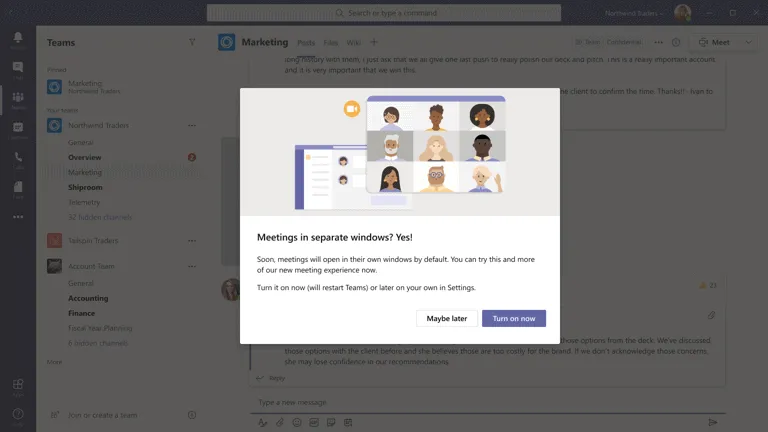
New lobbying institution in Teams Meeting Options: “only me”
There will be a new lobbying setting for Teams Meeting Options that will give you more control over who can participate in your meeting. Microsoft adds “Only Me” as an option to “Who can bypass the lobby?” setting. Once enabled, only the organizer can join the meeting directly. Everyone else, including people within the same organization, will be sent to the lobby.
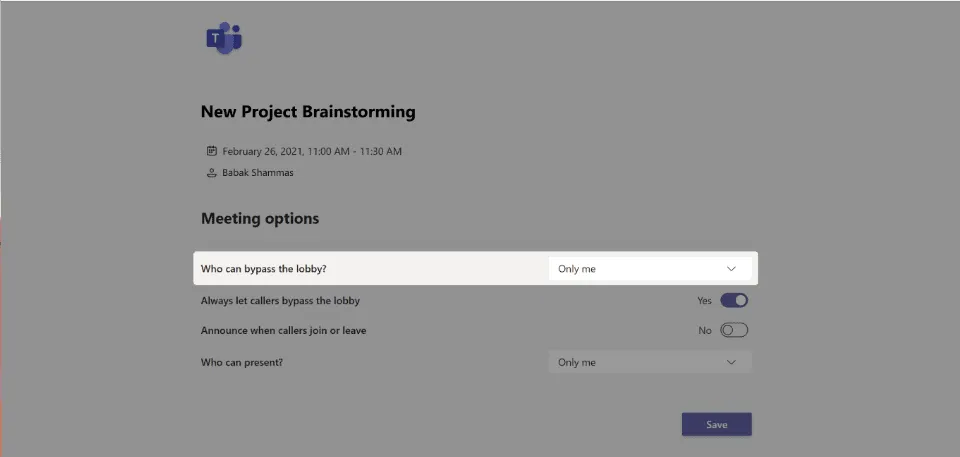
Microsoft Teams Rooms, app version 4.5.35.0 is now available
The latest Microsoft Teams Rooms app, version 4.5.35.0, is now available through the Windows Store. Some of the most anticipated features enabled through this update include:
- Support for video gallery-only layouts: For meeting room configurations with a single view at the front of the room, you can now switch between viewing the video gallery or the content presented. By tapping the layout icon on the Teams Room console, you can select different views based on their needs. Options include video gallery only, content only, or combined video and content.
- Raise your hand: During a meeting, you can raise a virtual hand from the center of the room console to let people know you want to contribute without interrupting the conversation. In addition, when someone raises their hand, a notification appears in the center of the room console and in the video gallery view.
- Default speaker volume settings: From teams rooms settings, device administrators can now set a standard volume level for conferences in the room and system speakers.
- Direct guest membership for Cisco Webex meetings and devices: Now Teams Rooms and Cisco Webex meeting room devices can connect to each other’s meeting services through integrated web technologies. More details are included below.
- Auto-enrolment and device management from Teams Admin Center: Microsoft Teams Rooms have been added to the list of devices that can be managed through the Teams Admin Center.
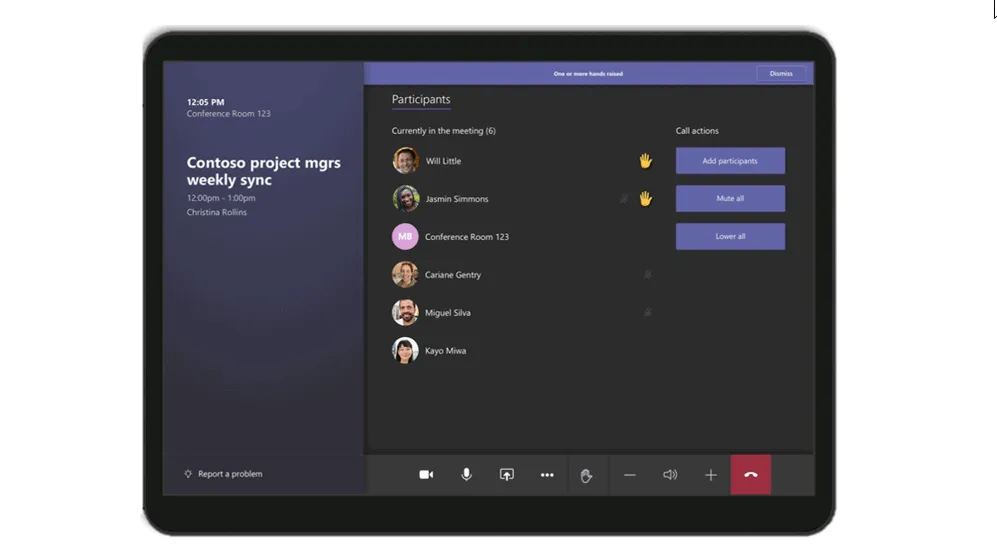
Direct gaing notification
Many people work with organizations outside their own organization and need to be able to participate in occasional meetings of other meeting providers. Microsft wants you to be able to participate in these meetings from your Microsoft Teams Rooms devices. During Ignite 2019, Microsoft announced an opportunity to participate directly with a guest that allows meeting room devices to connect to third-party meeting services through integrated web technologies. Microsoft is pleased to announce that Direct Guest Join has reached general availability and is available through the latest Microsoft Teams Room app, version 4.5.35.0.
An integrated web experience now lets you use your Teams Rooms devices to join a Cisco Webex meeting. By leveing this experience, you can use the Teams Room console to communicate with the Cisco Webex app and control in-room audio and video devices. Similarly, the Microsoft Teams web experience is also available on web-enabled Cisco Webex devices, allowing you to join a Microsoft Teams meeting from a Cisco Webex Room device. While no web experience can provide the same robust feature set as a native Teams meeting experience on a native Teams device, it reduces the friction you experience when trying to participate in calls from third-party partners or customers who may not be using the same meeting service. The direct guest entry feature is also enabled for Zoom Meetings in Microsoft Teams Rooms and Teams Meetings in Zoom Rooms and is currently in preview.
For those who have chosen Microsoft Teams as their communication and collaboration service, but don’t yet use native Teams devices, Cloud Video Interop (CVI) solutions are available. While these solutions don’t provide users with the full Microsoft Teams Room experience, you can join Teams meetings from your existing devices as you make the switch to native Teams Room devices. CVI offers are currently available from Bluejeans, Pexip and Poly. During Ignite 2019, Microsoft announced that Cisco would become their fourth partner and as of today their offer is in preview.
Manage Microsoft Teams Rooms and other Teams devices with enhanced device management features in Teams Admin Center
New device management capabilities in the Teams Admin Center make it easier to deploy and manage a whole range of devices, with device configuration improvements, bulk management tasks, and health monitoring. And now you can manage your Microsoft Teams Room devices in the same place as your collaboration bars and IP phones. Some of the improvements include the ability to enable automatic updates, new device tagging capabilities, the ability to securely delegate device control access to partners, and more!
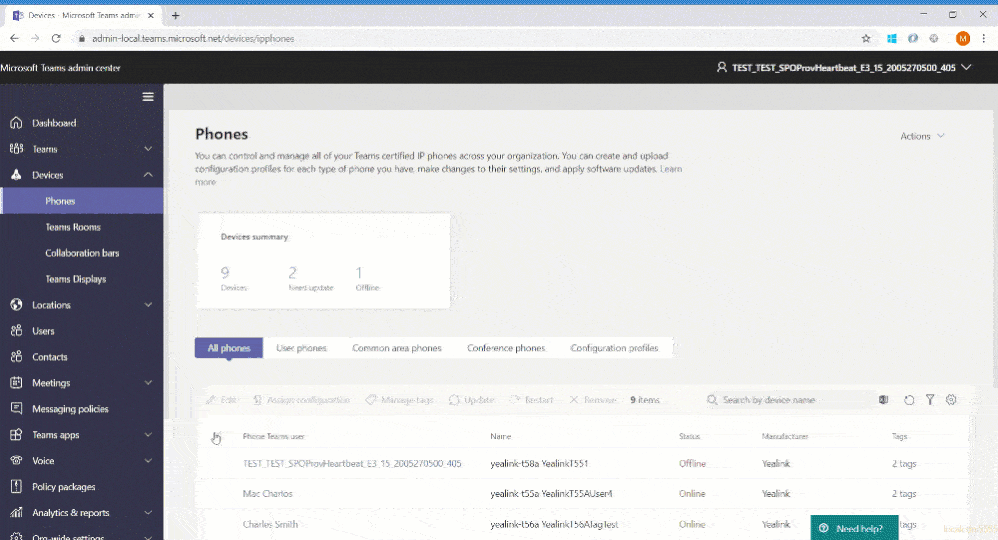
New options to enable and manage Microsoft Teams Rooms devices
Microsoft offers more ways to enable great room experiences with Teams devices: Microsoft Teams Rooms Standard and Microsoft Teams Rooms Premium.
Microsoft Teams Rooms Standard
The Microsoft Teams Rooms Standard offering, formerly known as the Meeting Room SKU, enables inclusive and collaborative meeting room experiences in Teams Rooms, collaboration bars, and Surface Hub. Microsoft Teams Rooms Standard provides the necessary licenses for Microsoft Teams, Skype for Business Online, and Intune Management. In addition, the offer enables Phone System, necessary for PSTN integration, and Audio Conferencing, if available. As part of this offering, customers can access the newly enhanced device management experience through Teams Admin Center, enabling them to manage devices themselves or delegate access to a partner who can manage devices on their behalf.
Microsoft Teams Rooms Premium
Microsoft Teams Rooms Premium includes all licenses that come with Microsoft Teams Rooms Standard and provides additional value through a cloud-based remote management service. This service allows customers to shift operational responsibility for managing and monitoring Teams Rooms devices to Microsoft. Microsoft Teams Rooms Premium provides 24/7 management and monitoring of room operating systems and software, gaining insights and alerts, and taking remote actions on behalf of the customer, as permitted. The current offering is just the beginning and Microsoft is looking forward to expanding in the future with additional premium experiences.
Read our blog to learn more about the Microsoft Teams Rooms Standard and Premium offerings.
What’s new: Chat and collaboration
Microsoft has added new chat and collaboration capabilities to keep everyone connected. Check out the new features below.
Contextual search
Find information faster with contextual search in Microsoft Teams. You can search for content in a specific channel or chat by pressing CTRL + F. Search results only include messages and files in the selected chat or channel. This feature is widely available.
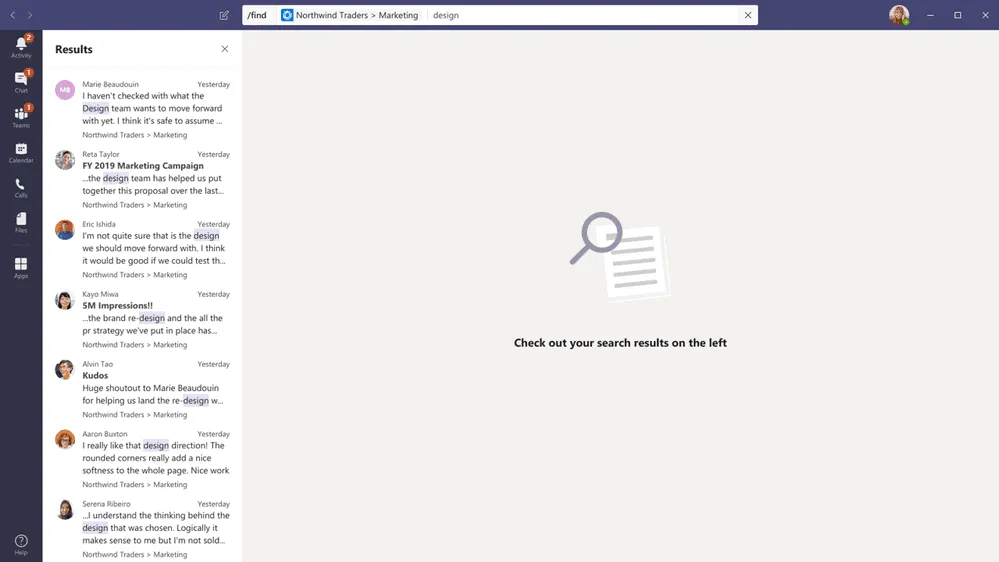
New file sharing experience
Microsoft is introducing a new, consistent file sharing and access control experience to Teams users they already know from other Microsoft 365 apps, including OneDrive, Outlook, and Office. When you start sharing a file from Teams soon, you have the ability to create sharing links that provide access to everyone, people within your organization, people with existing access, or specific people, including those chatting in a private or group.
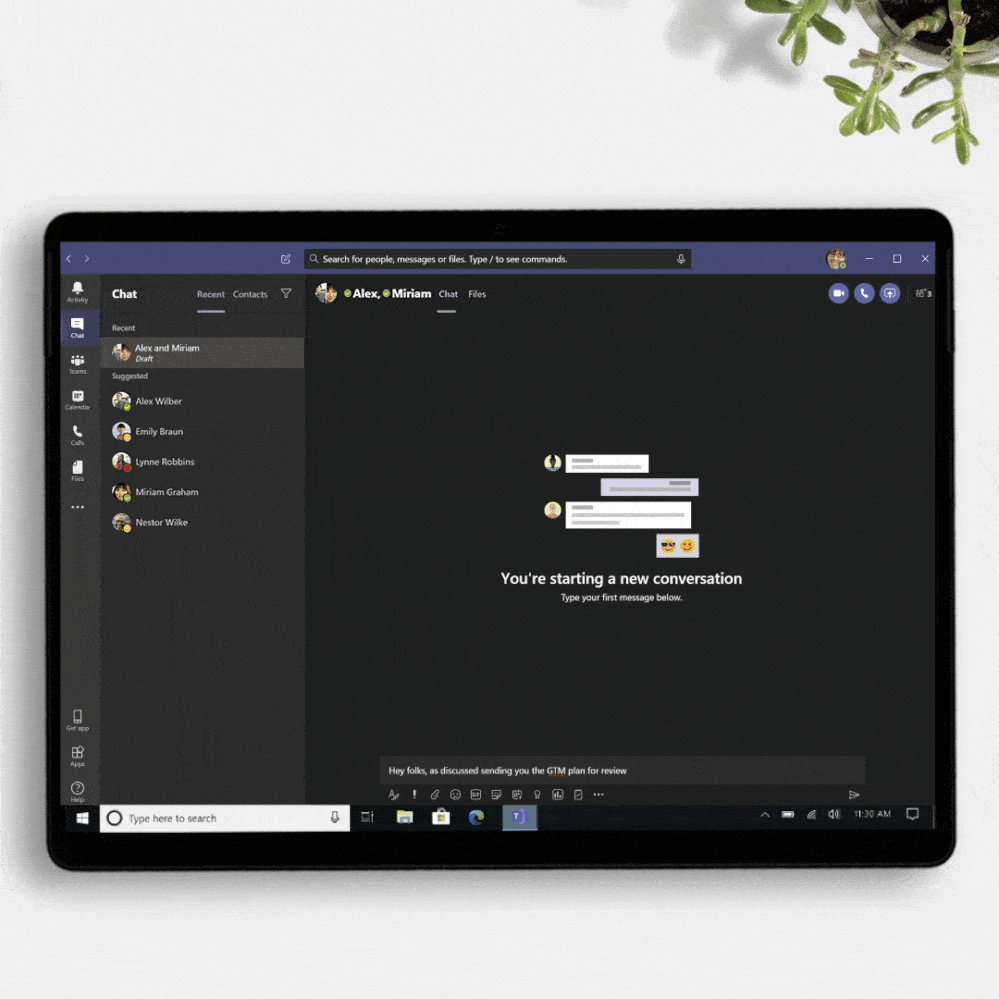
Stay connected to your Yammer communities in Microsoft Teams mobile apps
Engage your employees with company-wide announcements and live events they can access from anywhere. Stay in touch with what’s happening in your communities, share knowledge between teams and departments, and crowdsource solutions and best practices at the edges of the organization. Starting July 21, users with the Community app installed in the Teams web or desktop clients will also see the Community app on mobile. Administrators who pin the app to their users will now also see the app appear on mobile.
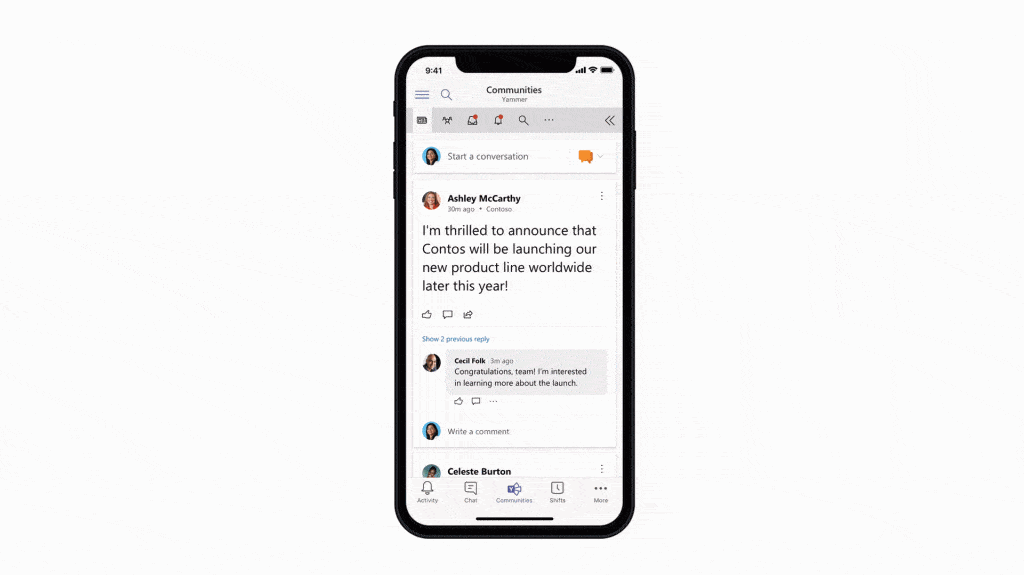
Enable Firstline Workers to communicate safely and efficiently
Microsoft Teams Walkie Talkie, now in public preview, is a new push-to-talk experience that turns Android devices of employees or businesses into walkie-talkies for direct and secure voice communication over the cloud over a mobile network or WiFi. Key launch partners include BlueParrott with recently announced C300-XT MS and B450-XT MS wireless headsets, Klein Electronics with updated models of their Triumph and Valor wired headsets, as well as Samsung, which recently unveiled the Galaxy XCover Pro.
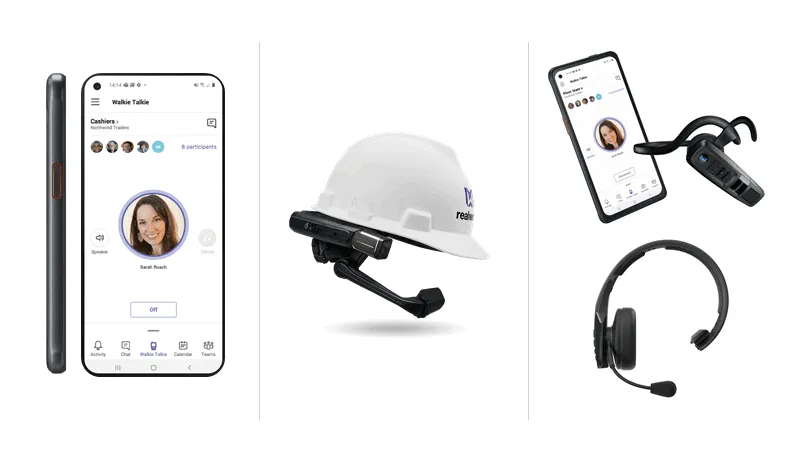
Channel Information Pane
Selecting the “Channel Information” icon in the channel header displays concise information about that channel, including the description, a list of recent contributors and members, as well as system messages.
Filter system messages from the general channel
Microsoft removed system messages from the general channel. Information about who is a member of the team can be found in the membership list or in the channel’s information window.
What’s new: IT administrator
Microsoft continues to improve its management capabilities to meet the changing needs of IT administrators and to make work more efficient.
Enable app configuration in Team Admin Center
Microsoft adds the ability to configure your applications from the same Teams Admin Center portal, without having to jump between portals to the application store to make the changes. This new management experience allows you to configure app-specific settings that streamline your management task and allow easy app customization to the organization’s needs. App configuration is now available in Teams Admin Center for Teams and Microsoft Apps.
Team advisor
Advisor for Teams is a new onboarding tool that helps you plan the best possible Teams deployment in your organization and is now widely available. It provides recommended plans and a collaboration space for the deployment team to streamline the rollout of all Teams workloads, including messages, meetings and calls, and Skype for business upgrade workloads. Microsoft has learned that organizations that use this tool can increase their deployment speed by up to 300%.
Microsoft Information Protection sensitivity labels in Teams
Microsoft is pleased to announce the general availability of sensitivity labels for teams, SharePoint sites, and Microsoft 365 groups. You can now link a sensitivity label to privacy, remote user membership, and unmanaged device access. With users constantly creating and sharing sensitive data in Teams and on SharePoint sites, this capability enables holistic security of sensitive content, whether in a file or in a chat, by managing access to those containers. In addition to manually and automatically tagging documents on SharePoint and Teams, sensitivity labels help you scale your data protection program to meet data dissemination and the challenge of secure collaboration while working remotely.
Communication Compliance Teams
In February, we announced the general availability of Communication Compliance – we are now announcing improvements, including improved team recovery actions. In this release, you have the ability to delete Team messages, Team chat support for local mailboxes, and the ability to automatically add all user Team memberships to policy creation.
What’s new: developer and platform
Microsoft announces new features for the Teams platform to continue to provide developers with a rich canvas to build, engage, and transform workflows.
Seamlessly create, manage, and deploy Power Platform apps and chatbots – powered by Dataflex
Microsoft is pleased to announce new features that make it even easier for customers to create, deploy, and manage apps and chatbots directly within Microsoft Teams, at no additional cost for selected Microsoft 365 and Office 365 users. Microsoft Dataflex – a built-in relational database for teams – allows creators to build, deploy, and manage these apps with Power Apps and chatbots with Power Virtual Agents to simplify and digitize their day-to-day work. This powerful combination of tools makes good on the promise that Teams is a hub for collaboration and business processes.
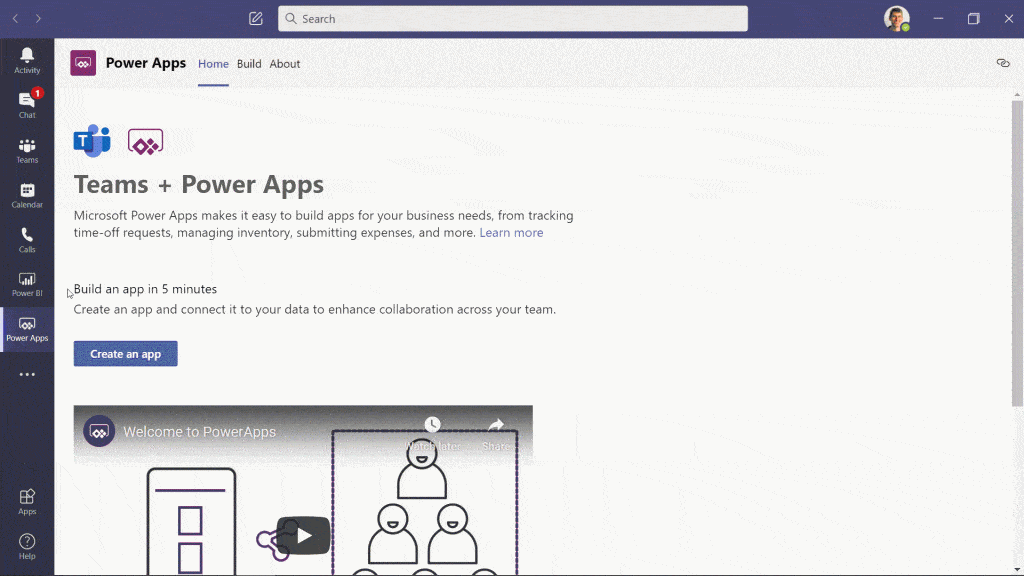
New Power BI app for teams
Organizations are looking for new ways to leverage their data and take action based on insights. The new Power BI app for Teams gives you access to reports and dashboards in Teams to easily understand the context and collaborate. This app also helps you make data-driven decisions at scale with confidence, and provides new ways to link insight to action through sample reporting, automation, and simple sharing functionality.
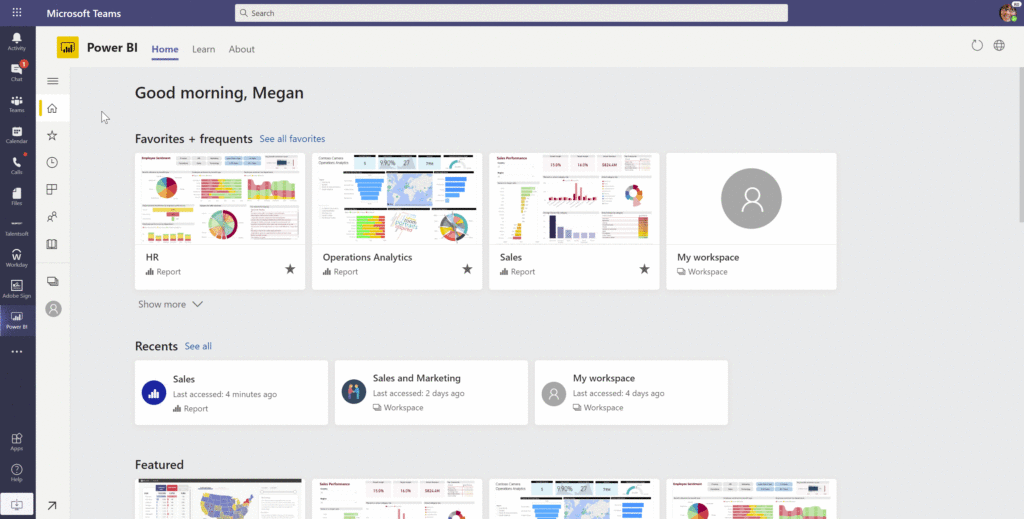
New meeting expansion points for Teams apps
At Inspire, Microsoft has announced new meeting expansion points that allow developers to expand the Team meeting experience. This new capability allows developers to build apps or integrate their existing ones into the meeting surface and provide users with a richer collaboration experience throughout the meeting lifecycle – with events and actions before, during, and after a meeting. These new expansion points will soon be available for developer preview.
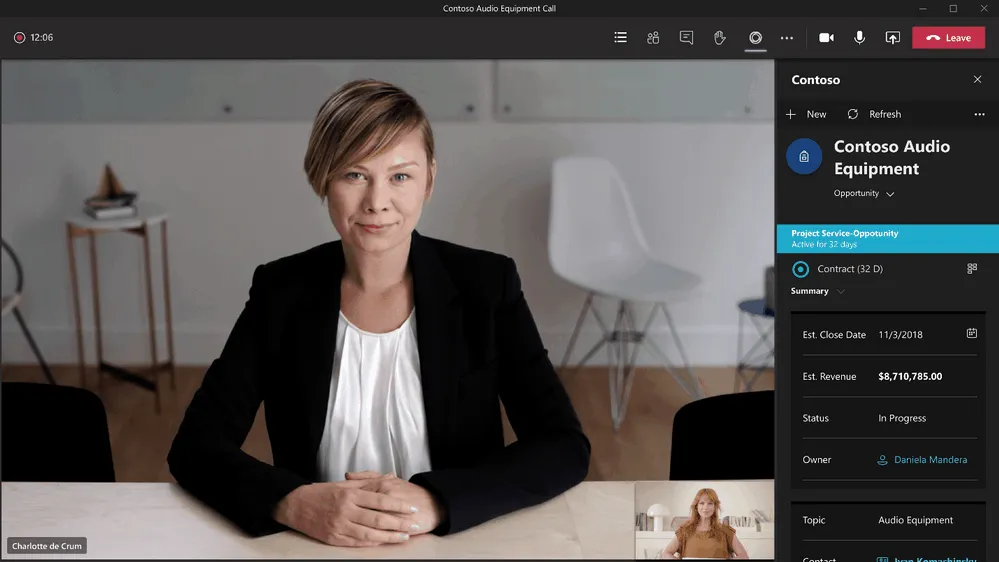
Single Sign On (SSO) Support for Azure Active Directory Teams Tabs
Support for Teams tabs for one-time sign-in (SSO) with Azure Active Directory is now widely available for both desktop and mobile! Developers can now build their apps to sign in their users with the same account they use to sign in to Microsoft Teams, giving users a more enjoyable and frustration-free sign-in experience.
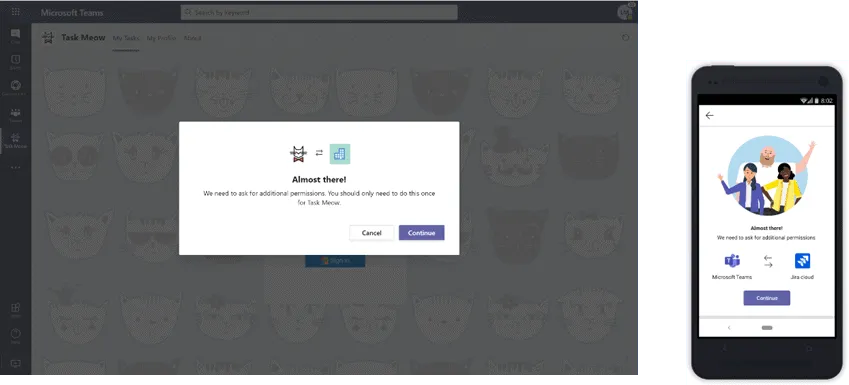
Microsoft Teams Toolkit for Visual Studio and Visual Studio Code
At Build, Microsoft has unveiled the Microsoft Teams toolkits for Visual Studio and Visual Studio Code, which give developers everything they need to get off to a flying start developing their Teams app. From code to publishing, these toolkits provide a hassle-free and enjoyable experience of building Teams apps. Microsoft is pleased to announce that the Teams Toolkit for Visual Studio Code is now widely available and can be installed here. The Teams Toolkit for Visual Studio is also available as a preview for developers and can be installed here.
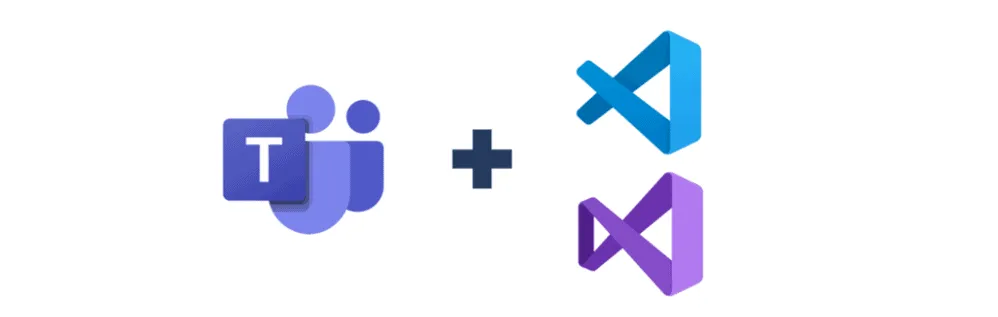
Teams Graph APIs updates
POST/ Teams API now available in the microsoft Graph v1.0 endpoint. The new Team Membership API will be previewed soon, so developers can list members, add and remove members, and change members’ roles. Finally, detailed rights for proactive messaging are now available as an example. This allows apps to install only themselves, and developers get more convenient APIs to get the chat thread ID that bots can use.
User attribution for bot messages
Microsoft is pleased to announce that user attribution for bot messages is now widely available! In scenarios where a bot sends messages on behalf of a user, attributing the message to that user can help engage and show a more natural flow of interaction. This also helps to compact the map design and creates a cleaner interface.
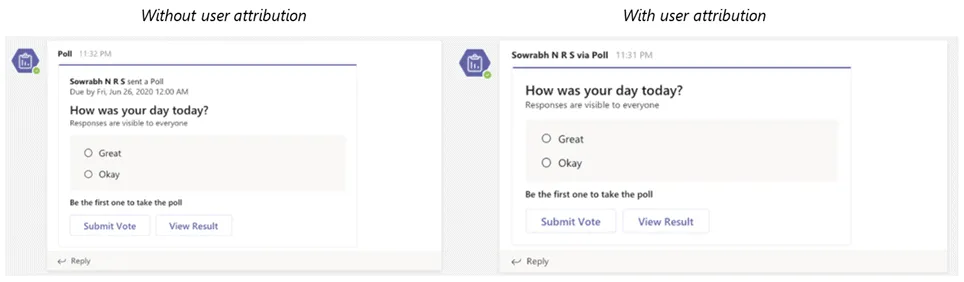
Open and manage Visio files in Microsoft Teams with tabs
Visio tabs in Teams allow team members quick access to content in a dedicated space within a channel or in a chat. The new Visio as a tab feature lets you create a tab from each Visio file (new or existing) in Teams with one click. Adding a tab in Teams is now available to all Teams users. However, editing is only available to people with a Visio Plan 1 or Plan 2 plan.
What’s new: Firstline Workers
Time clock now available on internet and desktop
Now employees can shift in and out of the web or desktop directly with the timer, along with the existing mobile experience. This provides a hybrid clock-in and clock-out experience, allowing Firstline Workers to start their shift wherever their work is, remotely or at the work site, all with the geofencing capabilities. If you’ve already turned on Time Clock, just go to the Shifts app in Microsoft Teams and get started! Go here for more information about Time Clock and setting it up.
New policy packages for Firstline Worker and Managers
Firstline Worker and Firstline Manager team policy packages provide IT administrators with predefined policies and policies tailored to their entire Firstline Workforce. Simplify, centralize, and ensure consistency in policy management for frontline workers and managers across your organization. These new policy packages are available by default in the IT Admin Center and in PowerShell.
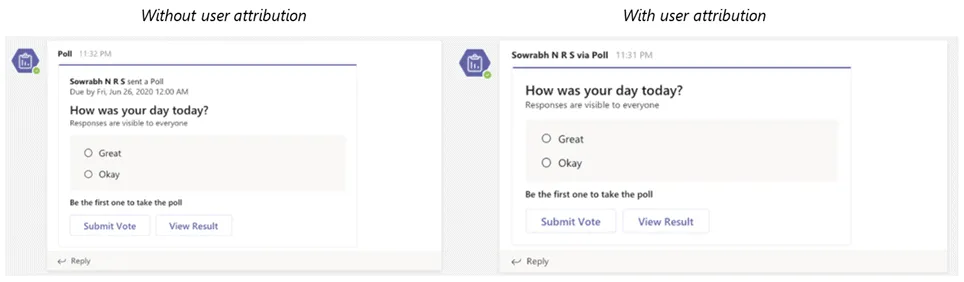
Search for Shifts activities in Teams Shifts Audit Logs
Shifts audit logs, now widely available, provide IT administrators with a unified display and search functionality to track and track activities. Keeping up to date with employees clocking in and out and making changes to shift work is critical to smooth and compliant operations.
What’s new: Teams for Education
Microsoft Teams for Education continues to evolve to meet the changing needs of institutions and educators. Now there are more ways teachers can manage their online classrooms and for IT administrators to support creating new teams.
Student lobby
To prevent uninvited students from entering the classroom, the student lobby, which keeps students in a lobby until they are invited by the teacher, is now available.
Creating a team for School Data Sync (SDS) is turned back on
Administrators can now (again) automatically create both M365 Group and class teams in bulk for their teachers. This helps teachers save time and makes a new team “locked” and inaccessible to students until teachers unlock the team.
What’s new: Teams for the U.S. government
Microsoft is here to support the U.S. government’s cloud. These are the new opportunities for GCC customers.
The limit for Microsoft Teams participants is increased to 300 participants for GCC, GCC-High, and DoD
To help customers meet rapidly changing communication and meeting needs, Microsoft raises the maximum number of attendees allowed in a Teams meeting to 300.
Verhoging of the number of simultaneous videos in Team meetings for GCC High and DoD customers
Microsoft increased the number of participants that can be viewed simultaneously in the Teams meeting phase from 4 to 9. This new experience optimizes for participants who have video enabled and places the remaining participants under the meeting phase with audio only. To provide high audio and video quality, layout logic takes the user’s bandwidth into account and changes the number of videos shown to provide the best meeting experience.
Raise your hands for GCC, GCC High and DoD
The hand-raising feature allows meeting participants to indicate that they want to speak by switching the hand icon in the meeting control bar, making it easier to actively participate in meetings. Raise hands will be available for PC, Mac and web-based clients, and mobile applications will follow soon.
PSTN participants’ phone numbers are masked from external users for GCC
For those with Audio Conferencing enabled for their Teams meetings, Microsoft will mask the PSTN participant’s phone number for users who have signed in from outside your organization.
Multi-Window Chat for GCC, GCC High and DoD
You can place individual Teams chat conversations in a separate window so they can streamline their workflow and more easily switch between current conversations.
Priority notifications in Gov Clouds
Share urgent messages and time-sensitive information more effectively with Teams. Priority notifications alert a recipient of an urgent message on their mobile and desktop devices until a response is received, every two minutes for up to 20 minutes. IT administrators can manage this feature as part of the messaging policy in Teams.
New channel file tab for GCC, GCC-High, and DoD
Microsoft is implementing the new experience with the “Channel Files” tab to the government clouds. This upgrade brings with it more than 10 new features, including different SharePoint view, metadata viewing capability, synchronization, row/column formatting, etc.
GCC Channel Information Pane
Selecting the “Channel Info” icon in the channel header will show summary information related to that channel, including the description, a list of recent contributors and members, as well as system messages.
Source: Microsoft Tech Community.
Want to know more?
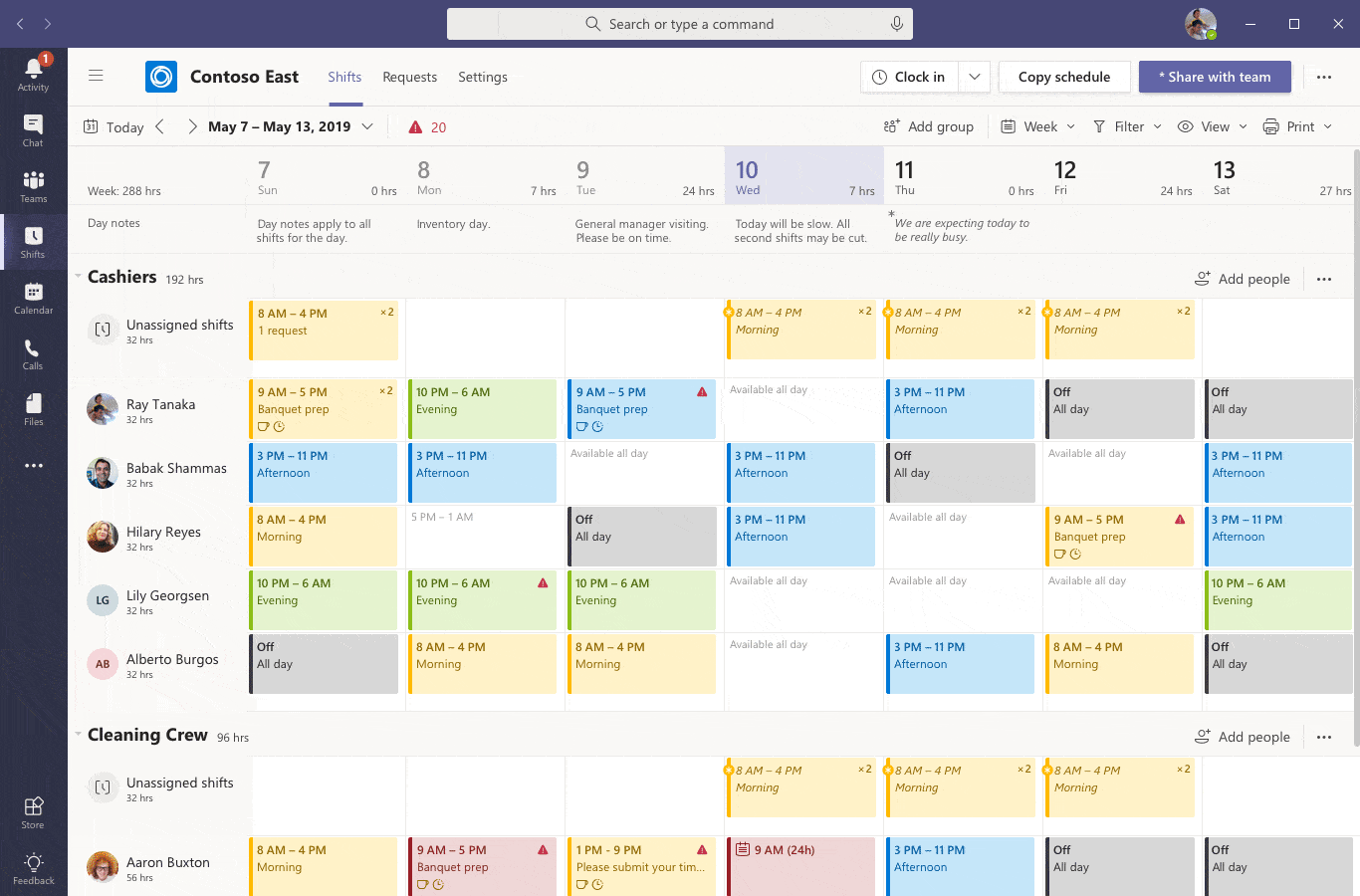
Related
blogs
Tech Updates: Microsoft 365, Azure, Cybersecurity & AI – Weekly in Your Mailbox.









