
Knowledge base
August 04, 2020
How to get the most out of Teams Together mode.
Together mode (hereinafter referred to as Together mode) is a new option in Microsoft Teams, Microsoft’s main app for teamwork and team connection. You’ve probably seen it by now; everyone is united in a virtual space as if it were a theater instead of being separated in boxes.
On one level, the Together mode is a simple approach to making meetings feel better during the pandemic, but there is also a deeper level that touches on the latest scientific insights about cognition, social perception and communication.
Together mode has a unique look, but it also has a unique feel. People usually become more relaxed, more attentive to each other, more playful and yet more focused on shared goals. The design offers unique benefits: less fatigue from frequent video meetings, better contact with others and more effective meetings.
Find out how you can get the most out of the Together mode in this blog.
When to use it:
The original design has been optimized to help people during the pandemic. For now, Together mode is ideal when each person is in front of a webcam in a different location. We explore how design can evolve to support conference rooms and other situations.
The Together mode is particularly suitable for calls in which several people will be speaking; we find that it is easier and more comfortable for people to find moments to start a conversation.
- The Together mode helps when you have to go to many video meetings. Most users report less fatigue during meetings.
- The Together mode is useful if a group has trouble staying attentive, for example in education.
- The Together mode supports presenters who need to ‘read the room’ or get energy from participants.
When not to use it:
If you need to display physical content in your environment, such as a physical whiteboard, then the Together mode is not the best choice at this point because it only brings you, not your environment, to the shared space.
The first version of Together mode is not optimized for screen sharing with PowerPoint presentations. If a PowerPoint presentation is the main event and takes up all the time in a meeting, the Together mode may not be useful.
Works best when users are not walking around or otherwise moving the camera or screen during the session. It looks weird, like you’re jumping around in your seat.
The Together mode is more engaging than a typical video chat and therefore more distracting from potentially unsafe tasks such as driving. You might be thinking, why even encourage people not to video chat while driving? I wish I could say I never see people trying to do it! Please do not.
The first release of Together mode optimally supports up to 49 people at the same time. Together mode may still be the best choice for a meeting with more than 49 participants, but that depends on a lot of details about how the meeting is conducted. Meeting best practices in Together mode are still emerging.
A small introduction to the science behind the Together fashion:
People in Together mode know where others are in a shared virtual space. That means your brain can keep up with what other people naturally signal or emote, depending on social/spatial perception; people can intuitively signal each other non-verbally. In a grid, you don’t know where other people are on the screen relative to you from their point of view, so natural looks and other subtle cues are impossible.
The Together mode creates a shared space where people are not separated by barriers. Being in an overlapping space can lead to crazy behavior, such as when people are “high five”, but there is also a significant benefit. People pay more attention to each other and can get a better sense of a shared interest in the situation and a shared journey. Constructive behavior indicates a level of commitment that is not signaled when crazy behavior is not even possible.
The Together mode creates a useful illusion that the eye contact problem has been reduced. (Eye contact is a classic video conferencing problem; people seem to be looking the wrong way.) The illusion is based on the unique geometry; everyone looks through a large virtual mirror at the whole group. The geometry feels natural, but it turns out the human brain isn’t good at following where someone else is looking in it. Once direct eye contact errors are difficult to detect, people intuitively position themselves to look as if they are responding appropriately.
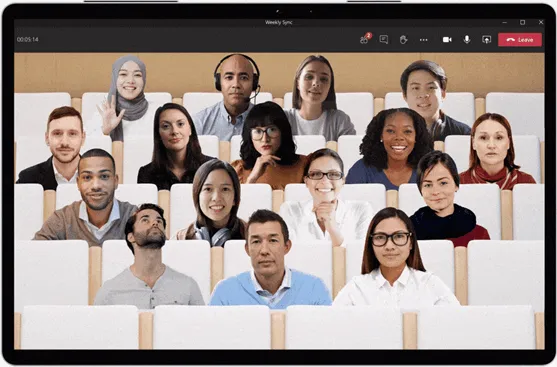
Practical tips for using the Together mode:
It may seem strange to see yourself in the group at first, but that makes for a better understanding of interpersonal cues. Don’t turn off your camera! For example, sitting with your students as a teacher may seem strange at first, but you will probably find that you understand the students better and that they pay more attention to you if everyone can see the attention signals between everyone present.
While the first release works best when everyone has the camera turned on, we’re working to support only voice-activated participants at an equal level and all skill types.
But what if you’re shy and prefer to leave the camera off? I am also often shy. I ask that you keep an open mind and experiment at whatever pace you choose. In our early research, we see that people leave the camera on more often in Together mode than in traditional grid designs, and they report that the experience was pleasant. One thing to keep in mind is that when people are more able to interact with each other expressively, appearance matters less in proportion. If people pay more attention to what you say and indicate non-verbally, they pay less attention to how you look.
When a group tries the Together mode for the first time, or even when someone sees a photo of it for the first time, the first reactions are often lighthearted. Would playfulness get in the way of people when they understand that the design has important advantages? After all, teams is for productivity. It’s not Xbox.
After watching and analyzing many sessions, I have come to a new opinion. Playfulness is not a waste of time, even for adults. It’s not a bug in human nature, but rather a refined process created in deep evolutionary time that transcends species. It’s how we learn to interact with new people, how we build trust and comfort, and how we explore our environment (Consider the Together mode as a new part of our environment.) I’ve stopped trying to get new groups to work to get. . Instead, I wait for them to get initial, playful responses from their systems, and then meetings go great. It’s really not that simple; I still sometimes chastise them during the playful phase because it’s nice to see people rebel against my admonitions.
What about the physical setup: the monitors, cameras, and so on?
Together mode works great if you’re not sure where the camera, screens, and windows are placed, but here are some tips to get the most out of it.
The feature shows how you present to others and how you interact with them. For example, people may see your head turning subtly to respond to it. If you put the Together mode in a small window on the side of a large monitor, people will often see you looking that side, which can be misplaced; that means they won’t get in your way as much from the right turn signals. That’s why Together mode works best when the window it’s in is placed right in front of you and takes up all or most of your screen.
The Together mode works great on large monitors. I like using it on a Surface Studio. Some people have built impressive multi-monitor setups for working from home. If you are one of those people, place the Together Mode window on the same screen where the camera is centered and try to put boring content on your other screens during your meeting. If you look to the side a lot on another monitor, it may be a little off. If you want to monitor email or text chat during a session, try placing the Together mode window at the top of the screen, centered below the camera, with other windows below it. Then people see you looking down instead of to the side, which works better.
Together mode works best on a screen at least the size of a tablet; it’s not optimized for phones at the moment, although they may work if you hold them upright and don’t move during the meeting. If you’re using a phone, try to pick up the phone and position yourself so that other people can see you looking straight ahead into the camera during the meeting. Again, much better when the phone is stationary.
Best if the camera is centered, which is true for almost all built-in cameras on laptops and PCs. Together mode looks larger on tablets when the tablet is placed horizontally, but then the camera is often on the side depending on the design of the tablet, so you may want to place your tablet vertically. Then the view is smaller, but you are not seen to the side as often,
The first release of Together mode doesn’t have a reserved seating feature, so if you leave the meeting you may find yourself returning to a different seat, disorienting other people who thought they knew where to find you. This may not sound important, but the process of spatial/social perception is not entirely conscious, so the disturbance can be shocking. Try to stay in the conversation all the time rather than ducking in and out. The design of the Together mode will evolve – as will these tips – as new usage scenarios are supported.
Since people intuitively adjust themselves to look like they fit well in the virtual space, you may find that you can use the Together mode to trick yourself into a better posture. Tilt the camera – or the camera + screen, if they’re the same device – up a bit. Then you may find yourself lifting your frame to look good in Together mode.
We learn a lot from clients about how to make meetings more engaging and effective; we have many more ideas. We’d love for you to try the first release of Together Mode and let us know what you think to help us shape what comes next. We’re in this together.
I know I speak for the many people at Microsoft who have contributed to the Together mode when I say that we hope you find greater well-being and productivity as you use the new Teams, and maybe even a little fun in tough times.
Also see NBA teams and Microsoft teams in action
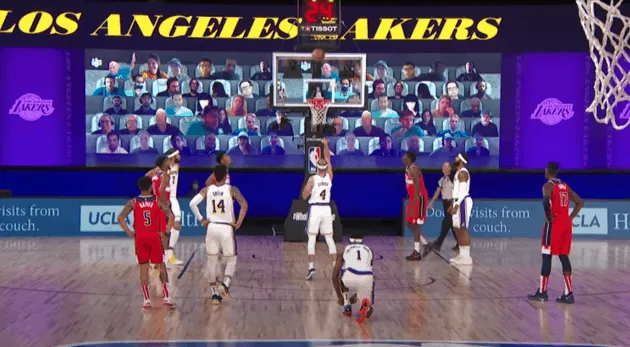
This article originally appeared on Microsoft Tech Community .
Want to know more?
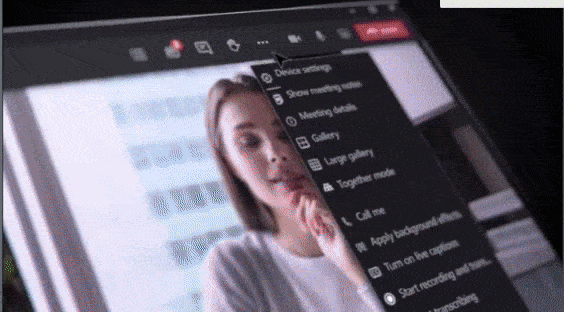
Related
blogs
Tech Updates: Microsoft 365, Azure, Cybersecurity & AI – Weekly in Your Mailbox.









