
Knowledge base
August 04, 2021
Windows 365 is generally available
This is how you get started with Microsoft’s Cloud PC service. How much does Windows 365 cost, what packages are available and is it right for my business?
Microsoft’s highly anticipated Cloud PC service, Windows 365 , is now generally available, where organizations can register and take advantage of the remote Windows deployment.
Windows 365 provides businesses with a way to remotely access virtual endpoints on local terminals without having to invest in virtual desktop infrastructure or acquire specific skills.
The cloud-based Windows service streams the “full Windows experience,” including apps, data, and settings, to any device registered with Microsoft Cloud. With Windows 365, users can turn on their device, launch a native app or web browser, and sign in to their Windows 365 account to access Cloud PC. Several packages are available, at different price options, for businesses of all sizes, with organizations now able to register to access Cloud PC.
Windows 365: Business vs. Enterprise Editions
The two main branches of Windows 365 are the Business and Enterprise editions, which target small and medium-sized businesses (SMBs) and larger organizations respectively.
Windows 365: plans and pricing
Fundamental prices range from €18 per user per month to €143.90 per user per month excluding VAT, depending on whether you opt for the Business or Enterprise edition and which hardware configurations you choose. All prices are per user, per month and exclusive of VAT.
Windows 365 Plans and Pricing for Windows 365 Business Edition
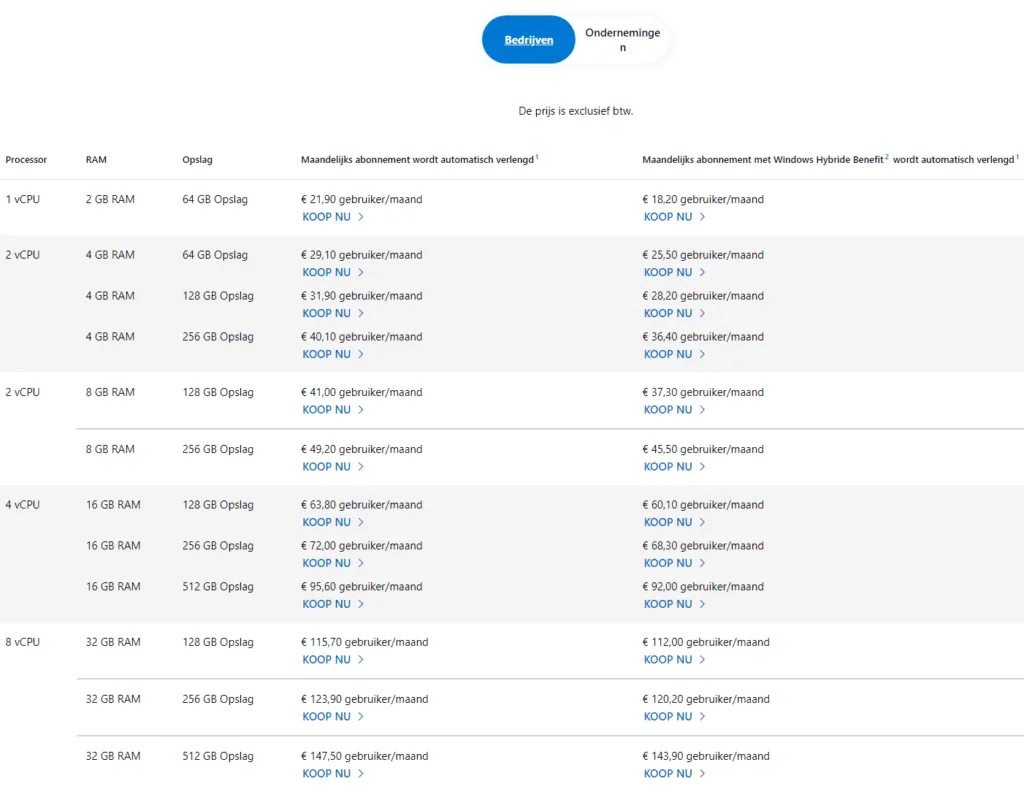
Windows 365 Enterprise Plans and Pricing for Windows 365 Enterprise Edition
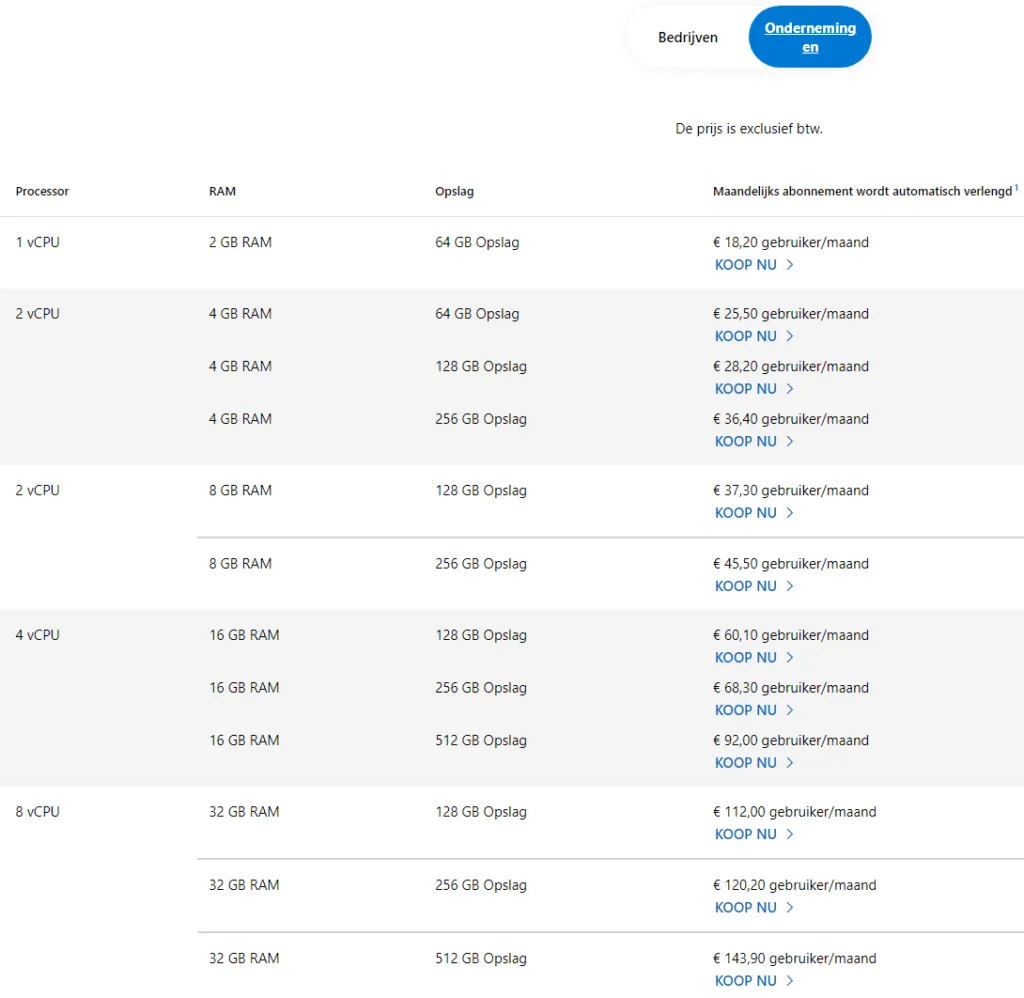
Windows 365: getting started with Cloud PC
Microsoft claims it takes less than 30 minutes to run the basic version of its cloud-based Windows service, with no in-depth technical knowledge or infrastructure required to get started. However, the process for the Business and Enterprise packages is a bit different as the more advanced package requires a few more steps.
Get started with Windows 365 Business
It is easy to access the virtual operating system (OS) and obtaining Windows 365 licenses works just like obtaining licenses to access other Microsoft services. First you need to go to the admin center in their Microsoft 365 account, go to the “Billing” section and select “Purchase services”. From this point on, you can browse through different configurations that best suit their use.
After selecting your licensing and size preferences, enter your email address and complete the ordering process. Once this is complete, you should return to the Microsoft 365 admin center console and start assigning licenses to users.
You now need to navigate to the ‘Users’ section and choose ‘Active users’. From this menu, you can start assigning users in your organization to a Windows 365 deployment. For each individual, you must select “Licenses and apps” in their profile, assign this user a Windows 365 license, and save your changes. No further interaction from the IT admin is required after this license assignment process, and they can start using Windows 365 by visiting the Windows 365 web portal and logging in with their credentials. After a waiting time of ten to 30 minutes, the user can immediately log in to his Cloud PC and start using the service.
Get started with Windows 365 Enterprise
The process for getting started with the Enterprise edition of Cloud PC is similar, although additional complexity comes from a range of additional features and tools included in this version aimed at larger organizations.
For example, after purchasing and assigning licenses, a local network connection is required to create cloud PCs, associate them with your specific domain, and allow you to manage them with Microsoft Endpoint Manager. You also need to create a group policy in the Microsoft 365 admin center, select an image from the gallery or a custom image, select the Windows 10 Enterprise version, and assign the Azure AD group to apply to the provisioning policy. After you save these settings and create the policy, any Cloud PC licenses you add are issued directly to Azure AD group members you assigned to the policy. After 20-30 minutes the Cloud PCs are ready for use.
Individual users at this stage can access Windows 365 through the Windows 365 web portal as they can with the Business edition, and log in with their Azure AD credentials, just like with other Microsoft Cloud services.
Windows 365: Enterprise Edition Requirements
To use Windows 365 Enterprise, organizations must meet a number of requirements before they can secure licenses through the Microsoft 365 admin center. The requirements, listed in Microsoft’s Windows 365 Enterprise guide, are as follows:
- Users with Windows Pro endpoints: Windows 10 Enterprise E3 + EMS E3 or Microsoft 365 F3/E3/E5/BP
- Users with non-Windows Pro endpoints: Windows VDA E3 + EMS E3 or Microsoft 365 F3/E3/F5/BP
- Microsoft Azure subscription
- Virtual network (vNET) in Azure subscription: Azure vNET virtual network must route to a DNS server that can resolve Active Directory records on-premises or on Azure
- This AD must be synchronized with Azure AD to provide hybrid identity in Azure AD
- Microsoft Intune supported licenses (eg Microsoft 365 E3)
- Windows 365: The future of Cloud PC and Windows 11
- While Microsoft’s cloud-based operating system has only just launched, the company welcomes feedback from the Windows 365 tech community.
- Users can also post feature ideas and upvote their favorite suggestions on the Windows 365 feature request board. Current ideas that have generated a handful of upvotes include Windows 365 for personal or consumer use, as well as adding Windows 365 support for Linux and Chrome OS endpoints.
As for its relationship with Windows 11, the always-online Windows 365 Cloud PC service will stream either Windows 10 – or its successor when the next edition of Microsoft’s flagship operating system is released in 2022. This is a choice that IT administrators can make in their own organization.
Essentially, as long as local machines meet Windows 11 requirements, they can stream a Windows 11 version of Windows 365 directly to their devices, although organizations with older machines may be better off with Windows 10.
Source: itpro
Want to know more?
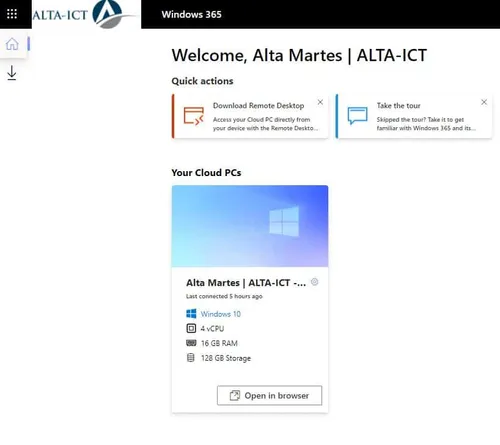
Related
blogs
Tech Updates: Microsoft 365, Azure, Cybersecurity & AI – Weekly in Your Mailbox.









