
Knowledge base
March 05, 2022
Microsoft Teams Introduces 4 New Tools to Improve User Experience
Microsoft Teams has unveiled a host of new tools, including Word Cloud Poll for Teams meeting, mute notifications during meetings, added Local time to people’s profile, and many others. Let’s see how these features work.
Most people use Microsoft Teams to attend meetings. Especially that it is best for working from home and hybrid work culture. As the Corona outbreak is now at a standstill in many parts of the world, the communication platform has introduced several tools to make hybrid work culture easy. The company continues to release new features on its platform every day. Recently, Microsoft released a feature called Walkie Talkie.
Now, the tech giant has unveiled a host of new tools including Word Cloud Poll for Teams meeting, Mute notifications during meetings, Local time added to people’s profile and many others. Let’s see how these features work.
Word Cloud Poll for Teams meeting
The Word Cloud Poll for Teams meeting is the new option in Teams meeting, which allows you to communicate with your participants and collect their open answers. In addition, the answer result is automatically displayed and merged as a word cloud. The answer can be recorded before, during or after the meeting.
Mute notifications during meetings
You can now mute notifications during your meeting on Microsoft Teams. You just need to go to the top right corner of the original post and select More options now. After that, click on the Turn off notifications and now the specific conversation or message will be muted. To disable notifications during a specific meeting, click the ellipsis and choose Mute/Allow Notifications .
Adjust Chat Density
Adjust chat settings let you change the amount of distance you want to see in the message displayed in chat. With Teams, you can adjust more and less text reading to a comfortable level. To adjust the chat settings, you must first go to settings, click on general and choose the correct distance for your message. The chat density feature allows you to adjust the number of chat messages you see on the screen with various settings. With the compact setting , you can minimize the need to scroll up and down by putting 50% more messages on the screen. A comfortable setting keeps the chat screen as it is in Teams today.
Local time is added to profiles
Now you can check your colleague’s time zone from their business card and schedule your messages quickly. The feature helps you schedule messages based on your colleague’s time zone to respond faster.
source: bgr
Want to know more?
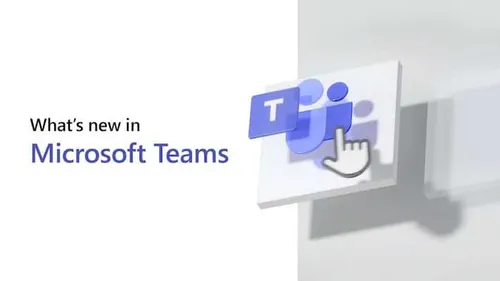
Related
blogs
Tech Updates: Microsoft 365, Azure, Cybersecurity & AI – Weekly in Your Mailbox.









