
Knowledge base
February 18, 2022
Microsoft Teams Breakout Rooms: New and Exciting Features Available
Breakout rooms empower organizers to split meetings into subgroups to encourage discussions and brainstorming sessions. They have released several new features that facilitate the management and creation of breakout rooms while improving overall meeting efficiency since its launch in December 2020.
Organizers can now reassign attendees even when rooms are available, ensuring the right attendees are in each breakout room and quickly reassign when needed.
Let’s take a look at some of the innovations we’ve released so far.
Participants will remain assigned to their breakout rooms unless the meeting organizer chooses to change them. Assignments persist during subsequent sessions and recurring meetings, so organizers don’t have to re-record tasks.
The attendee assignment insight also has an updated, useful interface available before and during meetings. When organizers choose Assign Participants in the right pane of the breakout rooms, an independent window appears with a larger overview of all participants and rooms. Organizers can sort by attendees or rooms, in addition to selecting multiple attendees for room assignments. Imagine speeding up the assignment process by quickly finding the relevant participant(s) or room(s) and multi-assigning using the checkboxes.

Control the course of your breakout sessions by setting a breakout room timer in the settings. The timer is observable to participants, counts down the time remaining in the room, and warns participants 60 seconds from the time the breakout room session closes. Once the timer expires, the rooms will automatically close and the participants will return to the main meeting if auto-move is enabled. If auto-move is disabled, a prompt is displayed that allows participants to decide whether to return to the main session or disconnect.
Need help managing breakout rooms? Breakout room manager support allows organizers to extend breakout room management to up to 10 presenters during a meeting. Only presenters can be determined at this time. While only one manager can seize control at a time, the designated breakout room supervisor may be able to perform in-meeting processes such as:
- Assign users to rooms
- Add/remove rooms
- Beginning/closing spaces
- Reassign users to spaces
- Send announcements
- Recreate rooms
- Set timers
- Customize other breakout room settings
- Participate in open spaces
- Send announcements
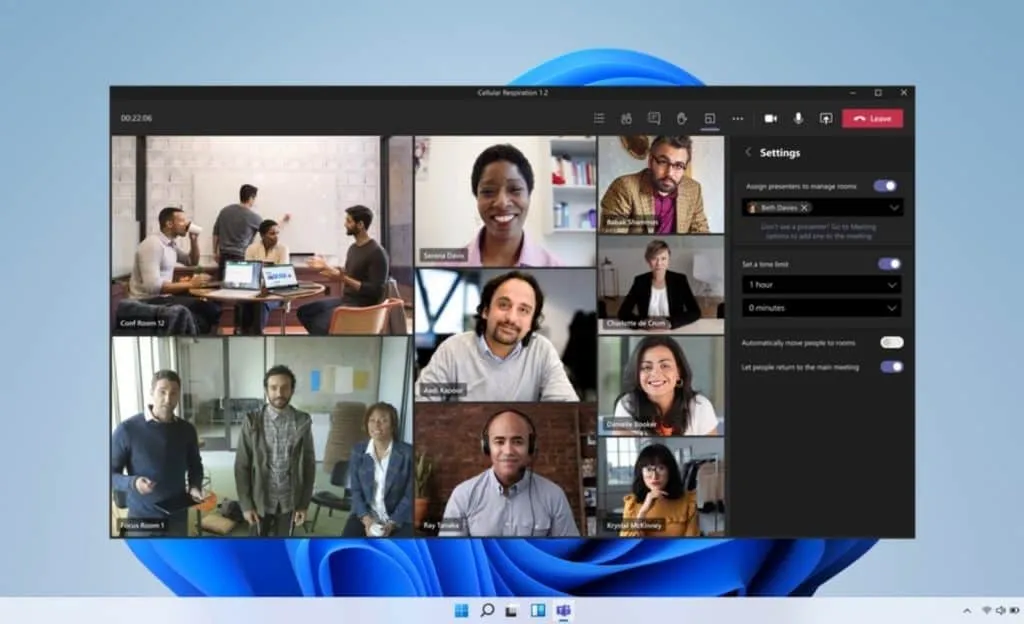
All breakout room managers, including those who are not in control, can join open breakout rooms by tapping the menu next to each room and selecting Join room. However, inactive managers can only enter the open space as a participant (read-only) . In addition, they cannot manage breakout rooms unless they request verification by clicking the Manage Rooms key.
Start early by creating breakout rooms and participant assignment tasks ahead of your meeting . Open a Teams meeting invitation, navigate through Breakout rooms, and select Create Rooms. Organizers can choose how many rooms they need and make them ahead of time. This feature reduces administrator overhead and improves meeting efficiency. In addition, organizers can perform the following tasks before the meeting starts:
- Create or delete spaces in bulk
- Add, delete or rename individual rooms
- Configure meeting alternatives for each room
- Customize settings (such as a timer) for breakout rooms sessions
- Pre-assign participants through both manual and automated assignment options
- Choose breakout rooms managers (only explicitly invited presenters from the same tenant are currently available for assignment as breakout rooms managers)
Currently, meeting organizers can only access pre-meeting features before the meeting starts and when all breakout rooms are closed. Once the session starts, breakout rooms can only be managed through the breakout room panel in the active forum. A maximum of 300 participants can be invited to the meeting. However, only the same tenant or federated tenants are available for pre-allocation.
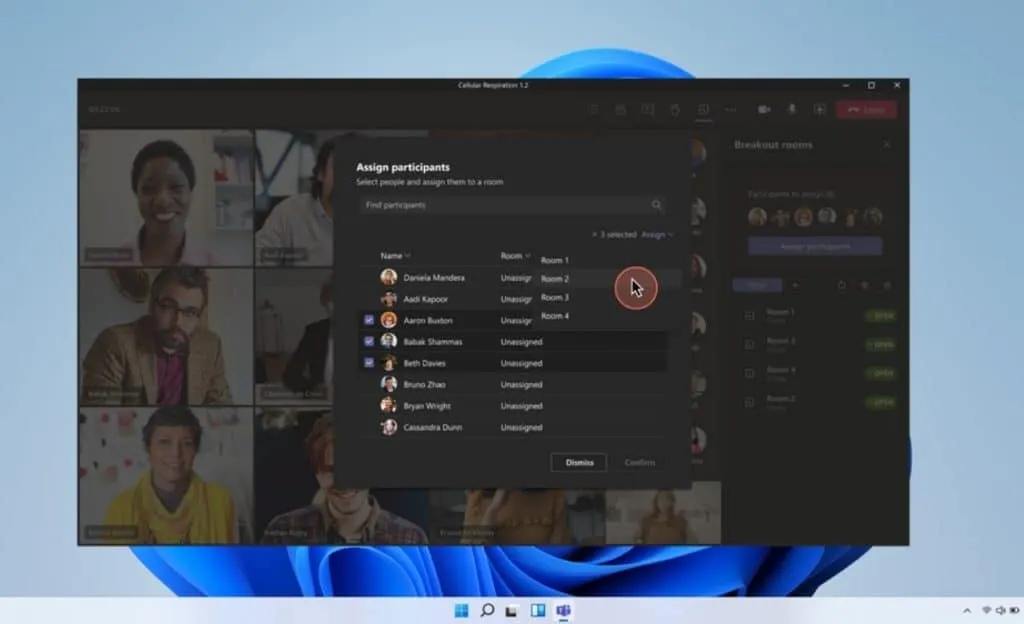
With the pre-meeting room function and participant assignment, organizers can reduce last-minute setups by doing all configurations in advance.
Microsoft Teams Breakout rooms can increase productivity by giving members of your organization a voice and a comfortable platform to attend. Plus, they’ve put together a handy troubleshooting guide to help you navigate these updated and exciting features if you get stuck or have questions along the way. Microsoft will continue to improve the ways people can come together to achieve more.
Want to know more?
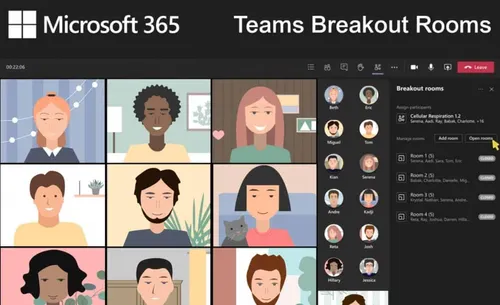
Related
blogs
Tech Updates: Microsoft 365, Azure, Cybersecurity & AI – Weekly in Your Mailbox.









