
Knowledge base
June 27, 2022
Latest updates to Microsoft Teams in May and June
In the latest edition of “What’s New in Microsoft Teams,” we’d like to tell you about new updates that will make it easier for you to find relevant information related to meeting invitations. The latest updates include the ability to choose from a selection of ways to refine your look on video, improved capabilities for multilingual features for stronger collaboration, and further improvements to customization options.
Performance updates
Adjust brightness and soft-focus video filters
If poor lighting exists, you can improve the video quality by turning on the Adjust Brightness filter. You can also use Soft Focus to apply a subtle smoothing effect. Both filters are now available both before and during meetings. Just navigate to the device settings to enable these filters. Currently, Soft Focus is not available to EDU tenants.
Display together mode for everyone
With Together mode, meetings can be even more interactive and participants can share the same space without restrictions. For example, organizers can start this mode for all participants and presenters can use it to share information with them. Previously, this view could only be enabled for your own personal view. To enable this feature, check the Select All Together Mode option after selecting a scene. All meeting participants can then participate together in this immersive experience. This is currently only available to Teams Desktop users.
Support for multiple windows for Teams for VDI for Azure Virtual Desktop, Windows 365 and VMware
Teams support for multiple windows is available for virtual desktop infrastructure (VDI) for Azure Windows Desktop, Windows 365 and VMware. The multi-window capability allows users to open chats, meetings or conversations as separate windows, saving time and effort by keeping useful things at hand.
To check if multiple windows is enabled, right-click on a chat and check if the “pop-out chat” option is available. If this is the case, multi-window has been successfully enabled.
In addition, meeting and call controls such as mute, video, chat and leave are now located at the top of the meeting window. This is so they are always available and never block the underlying content.
Give and Take Control for Teams on VDI for Citrix
Give and Take Control for Microsoft Teams is now available on VDI for Citrix. Give and Take Control allows a meeting participant to manage the presenter’s shared content while sharing the screen. A presenter can assign management of shared content to another meeting participant to perform actions such as presenting or modifying files. Both the presenter and the meeting participant have control over the sharing, and the presenter can take back control at any time.
A meeting participant can request control while another participant shares content. Participants who share content can approve or deny requests. Once the requester has control, they can make selections, edits, and other changes to the shared screen.
Background blur for VDI on Azure Virtual Desktop and Windows 365
Background blur effects are now available for VDI on Azure Virtual Desktop and Windows 365. Users on Teams for VDI on Azure Virtual Desktop and Windows 365 can make meetings more personal and avoid unexpected distractions by applying background effects. Meeting participants can select one of the available images to change their background or choose to blur their background.
Dynamic emergency calls for home working on VDI for VMware
Dynamic emergency calls are now enabled for Teams on VDI for VMWare, allowing users to make emergency calls while working from home. It also allows users to validate (and, if necessary, edit) the address passed to emergency responders.
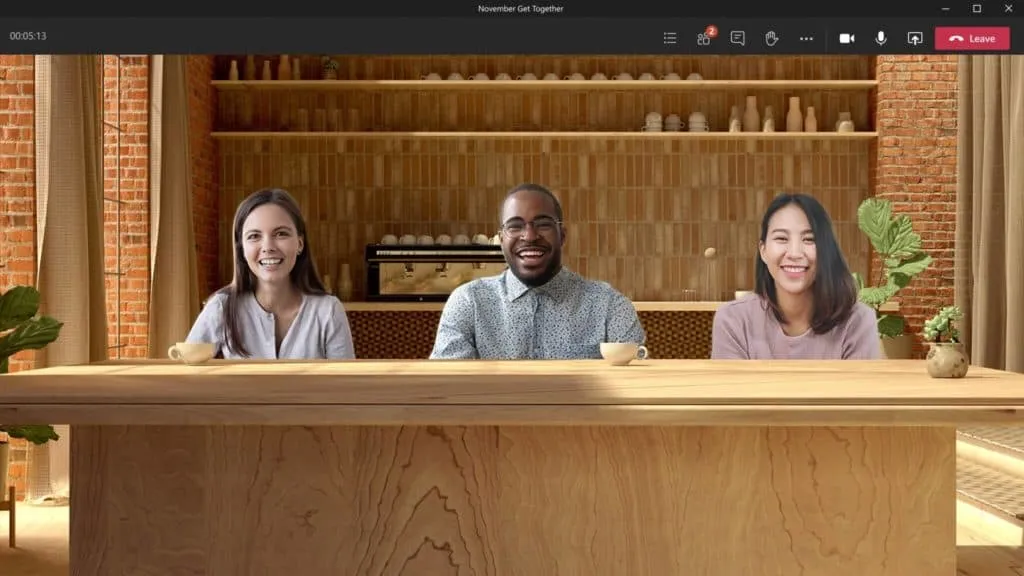
Devices & Teams Meeting rooms
Direct Guest Join for Microsoft Teams Rooms on Android:
Android users can now participate directly in Zoom meetings through Microsoft Teams Rooms. To use this feature, simply schedule a new meeting on Zoom or forward an existing meeting to your Microsoft Teams room and it will appear in the calendar. On your Teams Room device, select “Participate” to join the meeting. Currently, only cameras and microphones are supported, but additional functionality will be added in the future. Currently the Poly Studio X30 and Poly Studio X50 are supported, with additional device manufacturers coming soon.
Horizontal participant gallery:
During presentations, content can be shared or participants can be highlighted by orienting video feeds horizontally and below the meeting stage. This allows for more flexibility in the meeting phase. You can change the location of the participant gallery using the layout selector on the Teams Rooms console.
Certified devices
Logitech Zone True Wireless earbuds
Logitech Zone True Wireless Bluetooth earbuds are certified for Microsoft Teams. With noise cancellation and immersive sound, these earbuds provide a high-quality audio experience that is perfect for taking meetings and calls in noisy work spaces. The hybrid ANC in these earbuds is incredibly effective at blocking out external sounds – plus transparency mode means you can hear people talking to you or other sounds without having to take the earbuds off. Users can simultaneously connect their computer and smartphone and then adjust and control the earbuds with the Logi Tune app.
Huddly L1
The Huddly L1 camera is now certified for Microsoft Teams Rooms for large and medium-sized rooms. Using a one-inch image sensor and a custom lens designed for large meeting rooms, the Huddly L1 captures all meeting participants in sharp quality. There are more meetings today than ever, so technology like this makes meetings more productive. The neural engine in the camera is trained and optimized to detect people in large meeting rooms. This allows participants to participate in a video experience that is inclusive and productive.
Yamaha ADECIA tabletop solution
Yamaha’s ADECIA Tabletop Solution is certified for Microsoft Teams Rooms. This customizable audio solution automatically detects and configures components and optimizes audio for medium-sized rooms. The Dante-compatible table microphone features speaker tracking technology and six customizable directional modes.
Shure digital signal processor
Shure’s IntelliMix room audio software digital signal processor is now certified for Microsoft Teams Rooms when installed on the Lenovo ThinkSmart Core. Shure’s Microflex Ecosystem portfolio makes it easier than ever to record audio in your next hybrid meeting. The next-generation MXA920 ceiling array microphone with automatic coverage technology provides participants with an inclusive audio experience, in addition to simple positioning information for audio-based camera control.
Chat & Collaboration
Additional language support for suggested answers for mobile devices
Suggested answers are now supported in Spanish, Dutch, Portuguese, Swedish, French, Finnish, German, Hungarian, Italian, Chinese, Hebrew, Japanese, Norwegian, Russian, Korean, Czech, Danish, Turkish and Polish. Automatic responses are enabled by default, but can be turned off.
Choosing your status for a meeting
Organizers and participants can indicate their availability for meetings in the calendar. The options are Free, Occupied or Out of Office. In addition, organizers can select a private meeting method that allows users to hide meeting details from other users when their calendar is shared.
Mandatory comments for approvals App in Teams
Team administrators can configure a template that requires approvers to leave notes when responding to a request. This can be done from the Teams management center, from the app’s settings.
Data export within the Approvals App
Through the Approvals app, you can now export your approval data within a selected period to an Excel file.
Management
App usage report enhancement – support for Line of Business apps
Reporting on Teams app usage in M365 tools is now aligned with the latest changes to our management center. This allows administrators to track statistics on all the different app usage and go deeper into one specific application.
Details of policy operations in a comprehensive activity log
The activity log now contains more specific details about policy operations. For example, administrators can easily track group policy assignments and other related activities that have taken place. In addition, columns such as group name, policy type, policy name, submitted by and general status are added for better understanding of a policy operation.
Display the external app id of the custom app on the Manage Apps page and the App Details page
External app-id is an app-id defined during app creation. It only applies to custom apps. You can view the external app id on the Manage Apps page when you enable the column in column settings. You can also check it out on the app details page for a custom app.
Teams for Education
Career coach – Insights into student activities
Faculty and staff can view insights for aggregate insights into student activities in Career Coach. This includes student skills, career interests and progression on career-related activities. This item has been delayed, but will be out soon.
Frontline Workers
Team Templates Maintenance
Improvements to team templates with more apps and channels delivered by default within the pre-delivered Microsoft team structure.
Walkie Talkie app in Teams is now supported on Crosscall devices
Walkie Talkie is a Teams app with a dedicated push-to-talk button on Crosscall devices. This allows frontline workers to communicate clearly and directly with each other, while also encrypting their conversations.
Government
New default settings when opening Office files For Government Clouds
Users can set their default preference as Browser, Desktop or Teams when opening Office files (Word, Excel and PowerPoint) shared in Teams. Desktop settings can be set on the latest Office clients if they are active and installed. The process of updating default settings is quite simple.
Source: wizardit
Want to know more?
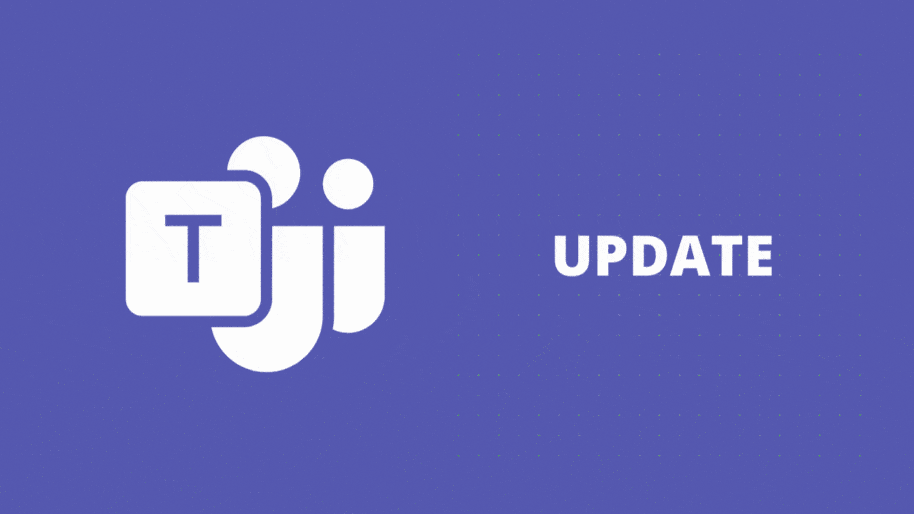
Related
blogs
Tech Updates: Microsoft 365, Azure, Cybersecurity & AI – Weekly in Your Mailbox.









