
Knowledge base
August 26, 2020
Join a call or meeting with the Microsoft Teams mobile app
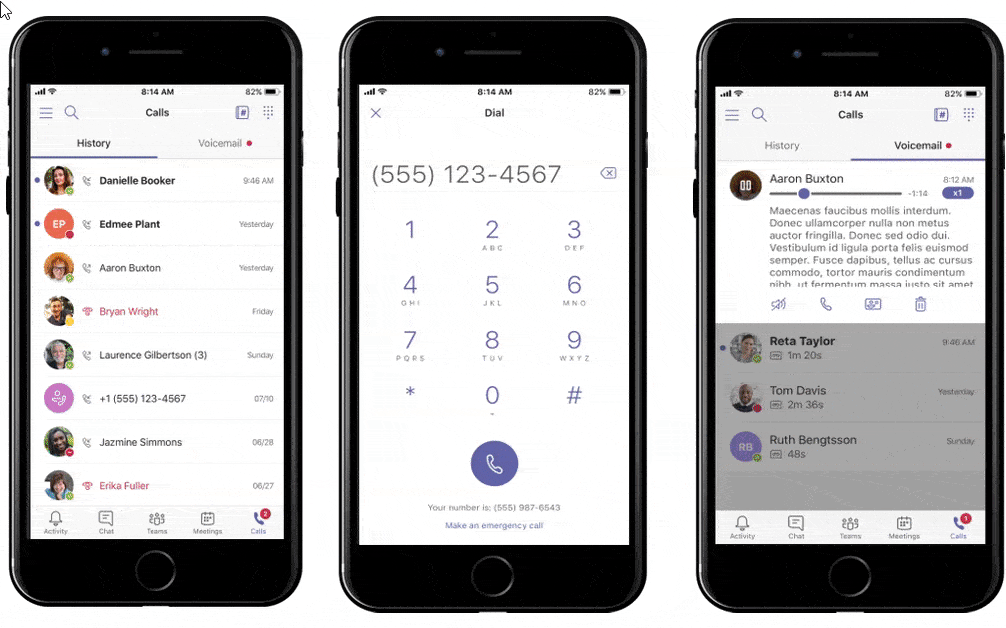
Want the power to communicate and collaborate with colleagues without needing your computer? Microsoft Teams innovates every day to create collaboration and communication experiences that naturally extend to your mobile device. As the new capabilities in Microsoft Teams continue to expand, Microsoft is also making sure that the Teams Mobile app meets your everyday communication needs, especially when you’re remotely or on the go. Below are some features in the Teams mobile app that allow you to call and meet with others.
Meetings and calling experiences
- Join calls and meetings – make, receive, or join 1:1 calls and scheduled meetings via audio (VoIP), video, or phone* with team members or others outside your organization. If you need to add more participants to an ongoing call, you can search for additional members using the Teams mobile app or enter a phone number to join a call or meetings. (*Note: Requires phone system and/or audio conferencing)
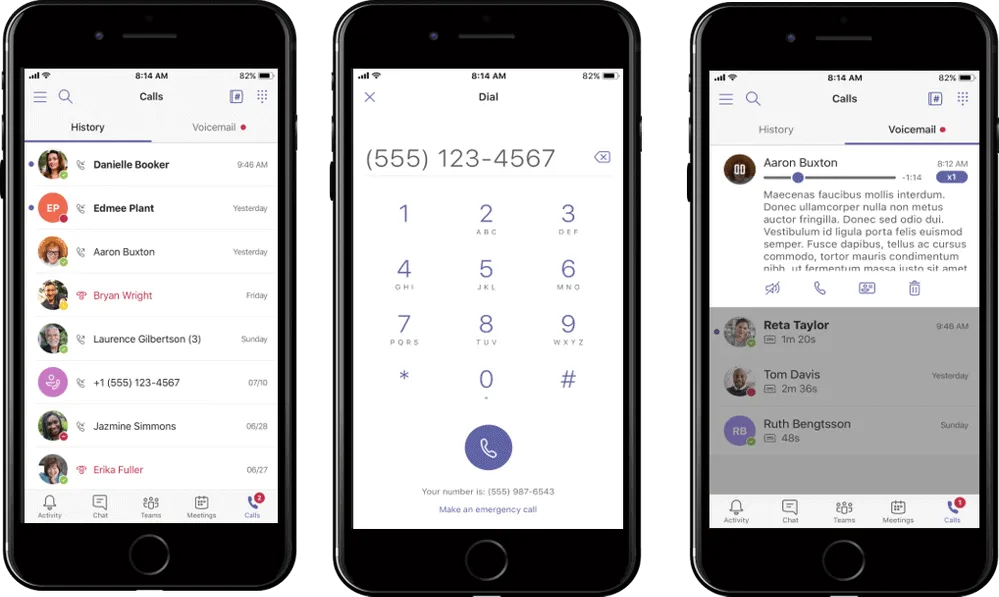
Share content and manage presentations – share your iPhone or iPad screen, images or live video stream with other attendees. In addition, participants can view presentations, request auditing, and advance slides. Alternatively, they can view and continue the presentation in a private mode. Soon you will be able to share the Android screen and files of cloud storage apps, including OneDrive and SharePoint, directly in the mobile client.
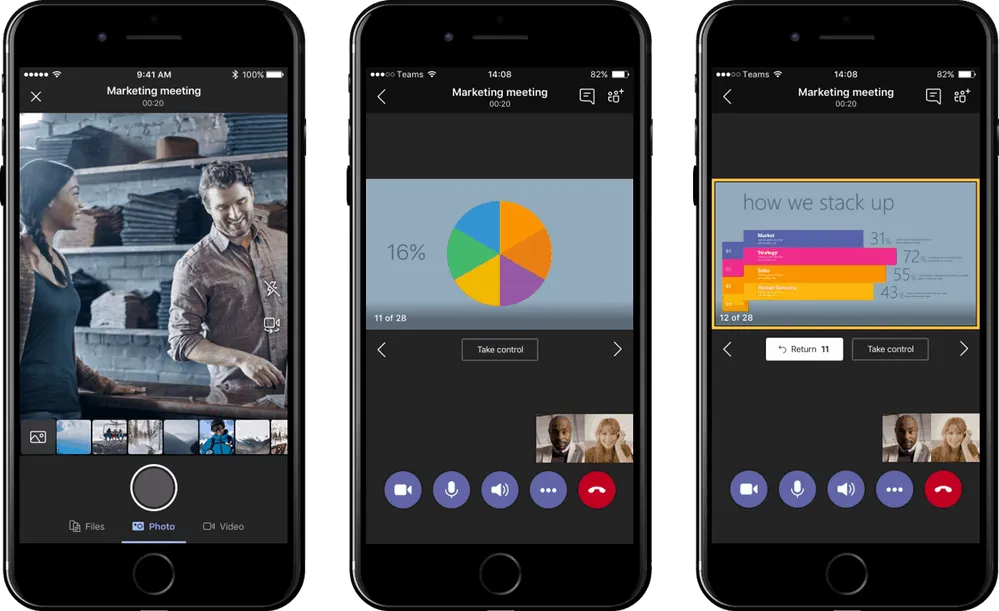
Call forwarding
- And configure call forwarding and simultaneous ringing – once on a call, forward individual calls to another team member or a phone number. You can also configure forwarding and simultaneous calling settings in the mobile client to make sure you don’t miss any important calls
Check Voicemail
- retrieve all voicemail messages and transcripts . You can also configure your settings, such as changing your voicemail greeting directly in the mobile client. ( Note: Requires Phone System license in Office 365)
Network and Battery Optimization
There are a few intelligent network and battery optimization features that help improve your overall calling and meeting experiences with the Teams mobile client. You can rest assured that when you connect and interact with others, the Teams mobile app gives you the best experience.
Bandwidth Optimization
- When you cross a poor internet network during a meeting, the Teams app gives you the option to “Call me back” at a number you set or rejoin via a phone call. In addition, Teams will prompt you for the option to switch from video to audio, giving you good audio quality
- Battery Optimization – Teams proactively monitor your battery life and provide you with options to reduce your battery usage. During a meeting, Teams will prompt you to switch from video to audio mode and also give you the option to turn off all incoming video from others.
Battery Optimization
Teams proactively monitor your battery life and provide you with options to reduce your battery usage. During a meeting, Teams will prompt you to switch from video to audio mode and also give you the option to turn off all incoming video from others.
Source: Microsoft Tech Community .
Want to know more?
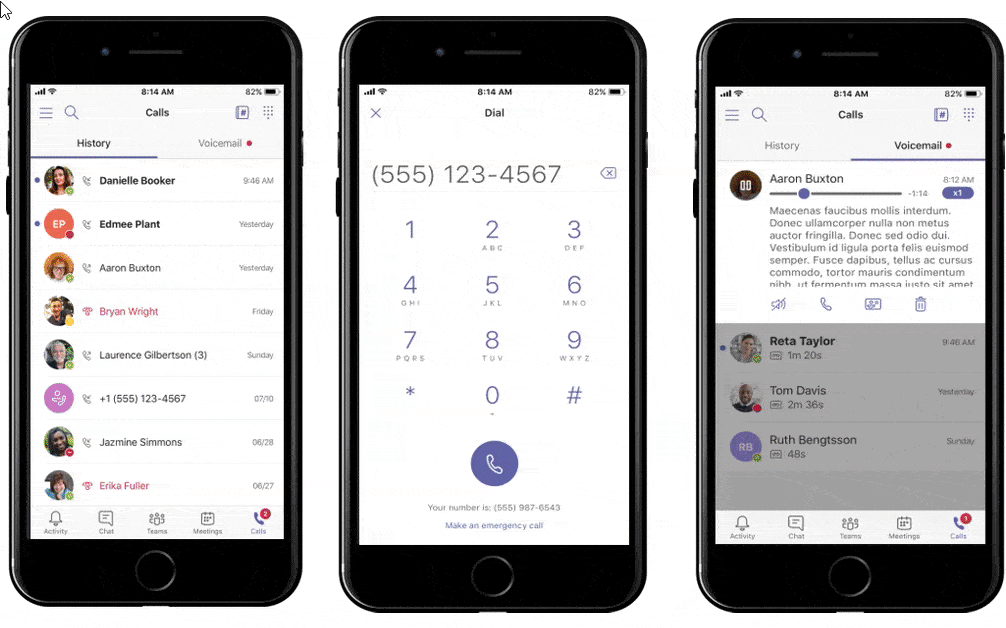
Related
blogs
Tech Updates: Microsoft 365, Azure, Cybersecurity & AI – Weekly in Your Mailbox.









