
Knowledge base
May 22, 2022
Helpful tips for using the Family Safety Tool in Microsoft 365
Microsoft 365’s Family Safety tool lets you manage family screen time, set healthy digital habits for kids and more. Here’s how to use it.
In today’s day and age, most people around the world have their own email address, cell phone and connection to the Internet. A 2019 study by a privately funded radio station found that 53% of children owned their own smartphones, all before the age of 11.
In this article, we’ll discuss how to implement the Family Safety tool in Microsoft 365 and take a look at all the features it offers to keep your family “safe online. Enjoy a healthy browsing experience without the worry of inappropriate apps, games or websites.
What are the benefits of Microsoft 365 Family Safety?
Anyone with a Microsoft 365 account can use the Family Safety tool, although it is worth noting that certain items are only partially included this way. The full benefits require a Microsoft 365 Family subscription, which can then accommodate up to six family members.
There are three main benefits of using the Family Safety tool: screen time limits, content filters and location awareness. If you need help setting up this tool for a mobile device or computer, the article linked here is a valuable resource for you.
1. Screen time limits
This is a brilliant way to set and maintain healthy screen time limits. You can set it by device, by request, or in general, by day. Once that screen time is up, you can choose whether to add more.
- Set app and game limits on Windows, Xbox or Android devices.
- Set device limits on Windows and Xbox machines.
- View screen time requests.
- Provides you with activity overviews.
2. Content filters
You can enjoy a safe space for your children to explore the online world. With this benefit, you can set safe and healthy limits, limiting their browsing to age-appropriate websites.
- Uses Microsoft Edge on Xbox, Windows and Android devices.
- Customize your game and app filters.
- Set child-friendly web and search filters.
- Check your requests for content filters.
3. Location Awareness
Whether you are traveling abroad or just want to know that your family is safe in the next suburb, sharing locations and tracking is a great tool. You can share your own location with loved ones and spot them on a map – this could come in handy if you ever need to change a tire or hitch a ride back home with extra groceries.
- Families can share locations.
- You can save places that are visited the most.
- Receive location alerts.
What features are available in Microsoft 365 Family Safety?
You have ten main functions at your disposal once you install the Microsoft 365 Family Safety application. Once you are logged into your account, each of these features is displayed on the home screen for easy navigation anywhere.
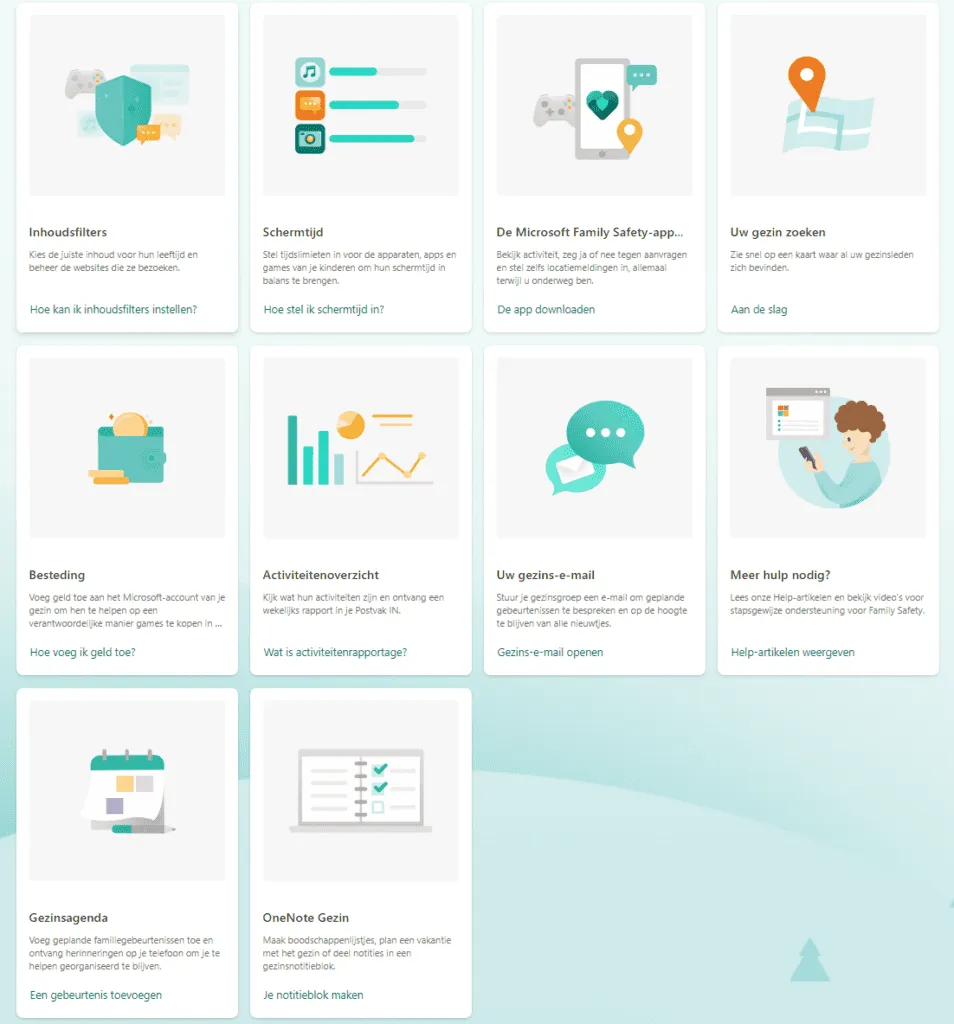
Certain functions allow you to open the relevant tool related to the function. For example, if you want to add something to the family calendar, click Add an appointment to go directly to your Outlook calendar.
| The Family Safety app | This is the central control panel where you can see activity, approve or deny requests, set location notifications and more, all from wherever you are. |
| Find your family | Using a map, this feature allows you to see where all your family members are. |
| Your family email | Family email uses your Outlook application, which comes with your Microsoft 365 subscription. |
| Family Diary | Also using the Outlook application, this is a handy tool for adding upcoming family events, birthday and anniversary reminders and to help you stay organized. |
| OneNote Family | OneNote is another Microsoft 365 application that comes with your subscription. OneNote is essentially a digital notepad and is useful for making lists, planning family vacations or sharing thoughts and notes. |
| Screen time | Set screen time limits by device, app and games. |
| Content filters | Select age appropriate content for your children and manage the sites they can visit and search. |
| Spending | Your Microsoft account has a wallet that you can add, which allows family members to responsibly purchase games or apps from the Microsoft Store. |
| Activity Overview | Each week you will be sent a report in your inbox; you can also randomly check their activity. |
| Extra support | The Microsoft Family Safety home page contains links to Microsoft pages with instructions for performing many of the above tasks. However, if you need additional help, there are several other items they offer. |
Who can use Microsoft 365 Family Safety?
Anyone who has a Microsoft 365 Family Subscription can use the Family Safety utility. Sign in to your office.com account and scroll down to the end of the application ribbon, on the left side of your screen. Once you click on the logo, you will be taken to your Family Safety home page, where you can set up additional accounts for family members and access the various features available to you.
You must also ensure that your location permissions are active on the devices you are monitoring in order for all features to work. It is also worth noting that the availability of the mobile app may vary depending on your country or region.
Get the most out of your Microsoft 365 Family Safety Tool
We live in such a fast-paced environment, with connectivity to all forms of knowledge and people available to all. However, not all of that information is appropriate for younger children, and we want to be sure who our children are talking to.
Setting up the Family Safety feature in Microsoft 365 provides solid peace of mind knowing that all websites, applications and games are checked and age appropriate. The Family Safety tool not only helps filter content, but also allows you to build on healthy screen time habits.
Source: makeuseof
Want to know more?
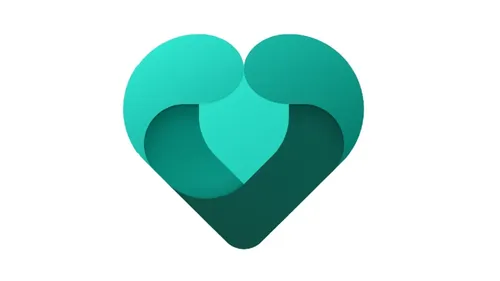
Related
blogs
Tech Updates: Microsoft 365, Azure, Cybersecurity & AI – Weekly in Your Mailbox.









