
Knowledge base
April 09, 2023
Edge’s AI image generator from Microsoft is now available to everyone
Microsoft is making its DALL-E-powered AI image generator “available on desktop for Edge users around the world.” The company announced last month that it would come when it integrated image-generation technology into its Bing chatbot, but this move could make it available to a much wider audience.
When it is rolled out, the “Image Creator” will live in Edge’s sidebar. Using it should be fairly simple; you type in what you want to see and Bing generates several images that match the prompt. Then you can download the ones you like and use them as you like.
In a blog post on Thursday, April 6, Microsoft pitched the feature as a way to create “very specific” visuals when working on posts on social media or slideshows and documents. While this was previously possible in a variety of ways – you could use OpenAI’s DALL-E, Microsoft’s Bing image creator site, the built-in image generator in Bing Chat or one of the many other image generators – putting it in Edge’s sidebar makes it much easier to ask an AI to take you some pictures while you’re doing something else on the Internet.
According to Microsoft, you have to manually add it to your sidebar before you can use it, at least for now. To do this, open the sidebar, click the “+” button and enable the switch next to Image Creator.
Microsoft “is experimenting with limits based on usage patterns and continues to learn to help us optimize the experience for customers,” according to a statement to The Verge from Katy Asher, senior director of communications. “These days, most users don’t run into a limit to the number of images they can create per day.”
The company is also adding other features to Edge, such as the Drop tool that lets you send files and other content to yourself and create a personal notebook that syncs across devices. Microsoft has also added a tool called “Browser essentials.” which is basically a button you can click to have Edge tell you what it is doing great to be efficient and scan for malware (although this feature is currently only available on builds with early access).
Tips for getting the best results with the Bing Image Creator
While the Bing Image Creator does an impressive job at generating high-quality images, there are a few tips and tricks you can use to ensure you get the best possible results.
- Be as descriptive as possible: When entering your prompt, be as detailed and specific as possible. This helps Bing generate images tailored to your specific needs.
- Use simple prompts: simple prompts tend to generate the best results. Avoid using overly complex descriptions that may confuse the AI.
- Experiment with different prompts: don’t be afraid to try different prompts to see what works best for your needs. The more you experiment, the better your results will be.
Source: The Verge
Want to know more?
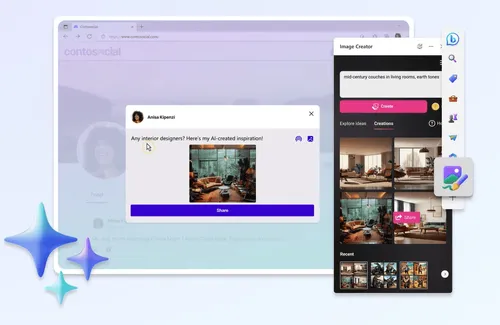
Related
blogs
Tech Updates: Microsoft 365, Azure, Cybersecurity & AI – Weekly in Your Mailbox.









