
Knowledge base
May 08, 2023
Direct access to your Cloud PC in Windows 365
One of the latest updates to Windows 365 is the ability to pin your Cloud PC directly to your Windows taskbar. This innovative addition makes it even easier to quickly access your Cloud PC without having to navigate through the Windows 365 app or open the end-user portal. All it takes is a simple click on the pinned icon on your taskbar and you’re ready to get started!
Pinning your Cloud PC to your taskbar is a piece of cake. All you have to do is open the Windows 365 app and click on the “Pin to taskbar” option in the device context menu. This automatically creates a shortcut to your Cloud PC and displays it as an icon on your taskbar. It’s as simple as that! Best of all, you are not limited to pinning only one Cloud PC. You can pin as many Cloud PCs as you need!
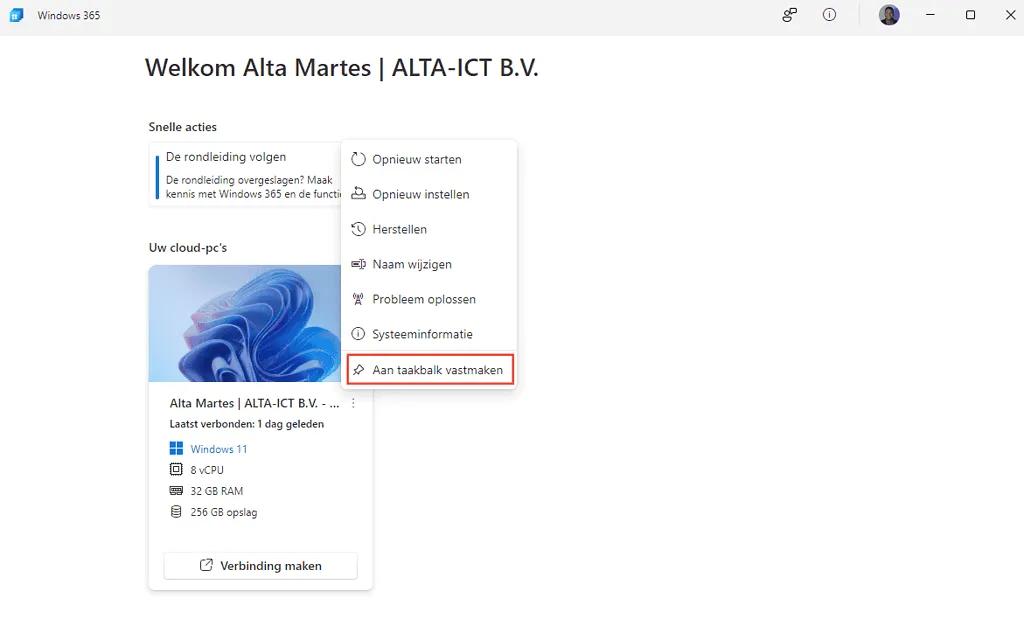
If you’re not sure which Cloud PC to start, don’t worry. It is easy to choose the right one because the name of each Cloud PC is displayed when you move your mouse over the pinned icon on the taskbar. This makes it easy to quickly select the Cloud PC that best suits your needs and requirements.
This new feature makes it even easier and more convenient to manage and use your Cloud PCs. Whether you use a Cloud PC for work or personal use, pinning your favorite Cloud PCs to your taskbar is a great way to quickly access all your important files and applications. Try it for yourself and discover how this feature can improve your workflow and productivity!
Want to know more?
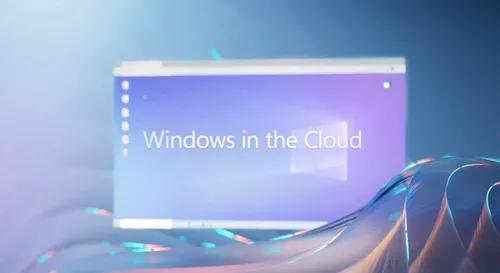
Related
blogs
Tech Updates: Microsoft 365, Azure, Cybersecurity & AI – Weekly in Your Mailbox.









