
Knowledge base
June 25, 2022
When do you use shared channels in Microsoft Teams?
If you’ve landed on this page, chances are you’ve already heard of or even used shared channels in Microsoft Teams. We wrote a couple of blog posts about it before, giving a general overview and explaining how to take advantage of templates with shared channels. However, you may still face a dilemma when creating a shared channel is the right way to go.
In this blog post, we’ll walk you through the do’s and don’ts of shared channels from Microsoft Teams. So next time, you’ll know exactly whether to create a new team, shared or private channel.
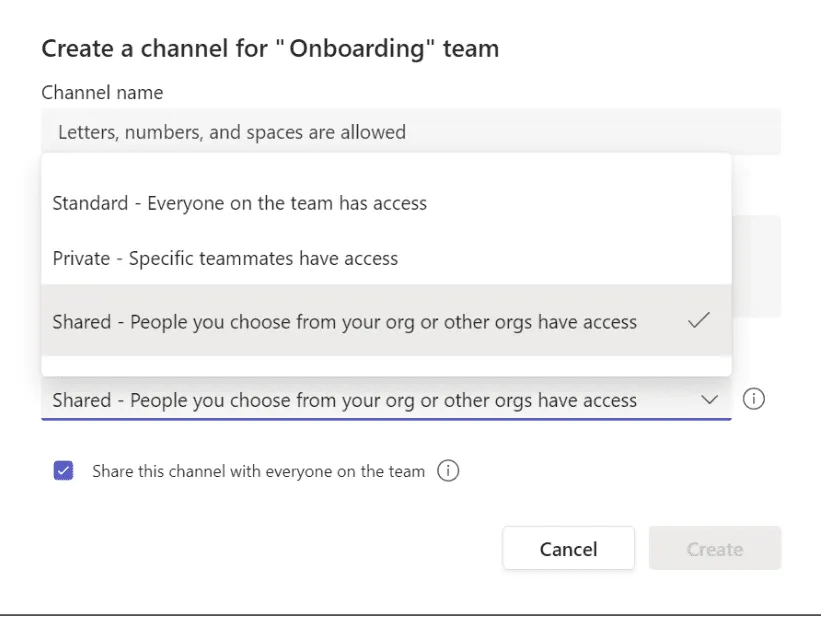
When it’s best to use a shared channel in Microsoft Teams
There is a risk of oversharing
When you invite users to a team, they automatically get access to all the team’s standard channel files and conversations. So if you store certain information in the team that you don’t want people outside your team to see, create a shared channel instead. By doing this, you ensure that they only have access to that channel.
The hosttenant of a shared channel stores the channel’s data and the compliance policy applies here. Similarly, the sensitivity labels of the host team apply to the channel even if another team is invited to collaborate.
You want to avoid the proliferation of Teams
You might as well make a new team and invite the people you want to work with there. These could include your partners, suppliers or customers. However, if this new team is on the same topic as the original team and the same people are participating in the collaboration, except for the new invitees, then it should be a shared channel instead. Duplicate Teams contribute to the proliferation of Teams, which can cause quite a few headaches for your IT team. It can lead to the spread of shadow IT and affect your team adoption efforts.
In addition, your team members must share the same information twice, which can lower team productivity and increase the risk of human error.
You need to work with external parties in a seamless way
Inviting external parties into your team means that they must constantly change hirers to work with you. Meanwhile, a shared channel appears alongside their existing teams and channels, making the collaboration process much faster and smoother. For people who spend most of their time collaborating with external parties – whether partners, consultants, clients, etc. – collaborating through shared channels can be particularly timely.
You can collaborate in a shared channel the same way you would in a team. All channel members can organize ad-hoc meetings on scheduled channel meetings, share and collaborate on files, and collaborate on some apps added to the channel.
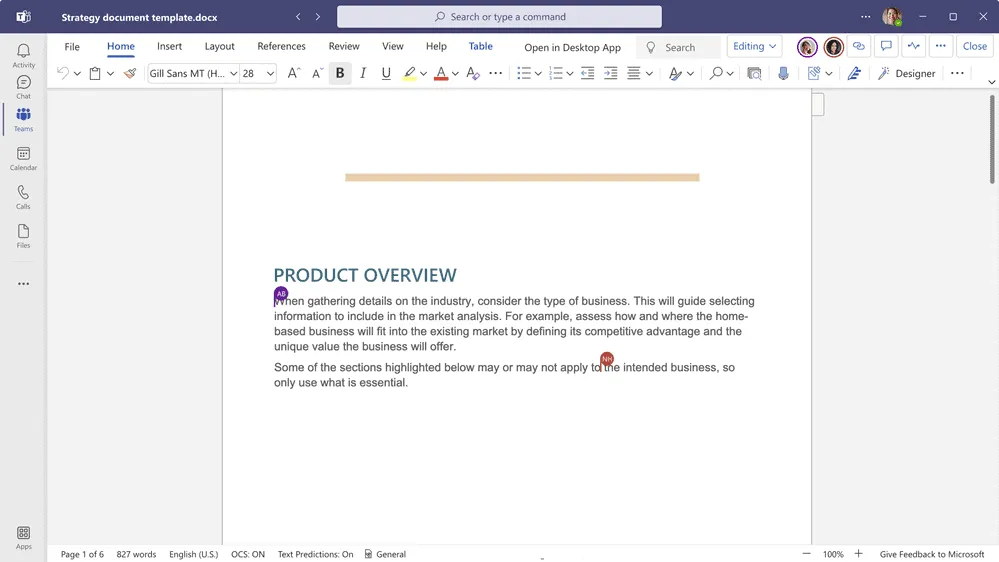
You want to invite an entire team
Imagine, you have to work with a team of professionals you have hired to organize your marketing campaign. You can invite them to a shared channel within a team you created for this particular campaign. With shared channels, it is possible to collaborate with entire teams, both within and across organizations. Shared channel members are automatically added or removed based on their team membership. So imagine when a new person joins the marketing team working on your campaign. Then they are also automatically added to your shared channel.
When you don’t need to create a shared channel in Microsoft Teams
If you want to discuss confidential matters with specific team members while keeping them informed
Suppose you are working on a project and there are legal issues that you want to discuss exclusively with the legal team and the client. However, you still want them to have access to any other information shared on this team. So in this case, a shared channel will be a no-go here. If there are issues you want to discuss privately with specific team members, both within the organization and guest users, it is best to create a private channel for them. In this way, they can still communicate and collaborate freely with the rest of the team.
If everyone in the channel is already part of the team
The purpose of shared channels is to share them, right? However, without sharing too much, just this one channel 😉 So if all channel members are also team members, there was no point in making a shared channel in the first place. Similar to the point we made above, use private channels instead.
You need to use apps that are not supported in shared channels
If you need to work on Microsoft 365 apps, for example Planner or Forms, to collaborate with people outside your team, you can’t do it through shared channels. You can only add these apps as tabs in standard channels. So to collaborate with them, you can invite them to the original team or create a new team exclusively for collaboration with external parties and grant them guest access.
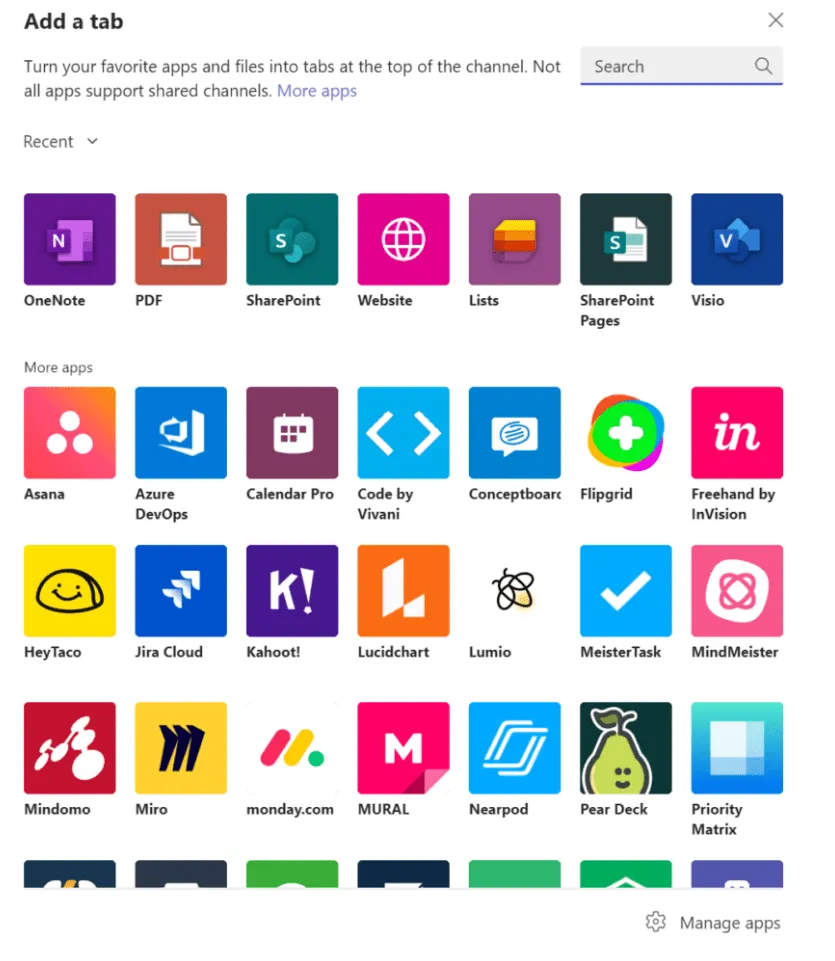
The other organization’s B2B connection is disabled
Collaboration in shared channels is enabled by B2B direct connect which allows Azure AD organizations to work together seamlessly without the need to add external users as guests. However, external collaboration is disabled by default. To invite external users to a shared channel, both organizations must establish cross-tenant access policies.
Therefore, if the other organization’s direct B2B connection is not configured, you cannot invite their users to a shared channel.
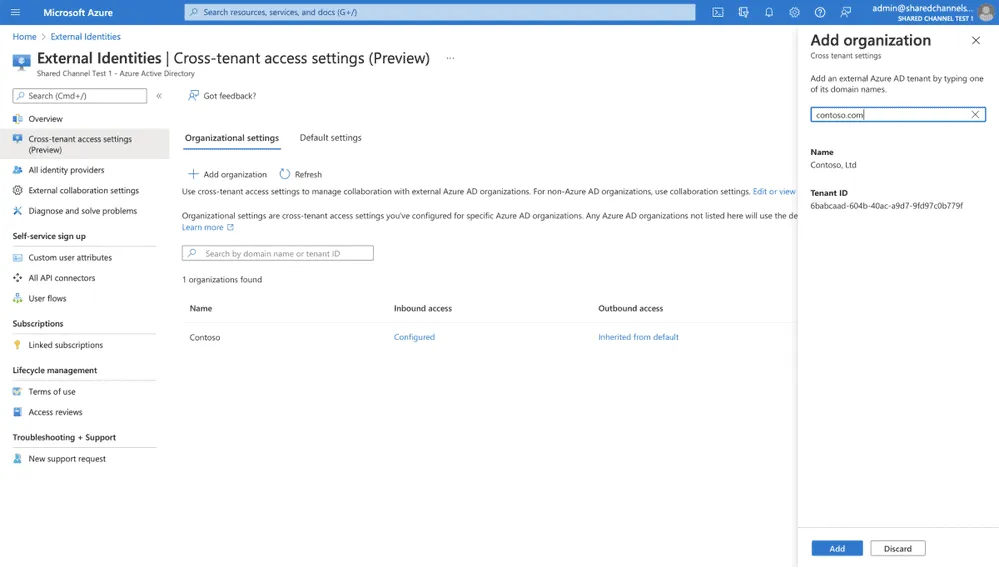
Final Thoughts
Shared channels are a very useful new feature that allows users to collaborate smoothly with anyone, both inside and outside the organization, without the risk of oversharing. However, they may not always be the optimal option for working together, so you may want to approach their creation carefully. Remember that once you create a channel, you cannot change it.
We hope that with shared channels do’s and don’ts we’ve outlined above, you now know exactly when to use them.
Source: nbold
Want to know more?
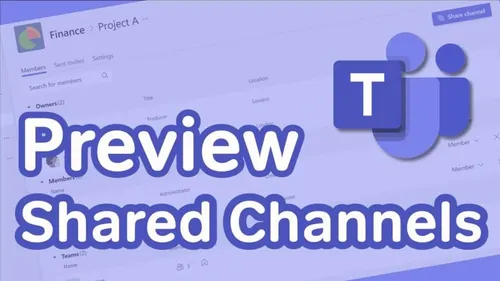
Related
blogs
Tech Updates: Microsoft 365, Azure, Cybersecurity & AI – Weekly in Your Mailbox.









