
Knowledge base
August 29, 2022
What is the Microsoft Teams Exploratory License and when should you use it?
The Microsoft Teams Exploratory experience is a free trial license that Microsoft has implemented to help new businesses and startups get started with Office 365. It provides access to the same features as Microsoft Teams, but with a limited number of users. In this article, we explain why the Teams Exploratory experience can be a great option for customers looking to evaluate the app in their organization.
What is the Microsoft Teams Exploratory experience?
The Microsoft Teams Exploratory experience is a free version of Microsoft Teams. This allows you to test the software for 12 months and learn how it works before purchasing a paid license.
Microsoft Teams is a versatile communication and collaboration tool that the company launched in 2017. It is currently used by more than 200 million users worldwide, including companies such as Coca-Cola and Monsanto, all of whom have praised its benefits.
Microsoft has designed this new communications app as a single platform where users can chat, share files and collaborate on projects. It’s simple enough that even non-technical users can master it quickly, but lead users can also set up automated notifications or bots to automate repetitive tasks.
What’s included in the Teams Exploratory experience
With a Microsoft Teams Exploratory license, you’ll have access to all the enterprise-grade features of Teams and several Office 365 services, including:
- Exchange Online (subscription 1)
- Flow for Microsoft 365 or Office 365
- Insights from MyAnalytics
- Microsoft Forms (Subscription E1)
- Microsoft Planner
- Microsoft Search
- Microsoft StaffHub
- Microsoft Stream for Microsoft 365 and Office 365 E1-SKUs
- Mobile Device Management for Microsoft 365 or Office 365
- Office Mobile apps for Office 365
- Office Online
- Power Apps for Microsoft 365 or Office 365
- SharePoint Online (subscription 1)
- OneDrive for Business
- Swing
- To-Do (Plan 1)
- Whiteboard (plan 1)
- Yammer Enterprise
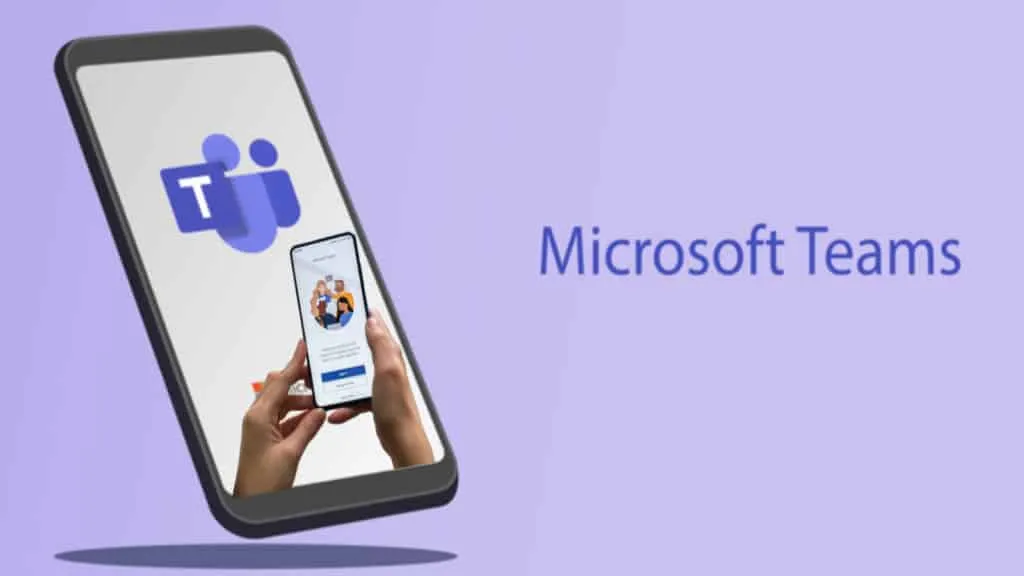
Who is eligible for a license?
To begin, you must have a managed email address from an Azure Active Directory domain. This means that your tenant must have an Azure AD domain, or you will not be able to sign up for the Explore experience of Microsoft Teams.
Next, you must belong to a tenant with a paid subscription: this means that your tenant must have purchased at least one paid seat of Office 365 for Business or Enterprise E3 or higher and used it for at least 30 days. If your tenant does not meet these criteria, it is not eligible for a license.
Finally, you must not have an active Teams license, nor must you be assigned an Office 365 license assignment policy (a policy that determines who receives licenses). If any of these conditions apply to you or your organization, you are not eligible for a license!
How to try the exploratory experience of Microsoft Teams
If you are eligible to try out Teams’ exploratory experience, you must apply manually to get a license.
Sign up
First, sign in to Microsoft Teams via the desktop app or the web (teams.microsoft.com). Once you sign up, you will automatically receive this license. The tenant administrator will receive an email notification when someone in your organization starts Teams Exploratory.
From the first user sign-up, Teams Exploratory is available as a 12-month subscription to all new users in the organization. This means that the end date for the experience is the same for all users based on the date the first user in the organization signed up for a license.
Manage the experience for your users
Please note that you cannot initiate the Teams Exploratory experience on behalf of end users – they must initiate this offer themselves.
In addition, administrators must assign the Exchange Online license to their users before the Teams Exploratory experience is available. If the administrator has not yet assigned an Exchange Online license to their users, they will not be able to schedule meetings in Teams. Other Teams features may also be unavailable.
Administrators can disable end-user access to Teams Exploratory within their organization using the Try Apps and Services switch. If you want to prevent users from installing trial apps, including the Teams Exploratory service, you can do so from your Microsoft 365 administration center:
- Go to Settings > organization-settings > Services and select User-owned Apps and Services:
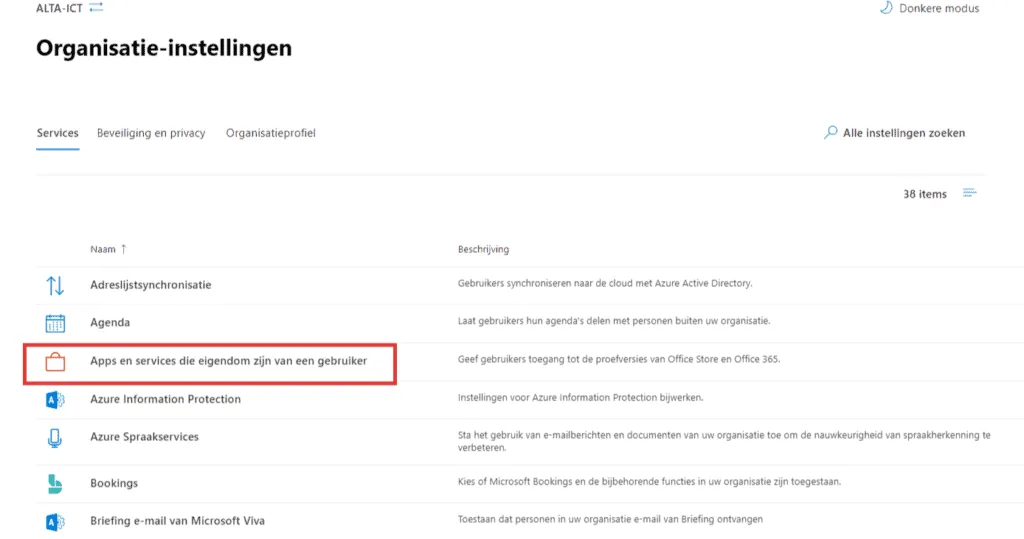
- Here, uncheck the‘Allow users to install apps and services’ checkbox:
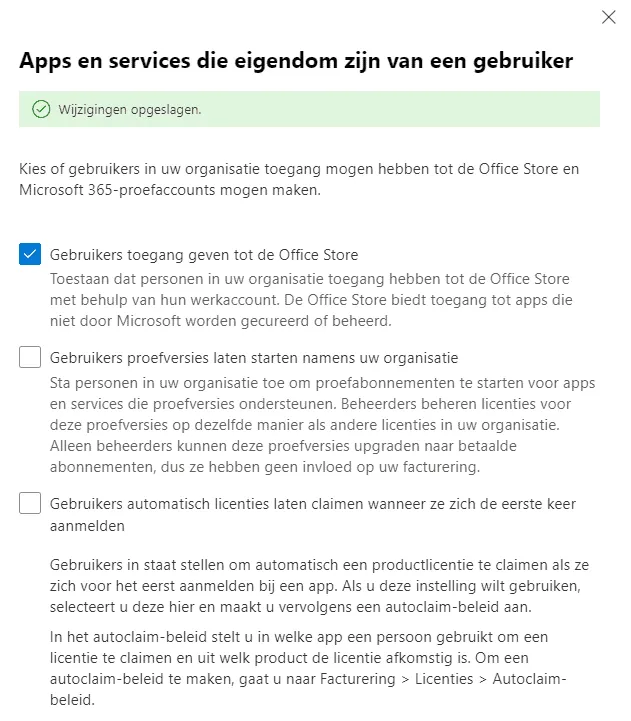
What should I do at the end of the 12-month license?
At the end of the 12-month subscription, administrators must convert all Teams Exploratory users to a paid license that includes Teams. Users effectively lose access to Teams after a 30-day grace period and all user data is deleted after 60 days.
If you want to continue using Teams within your organization, it is vital that you choose one of the following upgrade paths:
- Upgrade an existing Microsoft 365 subscription if the current subscription does not include Teams.
- Add users to an existing Microsoft 365 subscription if you don’t have enough paid Teams licenses.
- Purchase a new Microsoft 365 subscription if you do not have Office subscriptions.
When you upgrade your Microsoft 365 subscription, you should visit Microsoft’s website to compare subscriptions if you are not sure what to choose. Either way, it would really help if you planned to upgrade your users to paid licenses before the expiration date, so they don’t lose access to Teams after the 30-day grace period.
Is the Microsoft Teams Exploratory experience worth it?
The Microsoft Teams Exploratory experience is a great way to try out the app and its features without paying for a full license. This will allow you to see what it is like to use the platform and decide whether or not you want to continue on the path of using it.
There are several reasons why companies should try Microsoft Teams with an exploratory license. It allows companies to see how useful the platform can be for them and their employees and how they want to set up their team communication system. This also allows you to test features such as video calls and private messaging without committing immediately (which can be expensive). If you qualify for a free 12-month license, be sure to take advantage of it.
source: petri
Want to know more?
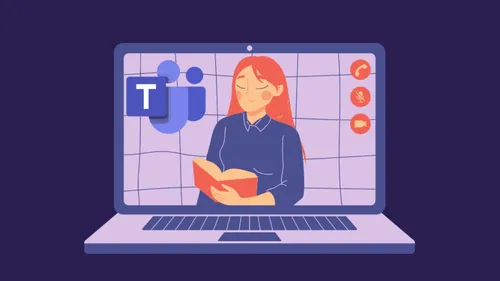
Related
blogs
Tech Updates: Microsoft 365, Azure, Cybersecurity & AI – Weekly in Your Mailbox.









