
Knowledge base
July 31, 2022
What is Microsoft MyAnalytics and what are the benefits?
Microsoft MyAnalytics, formerly Delve Analytics, is an application designed to help employees and their managers gain insight into how employees spend their time, with the goal of optimizing tasks and making them more efficient. MyAnalytics is part of the Office 365 cloud-based suite of productivity applications. The application can track data such as time spent in meetings, Outlook emails, productivity and time spent working late.
Applications like MyAnalytics are welcome in some hr circles where the goal is to make employees productive, efficient and satisfied in the workplace. The application is designed to benefit teams by using analytics about work tasks to improve everyone’s work and speed. MyAnalytics can develop reports and dashboards based on a specific employee’s productivity. Other applications for human capital management, talent management and continuous performance management can converge with this data to optimize workforce configurations and work processes.
MyAnalytics uses data already available in a user’s calendar and email. In this way, it does not collect additional data on user habits. In theory, a user could spend the time to collect and analyze all this data themselves, so MyAnalytics can be considered an automation tool for this process. The application is included in Office 365 with an Enterprise E5 subscription or as an add-on to other subscriptions.
The use
The Microsoft MyAnalytics app can be used to track time spent on various tasks. Microsoft divides these tasks into a few different categories, including meeting hours, email hours, focus hours, after-hours work, who is in a user’s network, and a basic time summary.
- The time sheet can be used to provide a simplified view of how a user spends their time; summarizing work meeting hours, email hours, focus hours, and after-hours work in one place.
- The network section is designed to analyze who a user works with, such as top contributors.
- Meetings allows users to see their time spent in meetings, as well as how they manage their time in those meetings – if time is spent multitasking.
- Email lets users see how much time they spend emailing others. An add-on for this feature is also available in Outlook. The add-on gives users activity cards based on their recent work experience.
- Microsoft defines focus hours as time spent outside of meetings. The company specifically sees focus hours as at least two consecutive hours of time outside of meetings.
- After hours is Microsoft’s way of indicating how much time a user spends working after their official workday. Users can use this feature to keep track of their work-life balance.
How it works.
The MyAnalytics “Home” page acts as the main dashboard that displays statistics for the past month of a user’s work patterns. In addition, data insights can be personalized through the configuration settings to show which data points a user wants to track.
MyAnalytics consolidates data from Microsoft’s Outlook and Skype for Business apps, as well as Microsoft Teams, Microsoft Exchange, Exchange Online, SharePoint and OneDrive. Data is stored in the user’s inbox, providing the same level of protection as the user’s email.
Data aggregated by MyAnalytics include:
- Email data, including the main body of email, email metadata, and data about actions taken by the email recipient.
- Calendar data – including user status – such as whether the user is free, busy or out of the office – as well as appointment or meeting information, such as the type, duration of the meeting and number of participants.
- Teams and Skype for Business data, including the number of audio and video calls, collaboration activities and chats.
- OneDrive and SharePoint data, including documents a user has worked on on any platform.
MyAnalytics uses artificial intelligence (AI) and machine learning and leverages data generated by an employee’s behavior and his or her interaction with various applications in the Office 365 suite.
The MyAnalytics app can learn who a particular employee meets with most often and use this information to make recommendations about other connections within the company that may be useful or provide related material for a meeting based on the meeting participants. MyAnalytics tracks work hours during the workday and time after work and creates patterns for each user. The app can then make certain recommendations on how to free up an employee’s time and make certain tasks more efficient.
Benefits and potential concerns
Benefits of MyAnalytics include:
- receive data-driven recommendations to improve workflow;
- More insight into employees and user networks;
- A weekly email summary with suggestions to help users understand their work patterns;
- An Outlook add-on to view email statistics directly from Outlook;
- actional insights about how much time is spent on what each month; and
- The potential to increase productivity.
At the same time, workers, managers and industry observers have expressed concern that workers’ jobs are being monitored. Many worry that constant monitoring of tasks, such as writing emails, making meetings or opening certain documents, violates employee privacy and aggregates data that can be used to justify a negative performance evaluation. However, it is important to note that Microsoft does not install an agent that actively monitors a user’s actions. All data in MyAnalytics is data that the user can collect from their own applications. Microsoft has also strived to assure users that their data is private.
How to access MyAnalytics from Outlook
The add-on for MyAnalytics in Outlook is automatically installed when you purchase a MyAnalytics subscription. From there, users should see an “Insights” icon on the Home ribbon in Outlook. The icon should be in the upper right corner. This is the MyAnalytics icon. Selecting the icon allows users to see insights for emails, after-hours work, an option to add contacts, an option to book focus time, set task reminders and an option to view a list of shared OneDrive and SharePoint documents.
How to remove the MyAnalytics ‘Insights’ icon from Outlook
Users can choose to opt out of MyAnalytics as a whole or choose to opt out of MyAnalytics in segmented sections – all with the option to opt back in at a later date. To remove the Insights icon and thus the Outlook Add-in, a user must first open their dashboard and select the Settings icon in the upper right corner of the page. Select settings under MyAnalytics and then click on ‘Insights Outlook Add-on’. From here, a user should be able to disable the option.
Source: tech target
Want to know more?
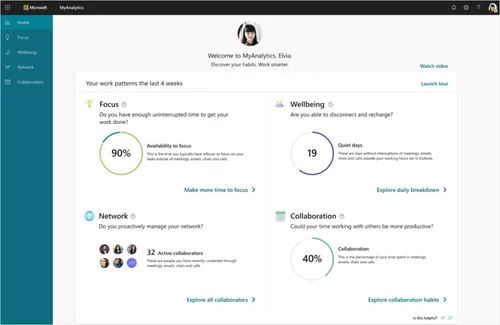
Related
blogs
Tech Updates: Microsoft 365, Azure, Cybersecurity & AI – Weekly in Your Mailbox.









