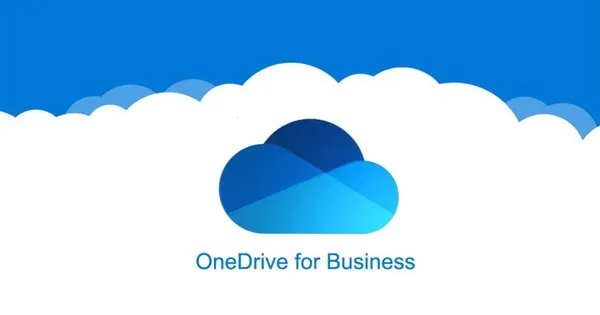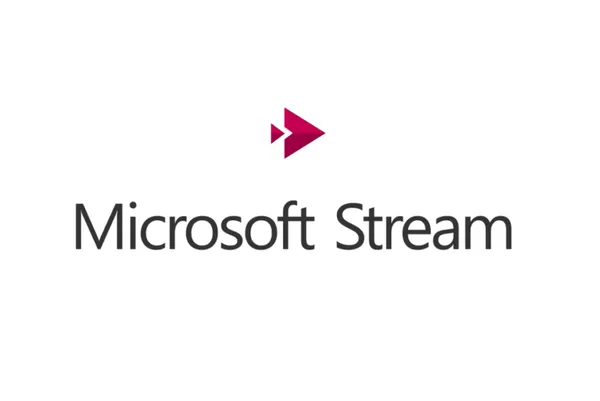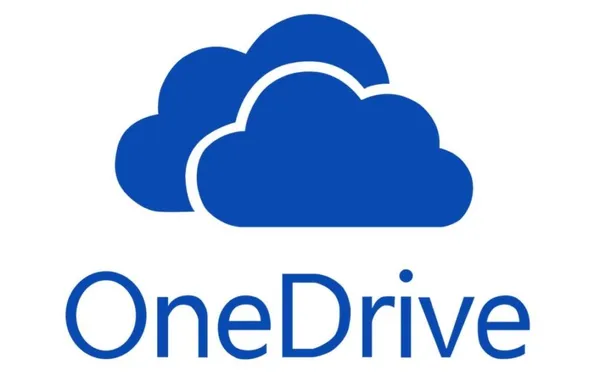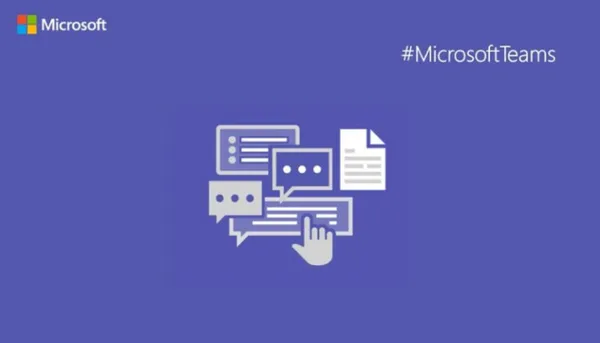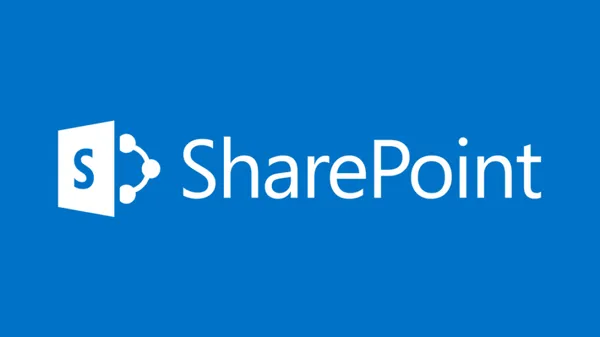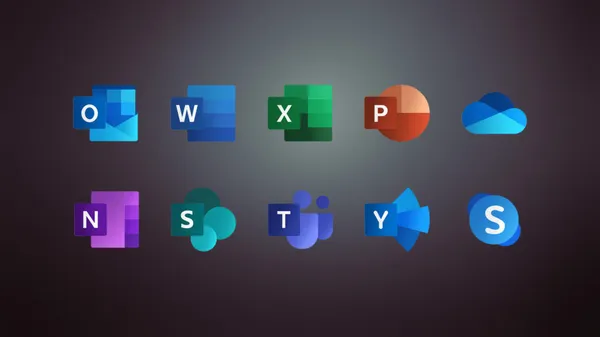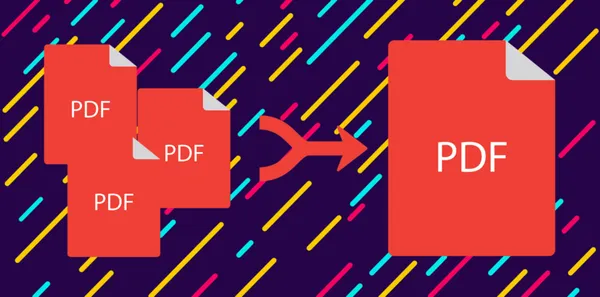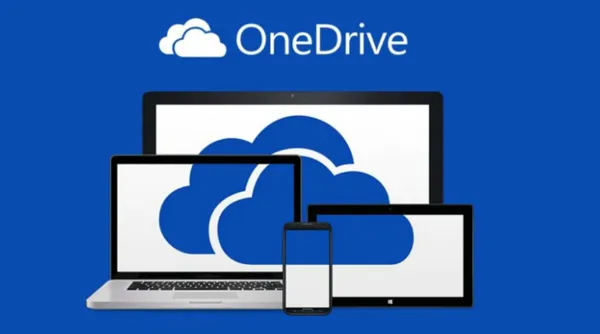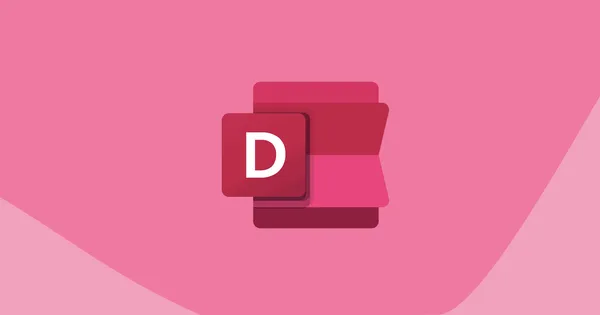Knowledge base
May 01, 2022
Using the personal vault in OneDrive
The personal vault is an easy way to secure your most important files and is an essential tool for OneDrive users.
Microsoft’s OneDrive is a convenient cloud storage service that people can use to store their personal files, share them with others and, most importantly, access them from any device. These files and documents are located in your account’s personal vault.
As such, learning about the personal vault and what it can do is very important to getting the most out of OneDrive. So let’s take a look at what the Personal Safe is and how it can help you.
What is a personal vault on OneDrive?
OneDrive is a cloud storage service from Microsoft that houses a built-in personal encrypted vault. What sets it apart from its competitors, however, is the extra layer of security.
OneDrive’s personal vault is a protected area where you can store your most confidential and delicate files such as passport, tax records, insurance information, etc. without compromising on ease of access.
This folder can take up a significant portion of your OneDrive quota, sometimes up to 1 TB. The folder locks automatically after 20 minutes (by default) and is monitored with two-factor authentication, making it a virtually impenetrable fortress.
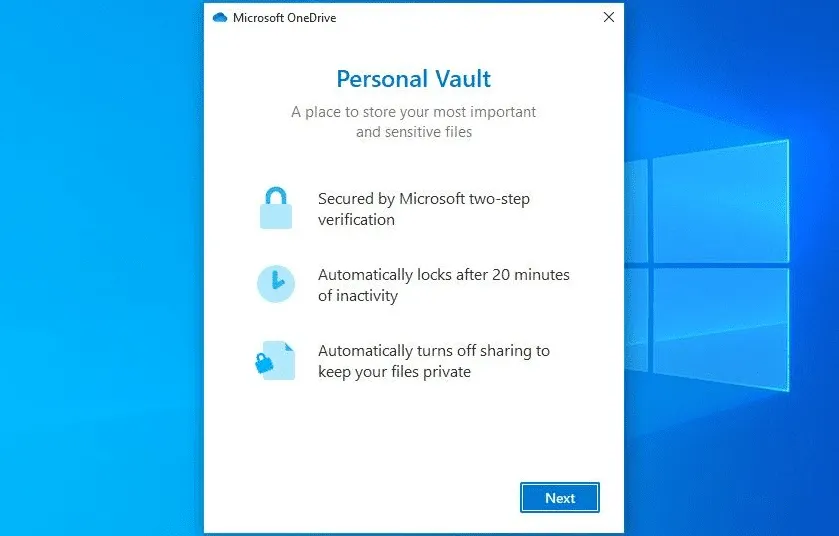
How do I enable the personal vault in OneDrive?
If you want to take full advantage of your OneDrive, you should enable the personal drive through the settings menu; it only takes a few minutes and ensures that privacy is not violated. To use the personal vault in OneDrive, proceed as follows:
1. Open your OneDrive and sign in to your account if you haven’t already.
2. Once inside, tap Settings (the cog icon), then click Options.
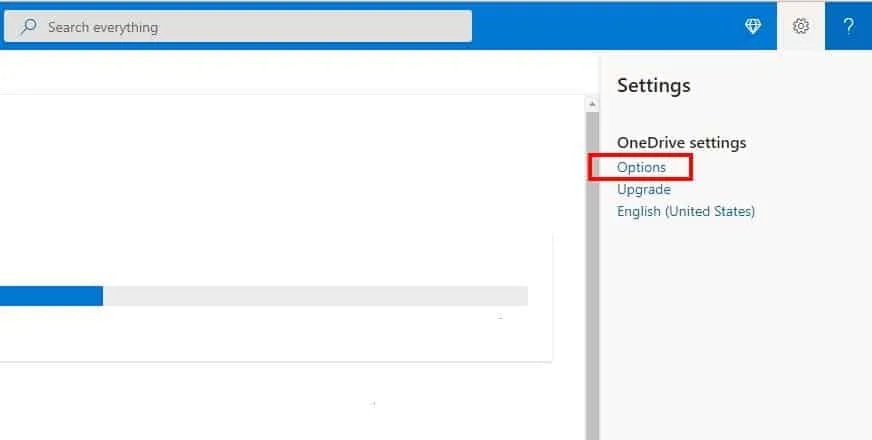
3. A panel appears on the left side of the screen. From there, select Personal Vault and click on Enable. You may also want to perform verification before allowing the use of Personal Vault, so go to Verify your identity > pop-up and verify via text or any other alternative to enjoy all those extra benefits of Personal Vault.
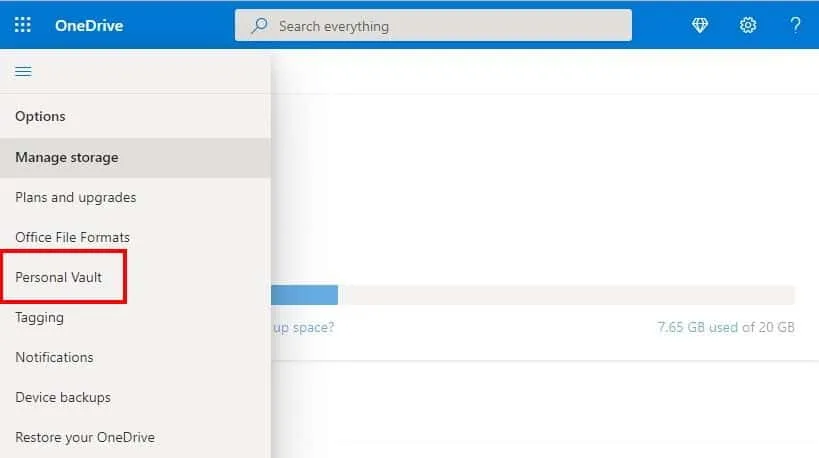
4. You should be prompted by the server that your OneDrive personal vault has been activated.
Why can’t I see the personal vault in OneDrive?
Sometimes it can just happen that, despite being enabled from the settings, your personal vault is nowhere to be seen. Don’t worry, this doesn’t mean your files and sensitive documents will be lost in the wind. There are usually a few simple reasons that the personal safe disappears. Here’s what you can do in case you can’t find it:
1. Check other folders
A common mistake people usually make is to move their personal vault folder to another folder on their OneDrive. If that is in fact the case, you will need to search each of the folders on your drive individually to find the one that has the personal vault. Since the personal vault is not displayed in the search result or in the quick access pane, this is your only option.
2. Identify and correct system errors
The problem may also lie in a corrupted system file that causes the personal vault to disappear. However, this is a simple solution. Just run the SFC scan and Windows will automatically run the scan and fix files that are causing problems. You perform the scan as follows:
- In the search bar, search for Command Prompt, right-click on the result and select Run as administrator.
- Type ‘sfc /scannow’.
- Press Enter.
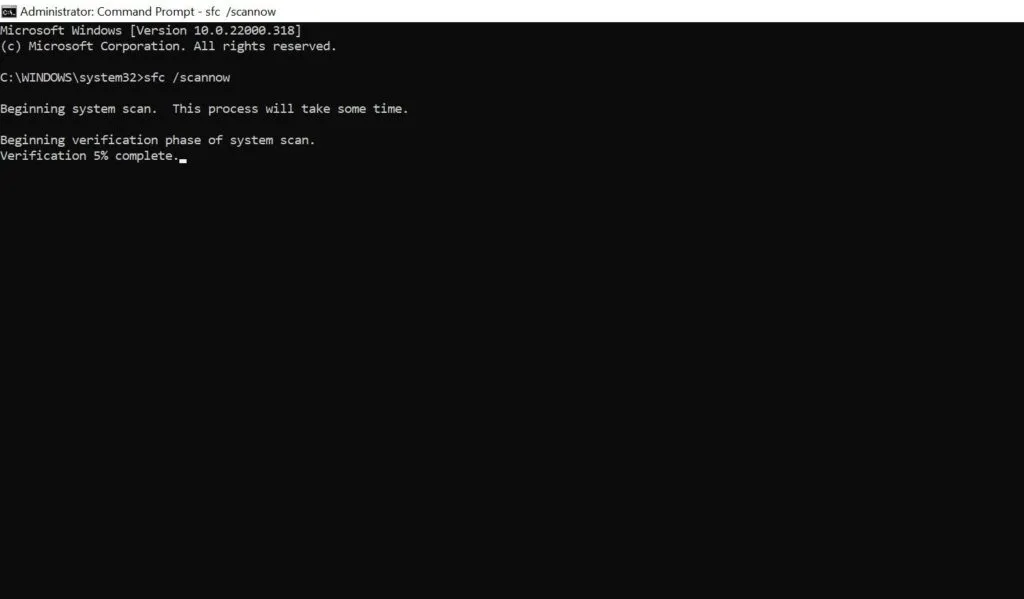
3. Resetting your OneDrive.
If the above methods do not help, try resetting your OneDrive. This does not erase or delete your data, but simply resynchronizes all files. This may take a while, depending on how much data you had on your drive and how fast your internet speed is; if it brings the personal folder to the surface, then it’s worth it.
4. Try reinstalling the OneDrive app.
If all else fails, there is still the option of reinstalling the OneDrive app. This will remove all corrupt files and ensure that OneDrive is not susceptible to failure. To perform this step, uninstall and reinstall the OneDrive app.
Can I share the personal vault on OneDrive?
Unfortunately, there is no way for a user to share their files and items directly from the personal vault. If you have shared a particular file with someone, but then moved it to the personal vault, sharing is automatically disabled for this file.
Sharing it would mean first removing the file from the vault and then giving people access to certain files and folders through the associated link. The freedom of control the person you share it with has depends on the settings you choose.
For example, if you block downloading, set an expiration date on the link, and disable editing, the recipient’s ability to make changes to the document is restricted.
Personal vault from OneDrive, a secure cloud storage solution
Despite some minor issues that users may face here and there, Microsoft’s OneDrive is one of the best cloud storage services out there, especially with the added security of Personal Vault. We recommend going through the hassle of restoring your personal vault, as your files are much more secure and quickly accessible here than on an external hard drive.
Source: makeuseof
Want to know more?
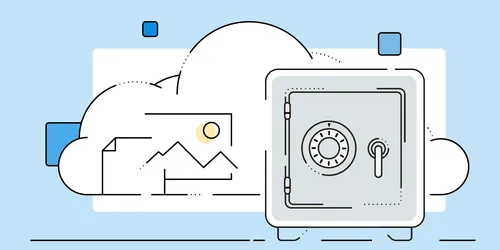
Related
blogs
Tech Updates: Microsoft 365, Azure, Cybersecurity & AI – Weekly in Your Mailbox.