
Knowledge base
September 08, 2023
Termination of Microsoft Stream Classic and Steps to Take
If your organization has video files stored in Microsoft Stream Classic, now is the time to move them to SharePoint or OneDrive.
Microsoft recently announced that on April 15, 2024, it will retire Microsoft Stream Classic for commercial and educational users.
However, if your Stream administrator has not requested a renewal, your users already cannot upload new videos to Stream Classic. If your Stream operator did request an extension, it will be available no later than Sept. 15, 2023. After Sept. 15, users can still access their videos, but they cannot add new videos.
Videos must be migrated out of Stream Classic and moved to SharePoint or OneDrive by April 15, 2024. As of April 16, 2024, Microsoft will begin phasing out the Stream Classic platform and remove all videos still there.
Commercial retirement dates
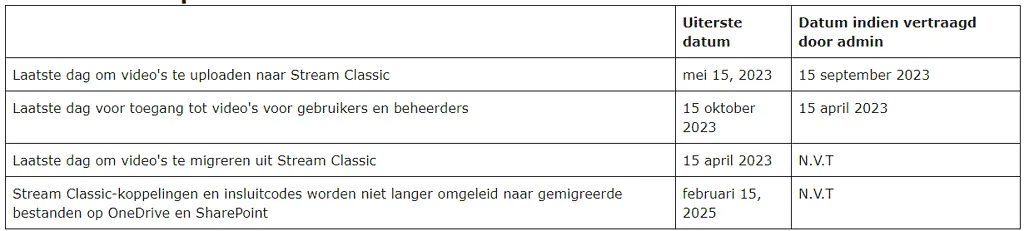
Government Community Cloud (GCC).
If you are in a GCC tenant, your countdown has just begun because the migration tool was just released in the government cloud on July 30, 2023.
For customers in the government cloud, no new videos will be able to be uploaded after Oct. 30, 2023, unless the administrator extends the deadline to no later than Jan. 30, 2024.
Users can access non-migrated videos until March 30, 2024, unless their Stream administrator requests an extension. The Stream administrator can request an extension until July 30, 2024, after which videos will no longer be available to users or Stream administrators. For all content that has been migrated, redirection links for Stream Classic links and embedded codes will continue to function until Feb. 15, 2025.
Retirement dates GCC
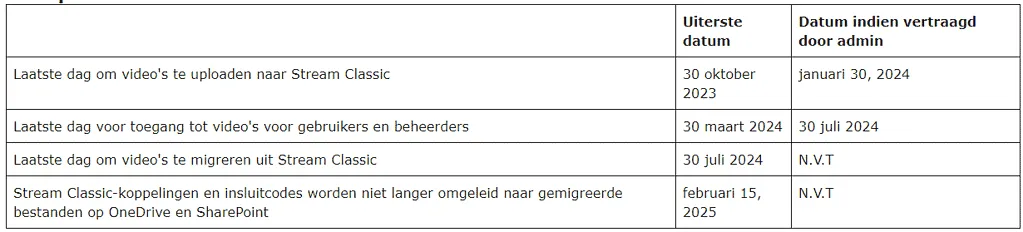
Stream Classic links and embedded codes no longer point to migrated files on OneDrive and SharePoint February 15, 2025 N/A.
Where do we migrate videos to?
For nearly three years, we automatically stored meeting recordings in OneDrive and SharePoint. These videos are then viewed using the new Stream app within Microsoft 365. This is where videos from Stream Classic should be migrated to – SharePoint and OneDrive. New videos should also be saved here.
Microsoft provided a Stream migration tool and process to move videos from Stream Classic to SharePoint and OneDrive. To bridge during this change, the migration tool sets up redirects from Stream Classic to the place in SharePoint or OneDrive where the video was migrated to. These redirects are temporary, so methods used to direct users to Stream Classic must be replaced before Feb. 15, 2025, when these redirects will no longer work.
Adding videos to SharePoint and Teams
You can now display videos on your SharePoint intranet or Teams web page using more than just the Stream web part. Instead of using links, embedded code, or the Stream web part, you can use the File and Media web part, Hero web part, or Highlighted Content web part to show videos stored directly in your intranet site. You can also create playlists that can be displayed using the List web part on SharePoint web pages. Soon, the various views within the Highlighted Content web part will show video inline when added to intranet web pages – carousel and filmstrip formats (September 2023) – providing even more video display options.
A new Stream web component will be available soon (Sept. 15, 2023) that can also be used to add videos stored in SharePoint or OneDrive to SharePoint web pages.
For cases where you need a link to or a video on another system in your network, you can still embed videos or link directly. It’s important to make sure you’ve set SharePoint permissions correctly to share videos – especially migrated videos – so they can work outside the Microsoft 365 environment on your network.
What is missing?
Although the Stream Product Team has tried to preserve features as they transition to the new Stream app, two notable features are currently missing. The most prominent of these is the ability to trim the ends of a video. Microsoft recommends using Clipchamp for this purpose until the new “Hide” feature is released in Stream in the future. The second feature is the ability to display a Microsoft Form at the top of a video. This feature is not currently on the roadmap and may not be replaced.
Clipchamp for cropping
In December 2022, Microsoft acquired the video editing software Clipchamp. This tool is currently available to individuals and will be part of Enterprise licenses in the next two months. The Microsoft 365 roadmap shows this as rolled out by the end of August 2023 to targeted release tenants, with the expectation that it will be rolled out to everyone by mid-October. It will have capabilities such as trimming or merging video recordings, adding text overlays, recording screen or webcam, and more with videos stored in OneDrive or SharePoint.
How to migrate
Microsoft has made a Stream migration tool available in the tenant to migrate video files from Stream Classic to SharePoint / Teams and OneDrive. All videos are placed in containers based on whether or not the video is a company-wide video, and then by owner. Owners can be a Stream video group (if you migrated videos from O365 Videos to Stream Classic), a Microsoft 365 group, an individual user or an orphan. Orphans are videos whose owner is no longer involved with the organization. The container is determined by who has the owner permissions or who uploaded the video to Stream Classic.
You can watch a video overview of the migration process on the Stream Migration overview page at https://aka.ms/StreamMigration This video will walk you through the entire process and show you what the migration experience is like.
Considerations when planning your migration
- Microsoft will NOT migrate any of your content.
- You need your Sharepoint administrator to run the Stream Migration tool.
- If you have no compliance rules about how long to keep video files, remember that until July 2021, all meeting recordings in Teams were automatically saved in Stream Classic. You may not need to save/migrate all videos in Stream Classic.
- Ask your Stream administrator to run the Content Inventory report. If the “Last viewed” field is empty, it means that the video has not been viewed in more than two years. (July 2021 is when Microsoft began tracking the last date a video was viewed.)
- Videos that are 15GB or larger must be manually migrated. The migration tool will not migrate them.
- If you are a Stream administrator but have no experience managing files in SharePoint, find a SharePoint content owner and administrator to help you learn more about file management and permissions. You’ll need to think about how you handle video files, because managing files and permissions differs in SharePoint / Teams / OneDrive.
Migration Sources
Microsoft provides full documentation to help you through your journey of moving from Stream Classic to the Stream app with files stored in SharePoint / Teams and OneDrive. The following resources are a great place to start migrating your videos or start using and leveraging the new Stream app in Microsoft 365.
Sign up for bi-weekly Office Hours calls with the Stream product group – https://aka.ms/StreamConnect
Overview of new Stream for users – https://aka.ms/NewStream
Migration Documentation – https://aka.ms/StreamMigration
FAQs about Stream and Stream migration – https://aka.ms/StreamFAQ
Stream Blog in the Microsoft Tech Community – https://aka.ms/StreamBlog
Vote on feature ideas – https://aka.ms/StreamIdeas
Want to know more?
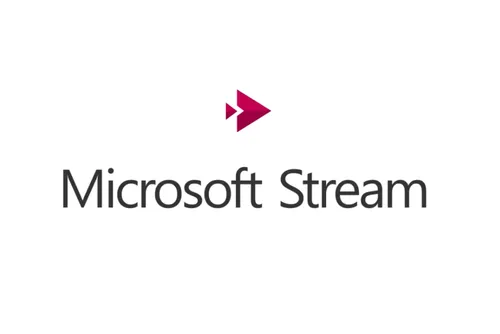
Related
blogs
Tech Updates: Microsoft 365, Azure, Cybersecurity & AI – Weekly in Your Mailbox.









