
Knowledge base
November 02, 2022
Types of mailboxes in Microsoft 365 and how to use them
Microsoft 365 offers many benefits for businesses, including professional mailboxes. Users can use their e-mail boxes online or install MS Office apps directly on their devices. In addition, business and enterprise plans have Exchange Online, which allows the administrator to create multiple types of mailboxes in the e-mail app.
In this article, we discuss the types of mailboxes offered by the Microsoft 365 service and how they can be used to make communication easier and more effective.
Types of Microsoft 365 mailboxes
Microsoft 365 mailboxes offer more flexibility about where your email is delivered. For example, it is possible to choose delivery to individual users, a team or an entire department. Each type of mailbox can be used differently. Choosing the right mailbox type can mean increased productivity and organization.
Fortunately, these mailbox types are similar to those of Google and other platforms. So if you are somewhat familiar with any of these platforms, you will find it easy to understand Microsoft 365 mailbox types.
The following sections cover the different mailbox types offered by Microsoft 365.
User Mailbox
The user mailbox is the user’s personal mailbox (the primary mailbox). However, we should specify that by “personal” we mean that the mailbox belongs to the company, but is assigned to a specific employee. In that case, the company administrator still has access to the mailbox and all the data it contains.
A company’s user mailbox usually contains the person’s name, such as info@alta-ict.nl. Each company has its own naming convention regarding employee e-mail addresses.
Each Microsoft licensed e-mail box typically contains a capacity of up to 50 GB, with an additional 50 GB of archive space. This is usually sufficient space for the average user. This capacity is usually included in Exchange Online (subscription 1), Microsoft 365 Basic/Standard/Premium and Office 365 Enterprise E1.
However, a larger 100 GB mailbox is also available and comes with Exchange Online (subscription 2), Microsoft 365 Enterprise E3/E5 and Office 365 Enterprise E3/E5.
Aliases
A user mailbox can also be set asalias. In this case, the mailbox is set with more than one email address. There are cases when a person’s name can change, such as because of being married, and more. In that case, the employee’s old e-mail address may need to be updated to reflect this name change. We can use the previous email address to illustrate what we mean.
Let’s say Sher Williams was married and chose to take her husband’s last name. In that case, her e-mail address should be updated to info@alta-ict.nl. This e-mail address now becomes her primary contact for the company. However, she may have client relationships with the old e-mail address, or she may have the older address listed on professional sites, and more. So with Microsoft 365, it is possible to create an alias for her.
That means Sher Smith’s old e-mail address can point to her new e-mail address. All emails sent to the old address will appear under her new email address in this case. There are many cases where this can be very helpful to a company.
Shared Mailbox
A shared mailbox is created by the IT administrator and then users are added as members. Shared mailboxes are most common for an entire team or department that needs access to emails sent to a common email address.
A shared mailbox is displayed as a separate mailbox in Outlook. Every member of the team has access to this shared mailbox. This means that if a user deletes a message in the shared inbox, the message is deleted in all inboxes.
The shared mailbox is also very flexible. For example, each member of the team can have their own e-mail address, or they can reply as the e-mail address of the shared mailbox. These can be set by the IT administrator if necessary.
The shared mailbox is free and does not require a license. The free mailbox comes standard with a capacity of 50GB. Additional space of up to 100 GB can be added by licensing the mailbox with Exchange Online (subscription 2).
Microsoft 365 groups (Formerly: Office 365 groups)
Groups are somewhat similar to the shared mailbox; however, there are some differences. The Group was created to support collaborating teams or a department. The 365 group has a mailbox, a shared calendar and a document library. All members of the group have access to these functions.
Document libraries are excellent for storing files such as Excel, Word and more that all members need to access. However, e-mail cannot be sent from a group. This is one of the differences between a group and a shared mailbox. A 365 Group mailbox has a capacity of 50GB and a document library with a capacity of 1TB.
Each user has the ability to create a group and manage its options and permissions. There is no need to ask the IT department to do this for you. You can create a 365 group in Outlook or in Microsoft Teams. Keep in mind, however, that where the group is created affects how the Group works. For example, creating the group in Outlook means that the group is centered around email. On the other hand, creating the group in Teams means that the group has access to instant messaging.
A 365 group has a linked e-mail address. E-mail can be sent by users within the organization, or it is also possible to allow external users (customers, third parties and more) to send e-mail to the organization. This is configured under the group settings.
Distribution Groups / Distribution Groups
Distribution groups are also possible with Microsoft 365 mailboxes. A distribution group is not an actual mailbox, but it does have an e-mail address. The distribution group accesses e-mail coming to a specific address and then redirects the e-mail to the user mailboxes of everyone in the distribution group. This is great for sending emails to the same set of multiple people without having to enter everyone’s email address separately in the “To” field.
Distribution groups are usually used for internal communications and can be sent directly from one person to many others. Groups can be configured so that only internal users can send e-mail to them, or they can be configured so that external users can send to this e-mail address.
Summary
As you can see, Microsoft 365 offers a wide range of flexible mailboxes. We have covered only some of the possible mailbox types available within the subscription.
The key is to choose the right mailboxes for your business and configure them to work as needed for individuals, teams and more. That way, your business is better organized and more productive and you benefit from more of the services offered by your Microsoft 365 subscription!
Source: man-sys
Want to know more?
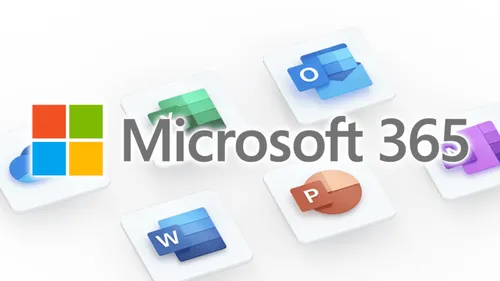
Related
blogs
Tech Updates: Microsoft 365, Azure, Cybersecurity & AI – Weekly in Your Mailbox.









