
Knowledge base
April 25, 2022
Tips to improve your Microsoft Teams usage
Collaboration platforms are all the rage these days and one of the more notable choices out there is Microsoft Teams. With any collaboration software, there are best practices you can use to get the most out of it, and Teams is no exception to this rule. Let’s take a look at how to use Teams to its fullest potential.
If you don’t use Teams, you can think of it as other services like Slack and Discord. You use different communication channels, all of which allow you to access different means of communication, such as video chat, instant messaging and more. If you can get the most out of Teams, you can get the most out of your collective efforts.
Attaching important messages
Sometimes you want to pin important messages to the top of conversations, so people probably can’t see them. You can do this by clicking on the pin icon. This keeps the pinned message at the top of the conversation, so your team will always see that message first. It’s great for including important information, such as frequently asked questions or announcements, so you can reduce unnecessary messages. Just click on the icon with the three dots and then on the pin symbol.
Tagging someone in conversations
If you need someone’s input or want to make sure someone sees a post, you can tag them in it with the @ symbol. This sends the user a notification that they have been tagged in the chat, and they can (hopefully) respond in a timely manner. It’s far from the best way to get someone to contribute, but it’s better than waiting for them to see the message.
Organize your teams in… Well, teams (and channels)
Teams organizes your communications into different “teams,” or places where specific groups of people can have their own dedicated workspaces. You should set up your teams so that each department has its own dedicated space for collaboration. These teams can also be further broken down through channels for specific purposes and they can be customized to your needs. For example, you may have a team for your HR department, but they have set up a channel to discuss the onboarding process or ongoing job searches. You can manage permissions to ensure that only authorized users have access to specific Teams or channels.
Connecting Teams to other Office applications
Like other Microsoft applications, Teams offers impressive integration with other Microsoft tools. It can connect to and sync with OneDrive and OneNote, making file sharing a breeze. In addition, you can add files and other documents directly to your various teams and channels, so users can quickly access and edit them. It’s a great way to make sure your team has access to all the tools and resources they need to work together.
Source: stratait
Want to know more?
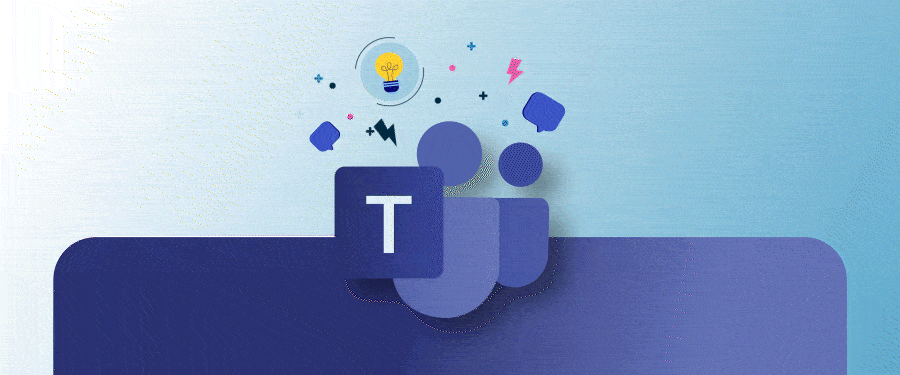
Related
blogs
Tech Updates: Microsoft 365, Azure, Cybersecurity & AI – Weekly in Your Mailbox.









