
Knowledge base
April 17, 2023
Snapchat lenses coming soon to Microsoft teams; What are the benefits?
These are completely optional. If you prefer to keep your video feed free of effects, you can easily choose not to use them.
Microsoft has announced snapchat lenses will soon be integrated into Teams. The new feature allows users to use these lenses while camera chatting. The main benefit of Snapchat lenses for Teams is the direct integration. There is no need to download anything or add a new app to Teams.
“Starting this week, a collection of more than 20 of the most popular Snapchat lenses will be available to Teams customers worldwide*, giving you more ways to express yourself, build relationships and make your meetings shine,” Microsoft wrote in the blog post.
These are completely optional. If you prefer to keep your video feed free of effects, you can easily choose not to use them. You can also try the ‘smooth look’ filter for a ‘glow-up’ to render polished and camera-ready , without animations included.
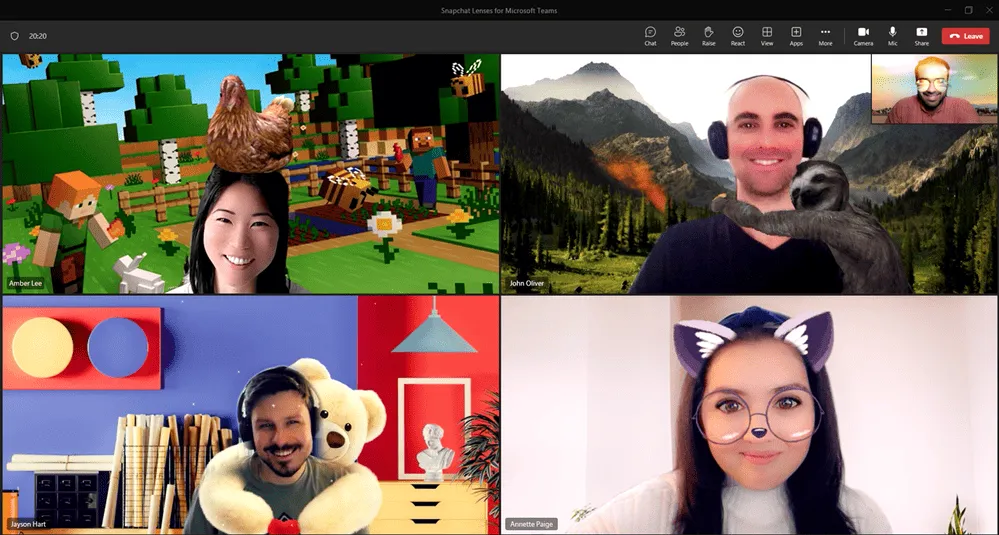
Source: Microsoft
What are the advantages?
Lenses give you an easy way to express your personality or mood through the power of AR. When you first meet a new team member or want to get creative juices flowing on a project, use a lens to put square glasses on your face, add a snowy background or turn your colleague into a stallion … er, horse. It will lighten the mood, create connections and make everyone feel more at ease.
Getting started with Snapchat lenses for teams
For your next meeting:
- Click on “Video Effects”
- Then on “More video effects”
- Scroll down the right-hand pane and select “Snapchat” under the category
- “Filters” Scroll down to view all and select your favorite lens
- Click on “Join Now”
If you have already participated in a meeting and want to choose a filter:
- Click on “More…” at the top of your meeting screen
- Click on “Video Effects”
- Scroll down the right-hand pane and select “Snapchat” under the category
- “Filters” Scroll down to view all and select your favorite lens
- Click “Preview” to see your selected lens without others still looking or “Apply” to enable your favorite lens
Source: zeenews.india
Want to know more?
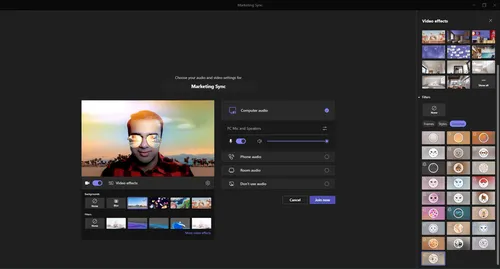
Related
blogs
Tech Updates: Microsoft 365, Azure, Cybersecurity & AI – Weekly in Your Mailbox.









