
Knowledge base
May 23, 2022
Recordings of Microsoft Teams meetings – new storage location
Video recordings of team meetings are shifting from Microsoft Stream to OneDrive and SharePoint. This change should make them easier to find, share and manage.
What’s changing?
When you meet online with Microsoft Teams today, all recordings made are stored in Microsoft Stream, Microsoft 365’s video storage and streaming service. The recording of the meeting can also be found in the meeting chat. All meeting participants have access to the recording on Stream.
Starting July 7, all new meeting recordings will be stored in OneDrive or SharePoint instead of Stream. The recordings will be easier to find, share and manage because the sharing process will be the same as any other file in OneDrive / SharePoint (e.g. Word / Excel documents).
Recording of meetings is still found in the meeting chat, but the storage location depends on the type of meeting (see below).
When will this change occur?
out 7þ In July, all new meeting recordings will be stored in OneDrive and SharePoint.
Save locations depending on meeting type
There are three types of meetings you can hold with Microsoft Teams. Recording of meetings is stored in OneDrive or SharePoint.
Standard meeting
This is scheduled with Outlook or Teams. A link for a Teams meeting is added to the invitation. Only those with the link to the meeting can attend. When the meeting is complete, those using Teams will find it in the meeting chat.
- A standard meeting recording is stored in OneDrive. It is stored in a folder called Recordings.
- The person who starts the recording becomes responsible for the recording file. They saved the recording to their OneDrive.
- The recording is automatically shared with attendees
- Open the recording from the meeting’s chat feed.
- If you want to share the recording with participants from outside your organization, the person who started the recording must share the file. It is recommended to choose the “Share with specific people” option and add the email addresses of the participants.
Channel Meeting
A channel meeting is a meeting scheduled within a channel in a Microsoft team. Channel meetings can be attended by anyone on the team hosting the channel. Channel meetings are ideal for a team that wants to keep all conversations, documents and activities related to the meeting together within the team.
- A recording of a channel meeting is saved on the Files tab for the channel, within the team. It is stored in a folder called Recordings.
- The recording is automatically shared with the team participants and each team member.
- Team members can access the recording from the meeting chat feed or by going to Files and the Recordings folder for the channel.
- If you want to share the recording with others in your organization, the recording file must be shared using the file sharing options.
- Use Allow Anyone in Your Organization if you want anyone in your organization to view the recording.
- Use ‘Share with specific people’ if you want to limit who can view the recording.
Ad Hoc Meeting (Meet Now)
This meeting can begin when you want to make a conference call now. In Microsoft Teams, use the Meet Now button in the calendar app. Or when you are in a 1 on 1 conversation and add more people to the meeting.
- When Meet Now is launched from the calendar app, the recording is stored in OneDrive. This is the same experience as for a standard meeting.
- When a Meet Now is started from a channel in a team, the recording is stored in the files for the channel, within the team. This is the same experience as a channel meeting.
More information about this change can be found here The new version of Microsoft Stream – Microsoft Stream | Microsoft Documents
Source: isnews
Want to know more?
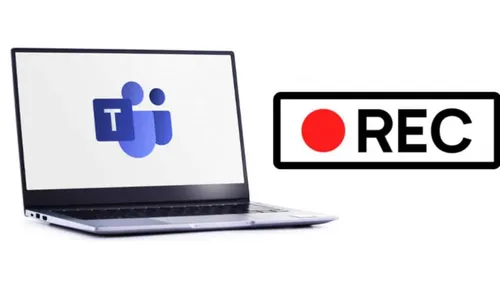
Related
blogs
Tech Updates: Microsoft 365, Azure, Cybersecurity & AI – Weekly in Your Mailbox.









