
Knowledge base
August 30, 2021
PSTN dial-in for Microsoft Teams meetings is now free
For enterprise, business, frontline and government.
In addition to the recent price hikes announced last week for nearly all Microsoft 365 plans (except the top E5 plans), Microsoft also announced some good news for Microsoft Teams users.
And as of this week, Microsoft is announcing that they will add unlimited dial-in capabilities for Microsoft Teams meetings across enterprise, business, frontline, and government…
What does it currently cost?
At the time of writing, Microsoft’s PSTN Audio Conferencing is included with Microsoft 365 E5 and Office 365 E5 (free), but requires an add-on license for all other licenses such as E3 (the most common base license in most organizations).
The PSTN audio conferencing license (add-on) currently costs about £3pupm (about $4) and for enterprise customers with an Enterprise Agreement (EA) there is also an option to pay via Pay Per Minute billing.
What about teleconferencing?
In the official Microsoft blog, they refer to unlimited dial-in conferencing and don’t specifically talk about any changes to dial-out conferencing where a meeting participant calls a user from a meeting to a conference instead of dialing in.
Under the current model, each licensed user gets 60 minutes per user per month that can be used to call non-premium numbers in any of the Zone A countries. More info about that here.
Great value or not?
Microsoft has over 300 million paid commercial seats, although less than 10% of these are E5, so it’s naturally welcome to add this value to all Office/Microsoft 365 subscriptions.
This, on the surface, is clearly good news and could affect a large number of organizations (assuming they use Microsoft Teams for meetings, of course) and add more value to the license they’re paying for (price increases, of course).
The question remains of course, as in today’s online world how many people still “dial in” conferences and this of course limits the other media and media in team meetings such as video, content sharing/viewing and app co-authoring, but it is useful in situations where you may be driving, traveling or in an area with no or poor internet connection.
source: r obquickenden
Want to know more?
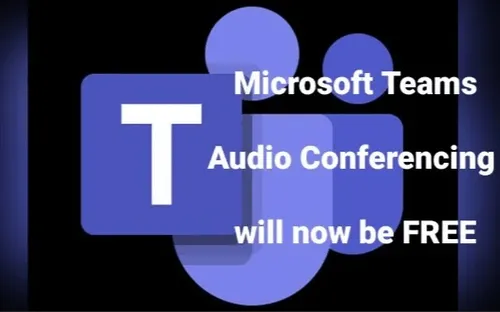
Related
blogs
Tech Updates: Microsoft 365, Azure, Cybersecurity & AI – Weekly in Your Mailbox.









