
Knowledge base
April 27, 2021
New approval features in Microsoft Teams
Microsoft Teams continues to bring new features to its users and this week Microsoft announced updates to their built-in approval application. With a previously limited capacity, the approval app could become a staple of your organization.
Sometimes projects or activities require approval to continue or begin. The latest updates to the built-in Approvals app in Microsoft Teams streamline the process with faster results. The approval can be a written confirmation from a manager, a formal authorization from stakeholders or even a customer signature. Tracking and managing approval requests when multiple people or systems are involved can sometimes be a complex task, often leading to significant delays. Microsoft Teams has attempted to resolve these issues through these updates.
Approvals in Microsoft Teams enable everyone from frontline workers to headquarters employees to easily create, manage, and share approvals directly from Teams.
You can quickly start or build an approval flow from the same place as the chat, in a channel conversation, or from the approval app itself.
Create an approval request with an electronic signature
In this update, key partners such as Adobe Sign, DocuSign, and other third-party providers are now giving you the ability to create an eSignature within the Approval app. Users can now add these signatures without leaving the Teams app, enabling a more efficient and faster process.
To request the approver eSignature, simply choose eSign as your request type, then your eSignature provider, the file to be signed, and any additional information or details.
Once submitted, all internal signers will receive a Teams notification and an email asking for their signature. If the signer is outside the organization, they will be notified by email only. The Approval app can track anyone who has signed and notify you when it has been signed.
Create an approval template
To streamline workflows, approvals have created templates to ensure the convenience of repeatable documents such as expense reports or overtime requests as samples. Administrators can also create their own templates for ease of use.
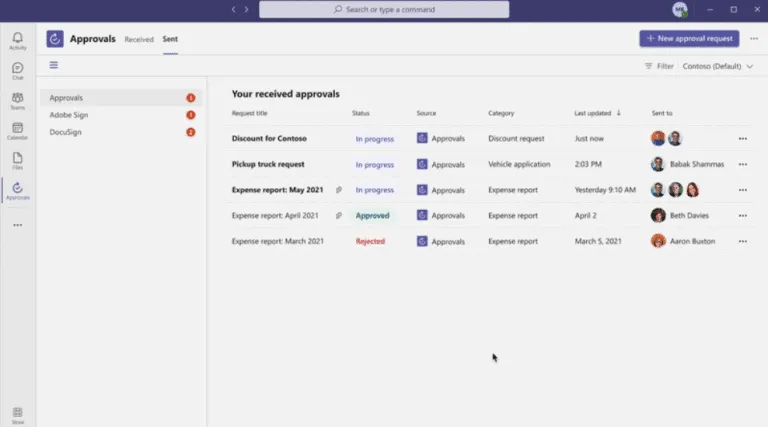
New confirmation options
With the Approval hub, you can now attach files directly from OneDrive and SharePoint, as well as add a link for content hosted outside of M365.
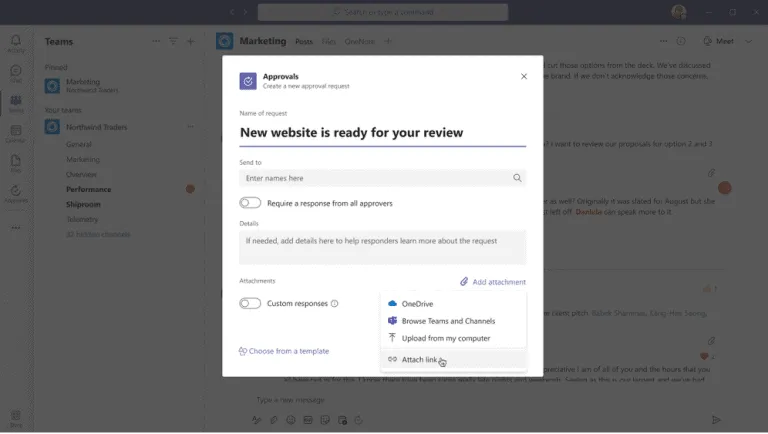
Approve or reject approval requests
Approvals make it easy to quickly respond to an approval request, right from the chat or channel, without going through the details. If you have permission to respond to the request, you can simply approve or reject it in the chat.
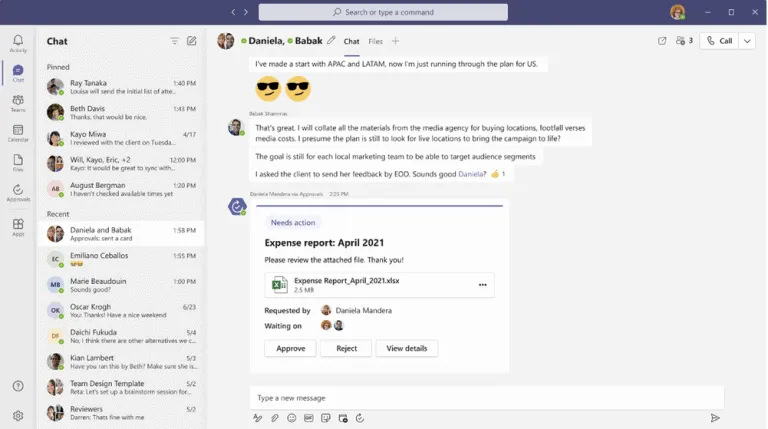
Source: jasco
Want to know more?
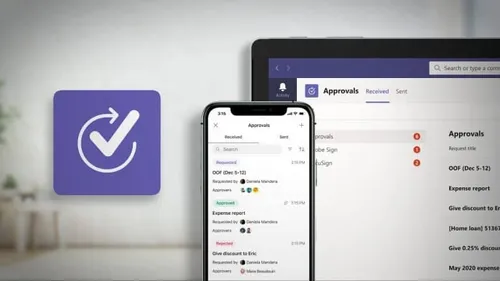
Related
blogs
Tech Updates: Microsoft 365, Azure, Cybersecurity & AI – Weekly in Your Mailbox.









