
Knowledge base
October 10, 2022
Microsoft Teams versus SharePoint Teams: improving collaboration at work
With all the hustle and bustle of the workplace, it can be hard to find exactly what you’re looking for or to know who to ask. Defining who is working on what and how they are involved in the project is not always an easy task. Although SharePoint has made managing and sharing content easier, it is still not as seamless as end users would hope. Having access to content and applications all in one place is useful, but does not solve the problem of organizing information that is only relevant to certain groups. The main purpose of SharePoint is to facilitate collaboration, but when content is broadcast to the entire organization, it can leave end users uncertain what information applies to them.
Microsoft has recognized this problem with the creation of its new collaboration tools, SharePoint team sites and Microsoft Teams. Allows end users to create separate areas specifically designed for particular projects they are working on and the teams they are working with. By setting up the intranet environment this way, users avoid information overload and can focus on their respective projects.
What is Microsoft Teams?
Microsoft Teams is a chat-based collaboration space that allows a group of people to communicate and organize information in one area. It creates a central location to work on projects, saving users time and improving productivity. It integrates with other Microsoft and third-party services, including PowerPoint, OneNote and SharePoint. Each team gets a SharePoint site collection and a group. Another convenient feature is that content collaboration, chats, calls and meetings can all be hosted in the app. Information that would get lost in emails is stored in discussions, making finding information and auditing much easier. This data is stored in the cloud, so people can collaborate wherever they are.
What are the key components of Microsoft Teams?
- Channels: Do you ever have multiple projects your group is working on at the same time? Keep conversations and files organized by creating different channels for different topics. You can avoid having to worry about your team page filling up with projects you are not involved in. Instead, you can choose which channels you want to follow, favorite or abandoned.
Each channel has an e-mail address. When you email the unique address, a conversation is created in Teams. This is a great feature because it stores that information in the cloud. This avoids the headache of losing valuable information that was in someone’s inbox when they leave the company. The channel also becomes a folder in the SharePoint document library, and discussions are automatically saved in that folder. These features can save users a lot of time and effort as they can easily find information mentioned in the channel.
- Tabs: this navigation feature brings tools and services that the team uses regularly into the channel. They can include Power BI reports, external links, SharePoint pages and Microsoft utilities such as Planner or OneNote. Tabs provide easy access to everything you use during your workday in one place.
- Connectors: these are services that allow you to connect in a tab, including OneNote, PowerPoint and Excel, which allow users to quickly and easily access the information they need. This prevents users from having to switch back and forth between different tools, preventing them from wasting time and getting distracted.
- Bots: Teams includes automated programs that respond to queries and provide updates to automate simple processes. If you want to create a meeting report for your manager, just type “meeting update” and the bot will ask for your updates and compile them into a report. You can also type “schedule meeting” into a chat and the bot will gather information and then schedule the meeting and invite people. The first time you use Teams, a bot will also appear to answer questions and help you find your way around the new tool.
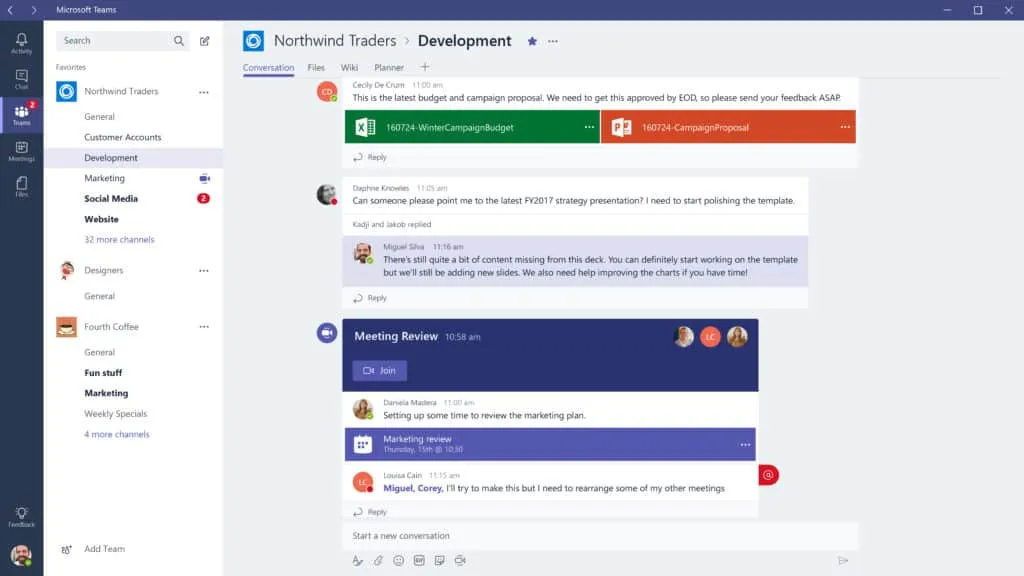
What are SharePoint Teams?
SharePoint team sites provide a collaboration space within SharePoint where a group can work together on a project. Unlike Microsoft Teams, a new SharePoint team site can be created for each project the group is working on. Another difference between these two collaboration tools is guest access. SharePoint Teams lets you contribute to the team site through a Web browser, even if you don’t have a client program compatible with SharePoint Team Services. If you have a compatible client program, you can seamlessly incorporate your work into that program with the team site.
In addition, SharePoint teams facilitate information sharing among colleagues. You can easily add events, tasks and documents to the team site. You can even hold discussions or post a poll on the site. While this may seem like it can create an abundance of information, team members can limit or hide information that does not apply to them. If the team leader believes that there is particularly important information that the team needs to focus on, the leader can set up custom views. This allows team members to know what is immediately relevant without having to dig around the site.
What are the key features of SharePoint Teams?
- Lists: the SharePoint team site comes with five preset lists: announcements, contacts, events, tasks and links. These lists can be modified and you can also create new lists. If you use a SharePoint Team-compatible client program, you can extract spreadsheets from the program and design lists based on them. The list feature is an easy way to organize different categories of information.
- Document libraries: when you share files with team members, they are automatically added to the built-in document library on your team site. The document library page contains a list of all files and hyperlinks to each file, so team members can find information in a snap.
- Discussion boards: The purpose of discussion boards is to reduce the need for e-mail among group members. Instead, team members can create discussions where any member can post and reply. This also eliminates the worry of forgetting to include someone in an e-mail thread because all group members can view the conversation.
- Surveys: you can quickly create a survey on your team site to gauge your members’ opinions and make a decision. All you have to do is create the questions and decide how your team members will answer (multiple choice, open-ended, etc.).
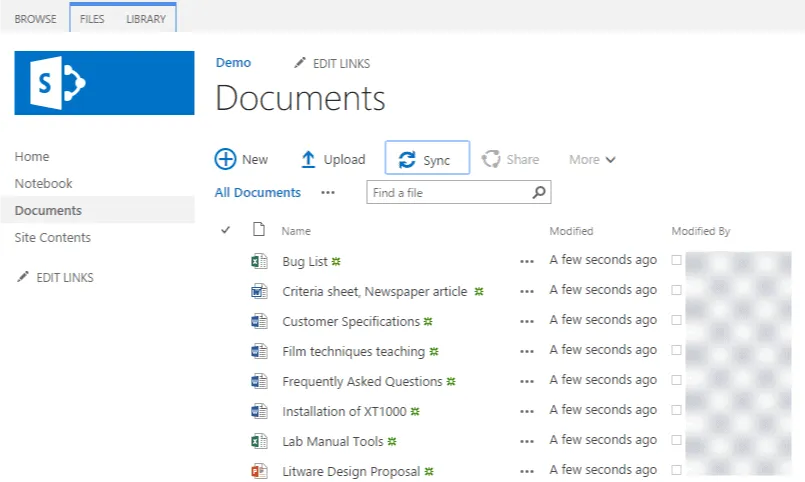
Microsoft Teams versus SharePoint team sites: what’s the difference?
- How many to create: you want to be careful about how many Microsoft Teams you create. Creating too many teams causes confusion about what to collaborate on. However, you can create a new SharePoint team site for any project you have. Microsoft Teams is the main space for the whole group to work together, while SharePoint Teams sites are designed to be small areas to focus on specific topics.
- Who has access: You can be active on a SharePoint Team Site even if you do not have a client program compatible with SharePoint Team Services. On the other hand, Microsoft Teams has disabled guest access by default, but it is an option to enable it. Both allow external members access, but for SharePoint team sites, this is the default option.
- What you can connect: Allows you to connect Planner, Calendar and document libraries. This is valuable because team members can access relevant information without having to leave the site. Within Microsoft Teams, however, you can have an app that connects to SharePoint. You can also choose to add SharePoint pages and news articles within Microsoft Teams, but this connection does not work in the opposite direction.
Mistakes to avoid with SharePoint and Microsoft Teams
- Pay attention to customizable features. You can determine which features you want your team users to use, but if you give them access to features and then disable their access, users may become irritated and more resistant to using Teams.
- Provide training! To avoid confusion and underutilization, it is crucial to train your employees on how to use Teams. Otherwise, this may lead to users duplicating information, emailing and writing about it in the channel discussion. Without proper instructions, users may work harder than they need to, which can result in low adoption rates.
- Especially for Microsoft Teams, don’t create too many teams! This creates confusion about where information should exist. Instead, create channels within the team to separate content into different spaces.
How to drive adoption with SharePoint and Microsoft Teams
- Provide a plan. Know how to introduce people to the new app and how the training will be organized. High adoption rates require forethought and planning.
- Have a pilot group test Teams. See what works and what doesn’t and also find out which features all users have access to and which require more stringent permissions.
- Identify advocates. There are people who had problems that Teams will easily solve. Find these people and have them vouch for the usefulness of these new tools.
- Train users on how to change notification settings. Because multiple people interact on these sites, users may be bombarded with notifications. Instruct them on how to turn off irrelevant notifications.
- Check in regularly. If you see that things are not working, make changes.
SharePoint and Microsoft Teams make it easy to find the time and place to collaborate with your colleagues. Whether you are in the same office or working from home, these collaboration tools ensure that everyone is on the same page. When everyone is trained to use these resources, they help keep teams and projects organized. However, if people are not trained on when and how to use these tools, this can lead to users duplicating their efforts and losing motivation.
Source: intlock
Want to know more?
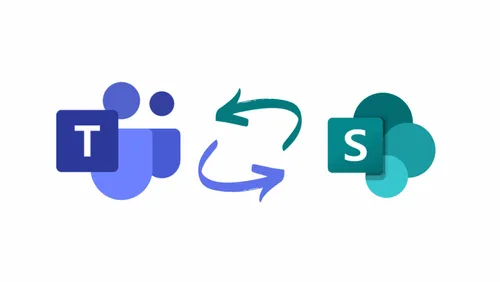
Related
blogs
Tech Updates: Microsoft 365, Azure, Cybersecurity & AI – Weekly in Your Mailbox.









