
Knowledge base
September 01, 2021
Microsoft Teams: Shortcuts You Should Start Using Now
Microsoft Teams Hacks : Microsoft Teams is one of the most popular collaboration platforms in the world.
Not only does it allow users to share emails and chat with their colleagues, but it also allows them to share files; organize meetings and start conversations with their friends and relatives. But here’s one thing. Microsoft Teams meetings can be a bit crowded.
One of the many ways to stay efficient during these meetings and make the most of the limited time available is to use keyboard shortcuts.
So, here are the top seven Microsoft Teams shortcuts; that you should now start using to get the most out of your conversations:
1: Mute/Unmute yourself in a meeting : During a meeting, especially in those with a large number of participants, muting and muting yourself at the right time is the key to an effective conversation.
Many people prefer to be on mute unless they have something to share. The mute and unmute buttons can be useful for such people.
– To mute/unmute yourself in Microsoft Teams press: Control + Shift + M
2: Put the webcam on or off: due to meetings amid the pandemic, office visitors are wary of turning their webcams off all the time. Still, there are times when mistakes are made and people forget to turn off their webcams before joining a meeting. There are shortcuts for such moments.
– Around the turn webcam on/off in Microsoft Teams press: Control + Shift + O
ALSO READ: How to Use Together Mode in Microsoft Teams
3: Start a new chat: There are many ways to start a new chat in Microsoft Teams. One is a long road, the one you and I and so many have taken thus far. The other is a shorter and smarter way.
– To a start new chat in Microsoft Teams: hover over the name of the contact with whom; you want to start a new chat and press Control + N .
4: To attach a new file: One of the many things the Covid-19 pandemic has taught us is the importance of knowing and using different collaboration tools. One of the ways you can add a file in a chat; is by scrolling to the bottom of a chat, looking for the paperclip icon and then attaching the required file.
– A smarter way is to use this shortcut: Control + O.
5: Navigate within Teams apps : If you have used Microsoft Teams before, you know that it is not only a video conferencing platform, but also a collaboration platform. This means it has several sections; navigating can be quite a hassle at times. Fortunately, there are shortcuts to make this journey easier.
– To go to Activity feed to go, press: Control + 1
– To go to chat to go, press: Control + 2
– To go to teams to go, press: Control + 3
– To go to Calendar to go, press: Control + 4
– To go to To call to action to go, press: Control + 5
– To go to Files to go press: Control + 6
6: Access the search bar : In addition to all these, Microsoft has also built quick access to the search bar into Teams. This search bar allows users to easily access the feature no matter where they are on the platform.
– To access the search bar in Microsoft Teams, quickly press: Control + E
7: To add emojis: you can also add emojis to your conversations on Microsoft Teams and the best part is that you don’t have to search for specific tools to do this. Microsoft has for that easy-to-use shortcuts .
– Om add emojis to your chat : Type a colon “:” immediately followed by a word to discover. additional emojis (:person or :apple)
Source: 1stnews
Want to know more?
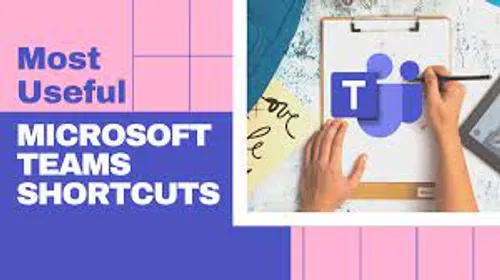
Related
blogs
Tech Updates: Microsoft 365, Azure, Cybersecurity & AI – Weekly in Your Mailbox.









