
Knowledge base
April 09, 2022
Microsoft Teams has started rolling out Presentation Mode
Microsoft has started rolling out a new update to its Teams collaboration service that should help users make their presentations more compelling. Presenter Mode in the Teams desktop app now allows presenters to move and resize their video feeds.
“Now presenters can choose how they are shown in relation to the content. In Standout, Reporter and Side-by-side modes, they can now choose to appear on the left or right and adjust the size of the video feed to suit any type of presentation,” the company explained in a blog post.
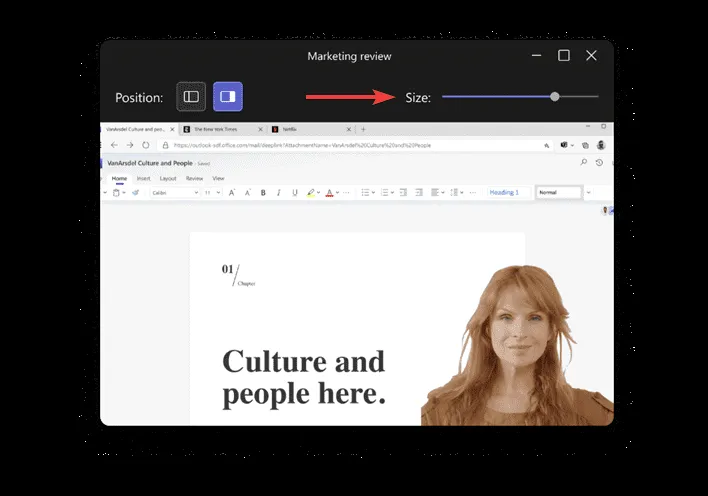
This release should make it easier for presenters to ensure that important content is not obscured by their video feed. Microsoft says the customizations are preserved even if the presenter closes the window. Follow the steps below to try this feature:
- First, go to the calendar and click the Meet Now button to start a new meeting.
- To share a window or screen, select the Share content option and choose a presenter mode (Constant, Side by Side, or Reporter).
- Now use the toolbar buttons shown in the presenter mode preview pane to adjust the video size and position.
Microsoft Teams receives attendance reports for breakout rooms
In addition to the new presenter mode option, Microsoft Teams has also rolled out some improvements for the breakout rooms feature . The app now allows meeting organizers to download attendance reports for each breakout room as a CSV file.
As can be seen in the screenshot below, the attendance report includes details such as the participants’ names, email addresses, roles, join and departure times, as well as the meeting duration. The report also shows the average attendance time, the average meeting duration, and the start and end times of the breakout session. The attendance report feature is available for both Microsoft Teams desktop and web clients.
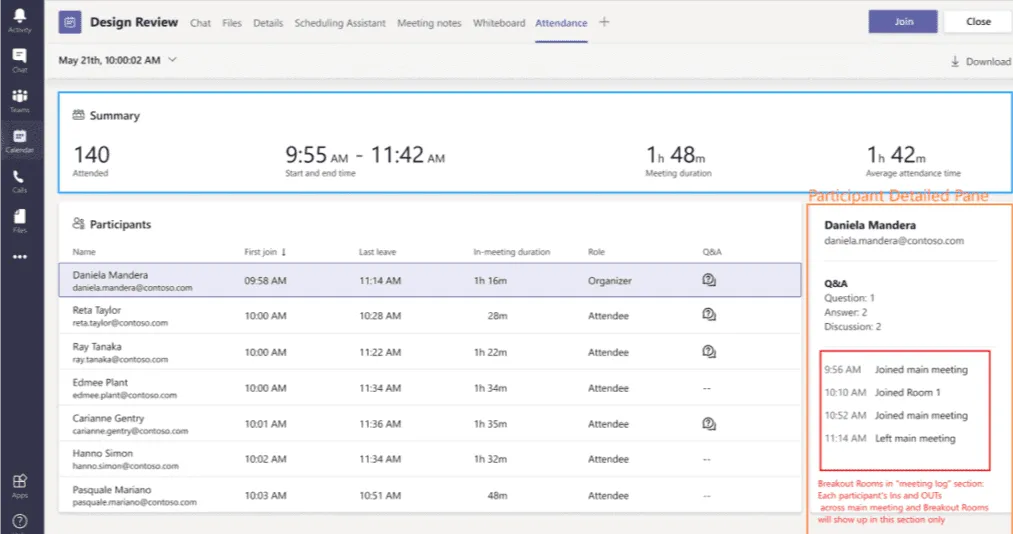
Microsoft noted that these improvements are currently in preview rolling out to all Microsoft Teams users worldwide. If you haven’t already, you can join the Teams public preview program by following this step-by- step guide .
source: petri
Want to know more?
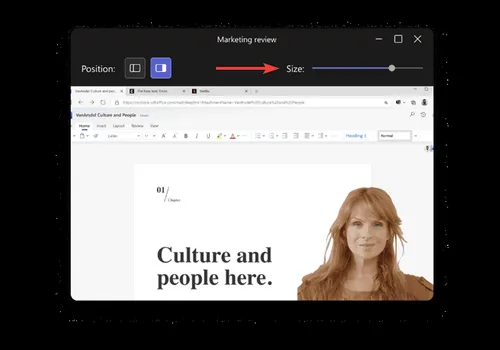
Related
blogs
Tech Updates: Microsoft 365, Azure, Cybersecurity & AI – Weekly in Your Mailbox.









