
Knowledge base
March 05, 2022
How to handle guest notifications in Microsoft Teams
Microsoft Teams has the great ability to invite users in other organizations to join your Teams to collaborate, assuming your IT admin hasn’t disabled that feature. Guests on the team can’t do everything an internal member can do, but it’s pretty close, so it’s a strong environment to connect with partners.
But there’s one pretty important caveat to keep in mind: notifications.
Here’s one way to think about it: It comes down to who owns the data. When someone posts in a team channel thread, that data belongs to that team.
When you send a message in a team, notifications are immediately shown to everyone currently in that tenant, internal or guest.
No message will be displayed for users who have guest access to that team but are not currently working in that tenant (probably because they are in their own tenant). Notifications do not cross tenants. What they do get is the same as if they missed a notification in their own tenant: an email summarizing that a notification is waiting for them about an hour later. They also get a notification waiting for them in their Activity tab the next time they log in to the relevant tenant.
So here’s the real question: suppose I’m in my tenant, which does contain a guest user, and I want to immediately grab that guest user’s attention. I don’t want to wait for the email notification to go out, or for them to think to check in to my tenant’s notifications. How do I do that?
The good news is that the presence indicator is tenant specific. Wherever you see their profile, such as when you tag them in a channel thread or try to start a chat with them, you can see if they are online in your tenant.
If so, it’s easy to continue messaging them as a guest within your tenant.
If they are not in your tenant, the next option is an external message instead. External and guest are not the same. External sends an instant message (not a team channel thread) from your tenant to theirs. Guest messaging within your tenant and it can also use the full team channel collaboration tools. When you message someone in Chat, you can see if they’re guest or external, and you can have the same contact as guest and external at the same time, which can be confusing to remember which one to message when.
So if they’re not online in your tenant and you need to reach them quickly, it’s best to message the external user asking them to switch to your tenant. Then you can continue the conversation in the team channel.
It may not be intuitive at first, but once you get the basic idea of guest vs external, it makes sense.
source: ryanrobinson
Want to know more?
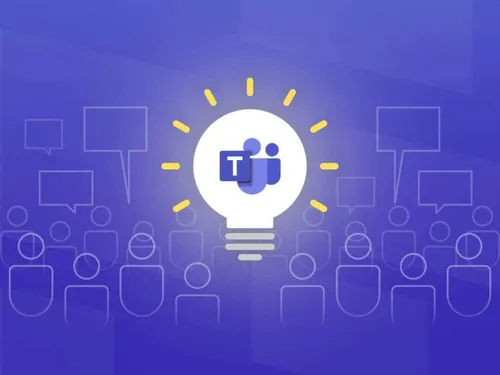
Related
blogs
Tech Updates: Microsoft 365, Azure, Cybersecurity & AI – Weekly in Your Mailbox.









