
Knowledge base
May 13, 2022
Microsoft Teams – Differences between Teams versus channels
Businesses today must be fully digital to maximize productivity. Increasingly, companies are using collaboration platforms to facilitate and maintain team cohesion across time zones. Microsoft Teams gives employees the tools to communicate effectively from different locations and devices without leaving messages. But users new to Microsoft Teams may find it difficult to understand the differences between Teams versus channels.
Using Microsoft Teams offers your company the following benefits:
- Improve productivity
- Increase employee engagement
- Enable your employees to be more flexible
- Reduce costs

You may be familiar with Slack and are
migrated to
Teams
; this article will help you understand the differences between Teams and Channels in Microsoft Teams.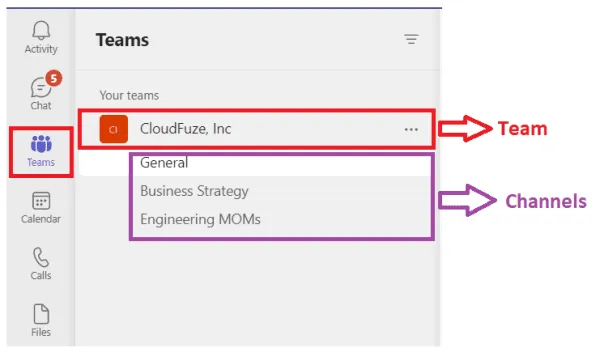
Teams in Microsoft Teams
A team in Microsoft Teams is a group of people assigned to work together on projects. A team consists of channels where you can communicate with your teammates. Each team has a ‘General’ channel and folder by default and each channel focuses on specific projects, topics or departments.
There are two types of channels in a team: public (open to everyone) and private (conversations with a specific group of people).
Channels in Microsoft Teams
It is in channels where actual work takes place that teams:
- Chat via text, audio and video
- Sharing files
- Save files
- Collaborating on files
- Adding apps
A new folder is created in a team in the main folder of Teams/Groups when a new channel is created. Sharing files within Teams channels works this way.
You can create up to 200 channels in a team, and this number includes channels you have created and then deleted.
Attaching or detaching a channel
Go to the name of a channel and click on the More Options More Options> pinning icon to pin it. This keeps the channel at the top of your favorites list. Just choose it again and detach it if you change your mind.

Exporting a conversation from Teams
Microsoft Teams Export APIs allow you to export 1:1, group chat, meeting chats and channel messages. You can use Teams Export APIs to extract chat from Teams if your company needs them.
You must sign in with your Microsoft account to access the Export page. Choose whether you want to download your calls, files, or both, then click Submit Request. Click Continue when prompted.

Differences between Microsoft Teams versus channels
The table below shows the main differences between Microsoft Teams and
Channels
:
| Teams | Channels |
|---|---|
| Contains only channels | Contains text, audio and video conversations where you can add apps as tabs and files can be shared and collaborated with team members. |
| A single team can have 200 channels. | Microsoft Teams’ private channel is limited to 250 members and the public channel to 10,000 members. |
| When you delete a team, the underlying channels are also deleted. | When you delete a channel, the chat and files specific to the channel are also deleted. |
| Each team has a “General” channel by default. | Each channel focuses on a particular project, topic or department. |
| A list of administrator controls includes Add Channel, Add Member, Manage Team, Retrieve a Link to the Team, Edit Team, Leave the Team, Delete the Team, and Manage Tags. | A list of management options includes Pin, Hide, Channel Notifications, Manage Channel, Edit Channel, Retrieve Channel Link, Retrieve the Email Address, Delete the Channel, and Connectors. |
Source: cloudfuze
Want to know more?
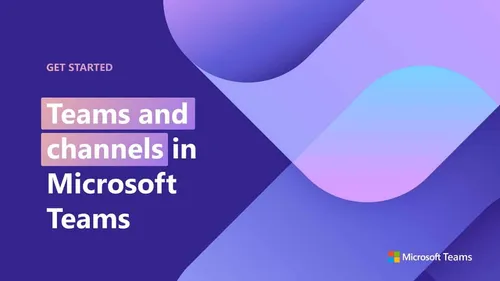
Related
blogs
Tech Updates: Microsoft 365, Azure, Cybersecurity & AI – Weekly in Your Mailbox.









