
Knowledge base
December 04, 2022
Microsoft Lists for Microsoft Teams: like a to-do app, but much better
As workers move to more digitized, complex and multifaceted work environments, keeping track of projects, tasks and other essential information can be complex.
Maintaining productivity and efficiency becomes increasingly challenging when employees have different jobs in different apps. Fortunately, Microsoft has introduced a possible solution.
Microsoft Lists is an easily accessible app available to anyone with a Microsoft account, even those who do not have a 365 subscription. Microsoft List is an evolution of the “SharePoint Lists” application and is a convenient front-end platform where users can organize their data, ideas, tasks, inventory and countless other information.
Business leaders can create customized lists for team members and use them to plan meaningful projects and events.
Here’s an introduction to everything businesses can do with Microsoft Lists.
What is Microsoft Lists?
Microsoft Lists is one of the many popular productivity tools available in the Microsoft ecosystem. It is a convenient platform where companies and individuals can track a wide range of data and information in one, aligned space.
Lists is an intelligent information tracking app that supports users in configuring information and resources and sharing data with collaborating team members. The lightweight app is suitable for business users and individuals, with numerous customization options available.
Users can start with a blank list and add relevant data or use a template to keep track of tasks, work, travel schedules, itineraries and more. It is even possible to add specific templates to a “favorites” collection so that users can easily access them in the future.
Because Microsoft Lists integrates directly with Microsoft Teams, it is perfect for the era of collaboration. Users can work simultaneously with their colleagues, maintain list information and conversations side by side.
It is also possible to customize the appearance of a calendar list, grid, gallery and custom views. Users can also highlight important details in lists with conditional formatting.
The application can be accessed from any Web browser and requires no additional downloads or software subscriptions. It also integrates seamlessly with a host of other Microsoft tools, allowing companies that have already invested in the landscape to combine more of their critical software solutions.
What can users do with Microsoft Lists?
Microsoft Lists is more than just your default “to-do list” app. Unlike many note-taking tools already available in the Microsoft ecosystem, Lists comes with built-in tracking capabilities, allowing users to keep track of everything from inventory and contacts to routines and issues. The tool also merges user lists with all the existing Microsoft 365 apps they own.
This makes it easier to import data and information from Microsoft Teams, SharePoint, OneDrive and more. Microsoft Lists allow users to:
Creating and managing rules:
Microsoft Lists has built-in automation functionality, which follows the if-then-then rule style. Users can create custom rules to automate reminders and notifications associated with their lists. For example, it is possible to notify a user when a deadline is automatically approaching.
The system also integrates with the Microsoft Power platform, allowing users to create productivity apps using their lists as their primary data source. It is possible to extend forms with Power Apps and customize workflows with Power Automate.
To create and manage rules in lists, users must click on the Automate drop-down menu and select Create a Rule. From there, they can set a condition for when someone should be notified, such as when a new item is created in a list. Rule conditions can be changed by clicking on each underlined word in the automation sentence.
Collaborating on lists in Teams:
As mentioned above, Lists works closely with Microsoft Teams and supports businesses in building collaboration workflows. Users can open, share and create lists in the Teams application without leaving a meeting or brainstorming session.
Within the Teams app, users also have full control over how they and other users can view a list. For example, users can create lists in the calendar view to show when specific deadlines are approaching. There is also the option to include filters for custom views.
Users can also comment on lists, set reminders and configure list information based on their specific needs. Lists also offer users different ways to share information with colleagues and customers. Users can share an entire list or just a few selected items. In addition, there are data protection options such as read-only access, edit access, expiration dates and password protection.
Keep track of important information:
One of the key features of Lists is the ability to track crucial information in real time. Several pre-built templates within the list ecosystem help users control important data. For example, users can create an “Event Route” to control speaker names and emails, speech start and end times, and room capacity.
An “Asset manager” list is also available, which helps business leaders keep track of which member of the team is using assets. The system can also send status updates for assets with insight into check-in and check-out dates and which items are under repair.
Users can even turn their lists into project management tools, add tasks to each list and assign them to individual employees with workflow automation rules.
Improve productivity and customer service
The templates in the Microsoft Lists app are perfect for increasing productivity in various work environments. For example, users can use their app to keep track of a blog, website or strategy for posting content on social media, with rules for notifications and reminders.
There is an onboarding checklist template that helps improve customer and employee onboarding experiences. The included automation rules make it easy to streamline everything from customer billing to invoicing to delivery.
In addition, users have access to an “issue tracker template to turn lists into an effective customer relationship management tool. Users can set specific rules for each item in the issue list and update workers automatically when changes occur.
Discovering the power of Microsoft Lists
With an extensive information center already available to users and step-by-step guidance for beginners, it is effortless for any business to discover the benefits of Microsoft Lists for themselves. This unique tool helps increase productivity and efficiency and gives teams new ways to streamline and automate their work processes.
From scheduling tasks to staying one step ahead of the customer experience, Microsoft Lists has something to offer in different usage scenarios.
source: uctoday
Want to know more?
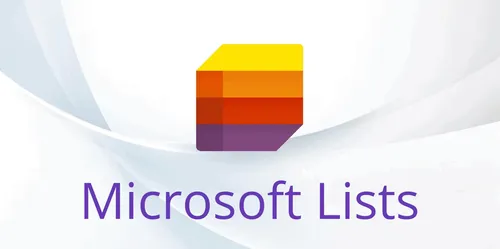
Related
blogs
Tech Updates: Microsoft 365, Azure, Cybersecurity & AI – Weekly in Your Mailbox.









