
Knowledge base
April 30, 2023
How to successfully close a meeting in Microsoft Teams
I’m sure you all experienced the “never-ending Teams meeting”…. The organizer leaves the meeting expecting the recording to appear temporarily. However, the recording never seems to appear. If you go back to the meeting (which should be over), you will find that one person who was doing something else, and they are still in the meeting … muted and causing the recording to just go on and on and on…. If you are the meeting organizer, you can force the end of a meeting when you leave the meeting using the option
End meeting
. That’s how it works…
As the meeting organizer, click on the
follow-up selection arrow next to the Leave option
. Select the
End Meeting option
instead of the default Leave option:
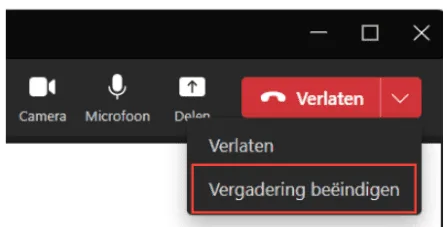
You get a prompt to let you know you are ending the meeting for everyone (which is often what you want). Click on
End
and the meeting ends for everyone, they are forced to leave the meeting, and post-meeting processing begins:
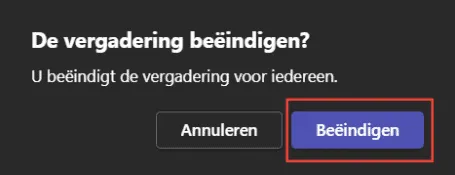
This is a great way to avoid those meeting shots that have hours of dead air at the end.
Source: oneminuteofficemagic
Want to know more?
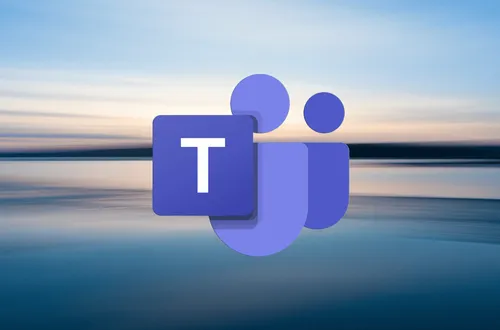
Related
blogs
Tech Updates: Microsoft 365, Azure, Cybersecurity & AI – Weekly in Your Mailbox.









