
Knowledge base
August 14, 2021
Allow people to bypass the lobby in Microsoft Teams
Thanks to services such as Microsoft Teams, Zoom and Google Meet, video collaboration and remote working is now as easy and convenient as ever. Shortly after the pandemic hit us, the easy access of all these services came under scrutiny as there were a number of malicious actors who could hijack video calls and harass callers.
At the time, all the popular services introduced a nice little feature they called “Waiting Room.” Microsoft Teams called it the “Lobby” instead, but its basic purpose remained the same: to keep unwanted participants or intruders away from meetings.
While the Lobby adds an extra layer of security to your meetings in Teams, it made it a bit trickier to join meetings because they had to wait for the host to let them in. That’s why in Teams, you can configure the lobby to let participants you trust automatically join your meeting without waiting.
In this post, you can configure who can bypass the lobby on Microsoft Teams.
Who can bypass the lobby on Microsoft Teams?
Meeting organizers can choose which of their participants can avoid being thrown into waiting rooms when a meeting is created. This way, hosts can spend some time approving each participant who sends a join request. Microsoft lets you decide who waits and who enters the meeting without your approval by letting you select who can bypass the lobby.
When using this feature, you can choose from one of the following options:
- Only you : This option, as the name implies, only allows you to go directly to your meeting. This can be useful if you want each participant in your meeting to wait in the lobby for you to approve.
- People I Invite: When you select this option, anyone you send a meeting invitation from Teams can go directly to the meeting screen without waiting in the lobby. In this way, any uninvited participants trying to enter the meeting will be sent to the lobby. This way you can make sure that the people you know are the only ones allowed into a meeting without your approval.
- People in my organization: This option ensures that anyone added to your organization can access your meeting without waiting for your approval. When you select this option, you can save time by manually inviting people to your meeting, as you can just share the meeting link with people in your organization and they can enter without being placed in the lobby.
- People in my organization and guests: This option works when you want to allow everyone in your organization plus guests with an email domain other than your organization’s internal meetings on Microsoft Teams. In this way, you can manually add some guests and move all external users from other organizations to the meeting lobby.
- People in my organization and trusted organizations, and guests: If you select this option, everyone in your team’s organization, external users from other trusted organizations, and guests will be admitted directly into your meeting without having to enter the lobby. This ensures that external users from unknown organizations do not enter your meetings directly and instead have to wait in the lobby.
- Everyone: When this option is enabled, anyone who has access to your team’s meeting link can join the meeting directly without waiting for your approval. If you select this, no one joining your meeting will be sent to the lobby and they won’t have to wait for you to approve their submission.
- People calling in by phone: This is an optional setting that you can enable so that participants can enter the meeting by calling into the meeting from their phone without having to wait in the lobby.
Depending on how you’ve set up your organization and how often you have external participants and guests in your meeting, you can select the preference that works best for you.
Why would you allow people to bypass the lobby?
If you’ve set up your channel so that no one but you can join the meeting you create in Microsoft Teams, you’ll need to manually approve each participant who wants to join the meeting. While this prevents unknown or unwanted users from joining your meeting, it can be a tedious affair to approve each participant in a meeting. This is where the ‘Who can bypass the lobby’ feature can be useful.
You can use this function to:
- Start meetings at the scheduled time without waiting for other participants to come in and be approved.
- Don’t keep participants waiting during a meeting.
Save time spent manually approving participants. - Avoid constant distraction during a discussion that will inevitably happen if you have multiple invitations to approve from time to time.
How to allow people to bypass the lobby
To give people access to your meeting, you need to start a meeting yourself in Microsoft Teams as an organizer on a desktop or on the phone. Once you’ve done that, you can follow the steps below to allow people to join your meeting directly without going into the lobby. The meeting options can also be adjusted before the meeting starts.
on PC
The option to allow people to pass through the lobby only appears when you enter a meeting as a host. After entering the meeting, you can access the option by first clicking the three dots icon at the top of the meeting screen where you will see other meeting controls.
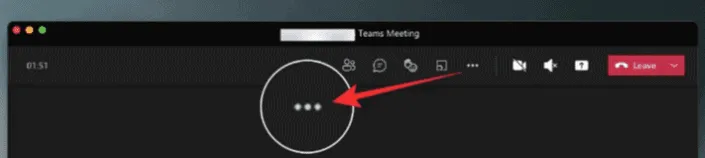
This will open a drop-down menu on your screen. Select ‘Meeting Options’ here.
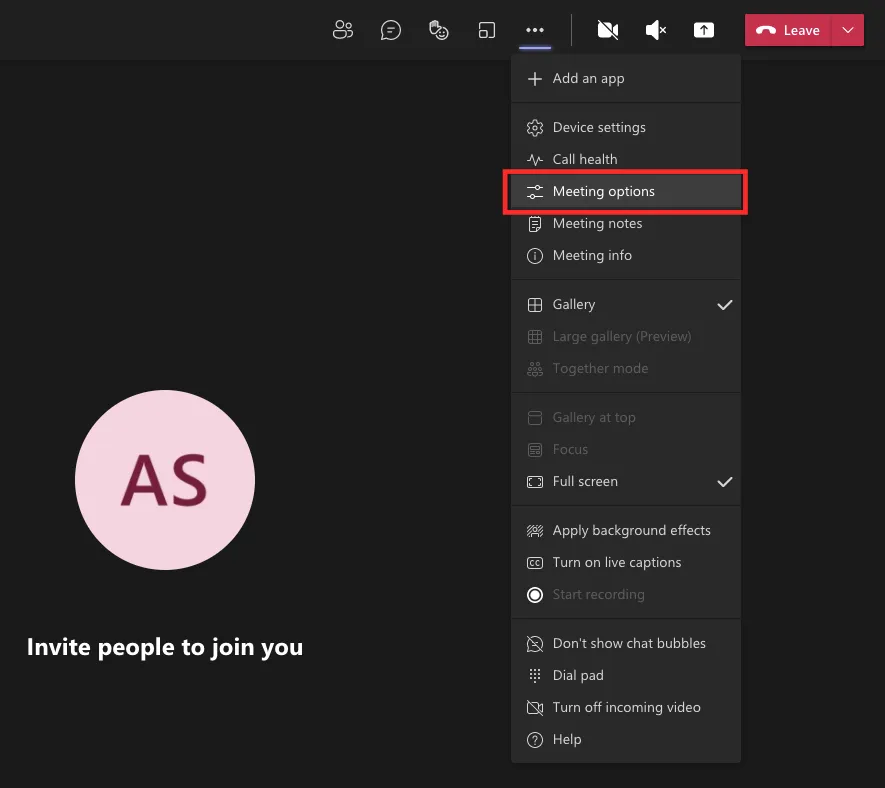
You should now see the Meeting Options sidebar appear on the right. Click here on the drop-down box under ‘Why can I bypass the lobby’? to get more options.
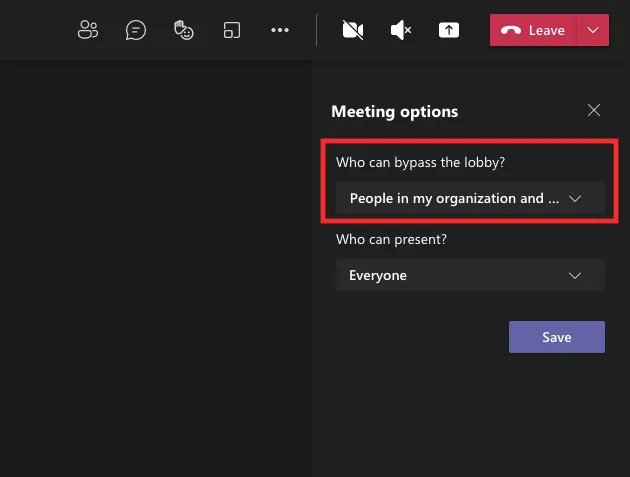
Select one of the options presented to you to set as your default for when attendees enter your meeting. These options are limited based on the type of account and the organization you belong to.
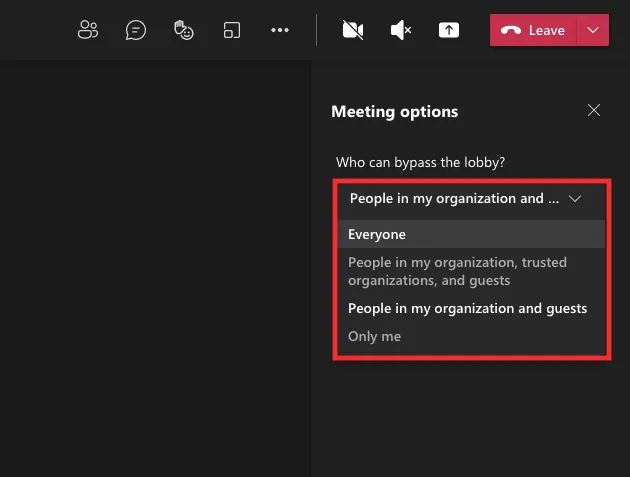
After selecting your preferred option, click the ‘Save’ button below to confirm the changes.
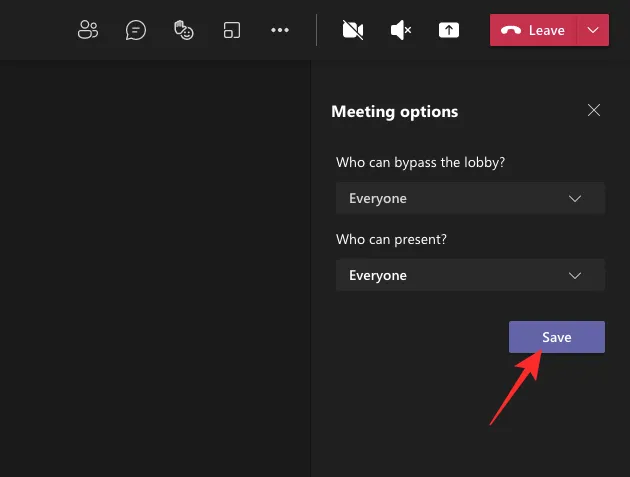
When your changes have been saved, you should see a “Done” message in the Meeting Options sidebar indicating that your preferred options have been set.
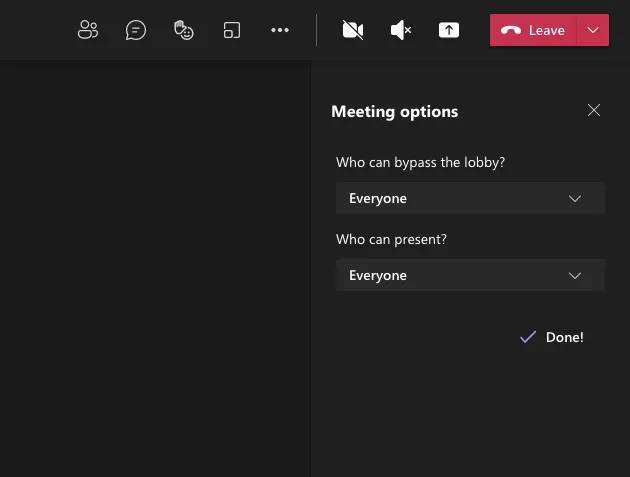
On the phone
You can also use the Microsoft Teams app on your Android or iOS device to configure who can bypass the meeting lobby directly without waiting for your approval. Once you’ve entered the meeting as a host using the Teams app, you can tap the 3 dots button at the bottom of the meeting screen.
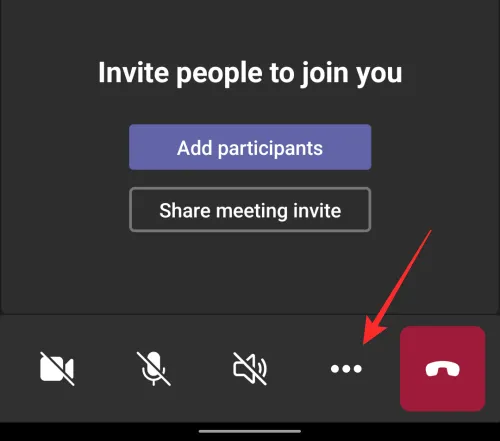
On the next screen, select “Meeting Options” from the list of options.
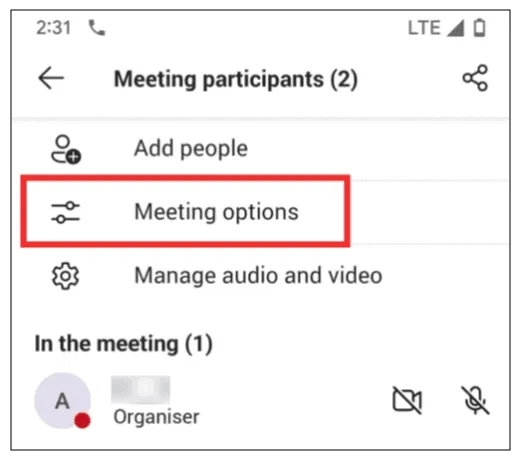
Here you can configure who can enter your meeting directly by tapping the drop-down menu under ‘Who can bypass the lobby?’
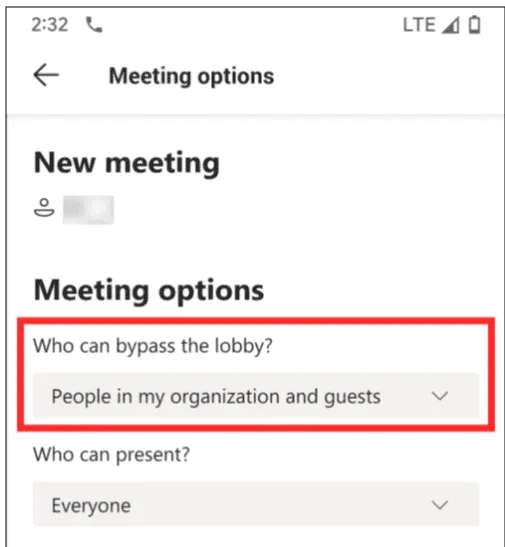
Now select the option you want to set for your meeting participants, depending on how you want them to enter the meeting.
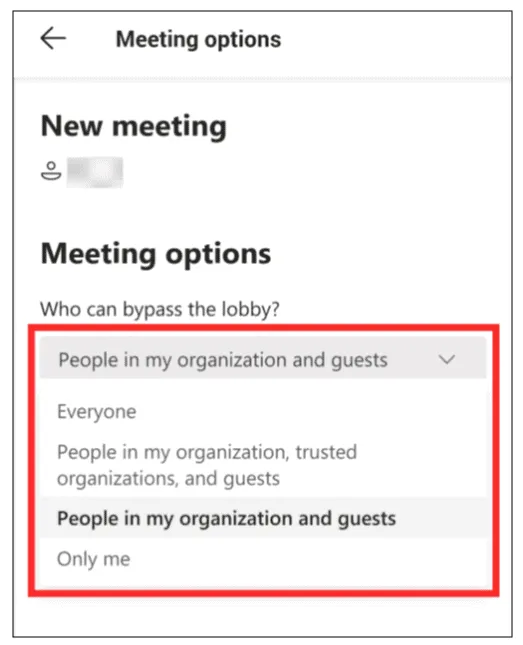
After selecting your preferred option, tap the ‘Save’ button below to confirm the changes.
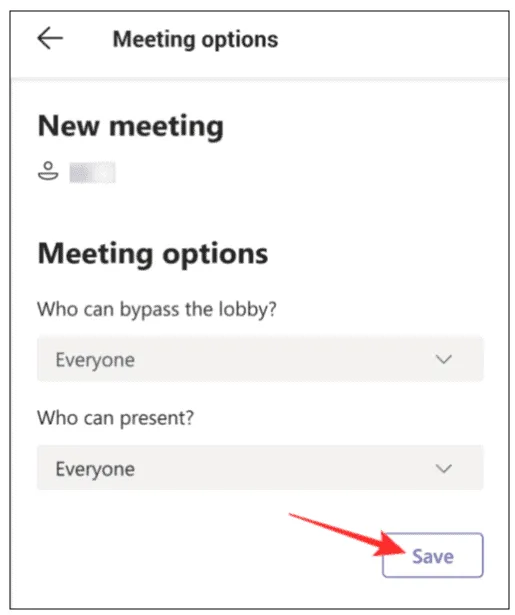
When your new setting is configured, participants you’ve allowed can join the meeting automatically without waiting for your approval.
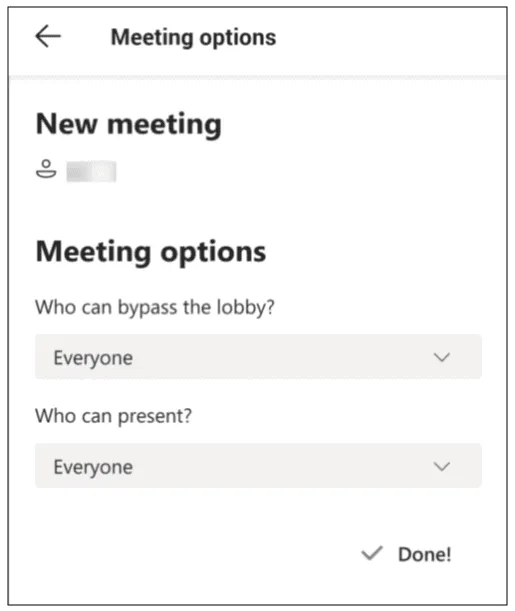
That’s all there is to know about bypassing the lobby on Microsoft Teams.
Source: nerdshark
Want to know more?
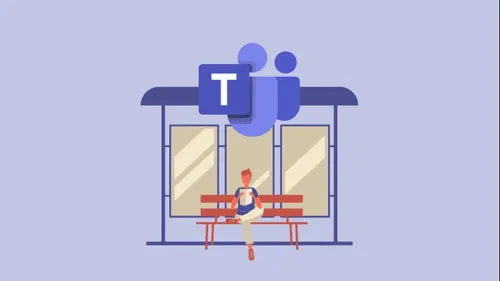
Related
blogs
Tech Updates: Microsoft 365, Azure, Cybersecurity & AI – Weekly in Your Mailbox.









