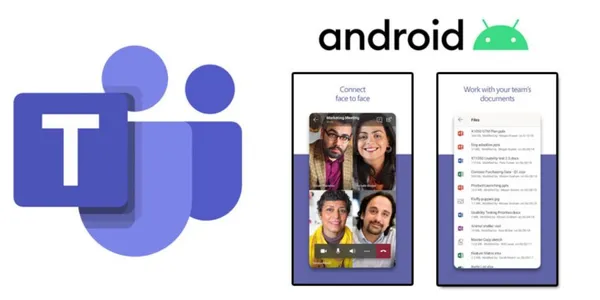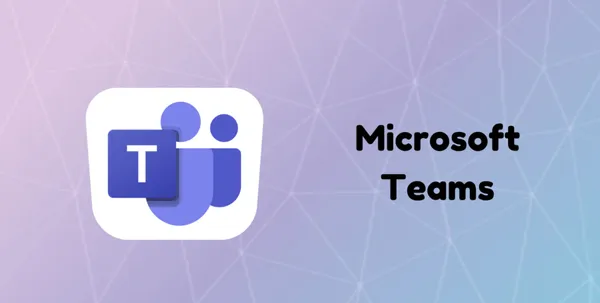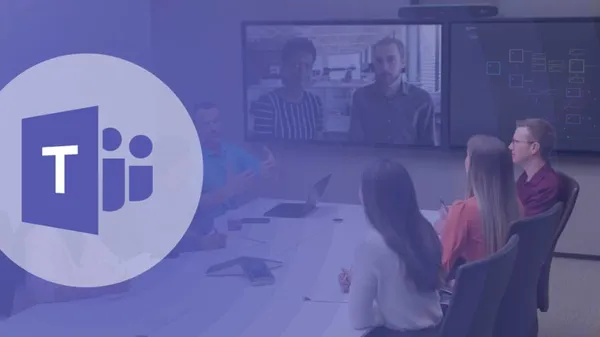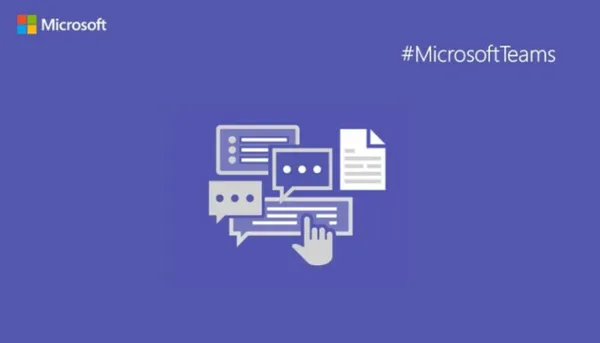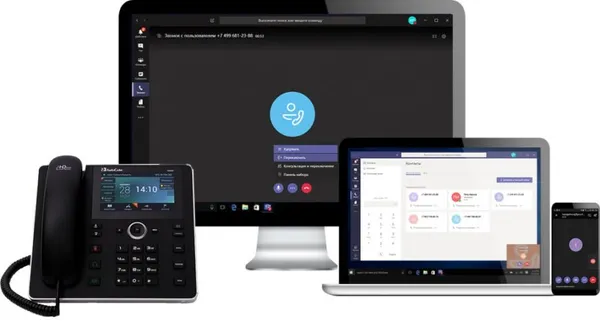Knowledge base
July 20, 2023
Featured Features of Microsoft Teams Phone
Microsoft Teams is a powerful collaboration platform that offers a wide range of features and capabilities to help organizations work more efficiently and effectively. Businesses use Teams to stay connected through an easy-to-use business chat and collaboration platform. Microsoft Teams can bring employees, prospects and customers working remotely together through chat instead of email, channels instead of file folders, and a secure workspace to edit files and share documents together with websites. In this post, we focus on the best features of the Microsoft Teams phone.
One of the most valuable features is the built-in phone capabilities, specifically Microsoft Teams Phone. With Teams Phone, users can place and receive calls, add and manage contacts, and use call forwarding and voicemail. Let’s take a closer look at these features and show you how to get the most out of them.
Placing and receiving calls:
One of the most basic features of Teams Phone is the ability to place and receive calls. To place a call, simply click the “Calls” icon in the left navigation menu and then click the “New Call” button. You can enter the phone number or name of the person you want to call, and Teams Phone will make the connection for you.
Receiving calls is just as easy! When a call comes in, a notification appears at the top of your screen, and you can simply click on the notification to answer the call. You can also set up call forwarding so that calls can be forwarded to your cell phone or another number if you are unavailable.
Add and manage contacts:
Another important aspect of Teams Phone is how it lets you add and manage your contacts. To add a contact, simply click the “Contacts” icon in the left navigation menu and then click the “New Contact” button. Enter the person’s name, email address and phone number.
Now managing contacts is just as easy! You can edit or delete a contact by clicking on the “Contacts” icon and then selecting the contact you want to manage. Plus, you can import your contacts from your phone or from another platform, making it easy to keep your contact list up-to-date.
Call forwarding and voicemail:
The solution enables the use of call forwarding and voicemail. With call forwarding, you can set up your Teams Phone to forward calls to your cell phone or another device or number if you are unavailable at that time-this ensures you never miss an important call.
Voicemail is another useful feature that allows you to receive and listen to messages left when you were unavailable. To set up voicemail, simply click the “Calls” icon in the navigation menu on the left side of the screen, and then click the “Voicemail” button. You can record your voicemail greeting and manage your voicemail messages from there.
Through these and many other features, Microsoft Teams Phone works as a powerful and easy-to-use tool that helps you stay connected and productive. Whether you are placing calls, managing contacts, or using call forwarding and voicemail, Teams Phone simplifies keeping track of your communications and proves to be the perfect tool for any team looking to improve their collaboration and productivity.
Want to know more?
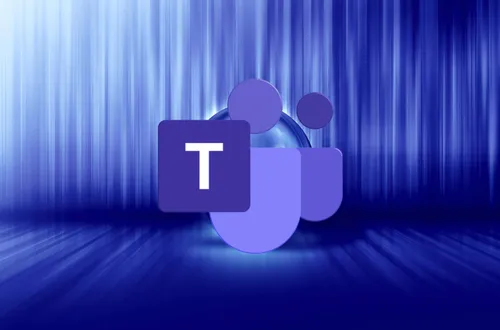
Related
blogs
Tech Updates: Microsoft 365, Azure, Cybersecurity & AI – Wekelijks in je Mailbox.