
Knowledge base
March 26, 2023
Changing your view name in Microsoft Teams meetings – available soon?
Currently, in Microsoft Teams, you cannot change your view name when participating in a Teams meeting.
However, that may be about to change, as evidenced by a new feature that has appeared in the Api code for developers of Microsoft Graph …
Why would I want to change my display name?
There are several reasons why users may want more control over their display name when participating in a Microsoft Teams meeting:
- Referral page when participating in an external meeting. Often, when I participate in a meeting hosted by another company, I like to add my company name in parentheses to make it clear where I’m from.
- Cleaning up external names. Sometimes when users are added to an external tenant, only the e-mail address is used or the last name and first name are mixed up. Being able to provide a “clean” name adds to the professionalism of a meeting.
- Use a less formal name. For face-to-face meetings, I will usually introduce myself as simply “Tom.” Depending on the type of meeting, I can change my display name to match this experience online.
- For fun. When it’s an internal team session on Friday afternoon where the focus is on connection and team building, it might be fun to mix up the display names a bit. Maybe one week you pick a favorite cartoon character or TV star.
- Because I want to. It is 2023 and freedom of speech is becoming increasingly important. If I want to represent myself from one meeting to another differently, I should be allowed to do so.
There is seemingly already some appetite for this feature – with the Teams Feedback Portal having many duplications of the same request.
Why can’t I do this already?
In Zoom, there is already a feature that allows users to rename themselves when participating in a meeting. From the Zoom documents: “When the Allow Participants to Rename Yourself” setting is enabled, you have the ability to rename yourself during a meeting. When hosts disable this setting, you will not see the option to rename yourself.
There is no equivalent feature in Microsoft Teams today. One reason could be a fear (real or perceived) around user impersonation or other security issues. This should be restricted in any implementation of this function (for example, by indicating that the name has been edited and displaying the “real” name from Active Directory in parentheses or mouseover).
What has changed?
The Microsoft Graph API is how developers can interact with Microsoft Teams via code. The API contains a list of various commands that can be executed and maps a number of Teams constructs, such as Users, Meetings, Channels, etc.
To ensure that developers can work with the API, it is necessary for Microsoft Graph to clearly document every feature of these items and what they do. As new features are added to Microsoft Teams, these objects need to be updated.
In recent days, a new property has been added to the
onlineMeeting-resource
, which defines the properties for a Microsoft Teams meeting:
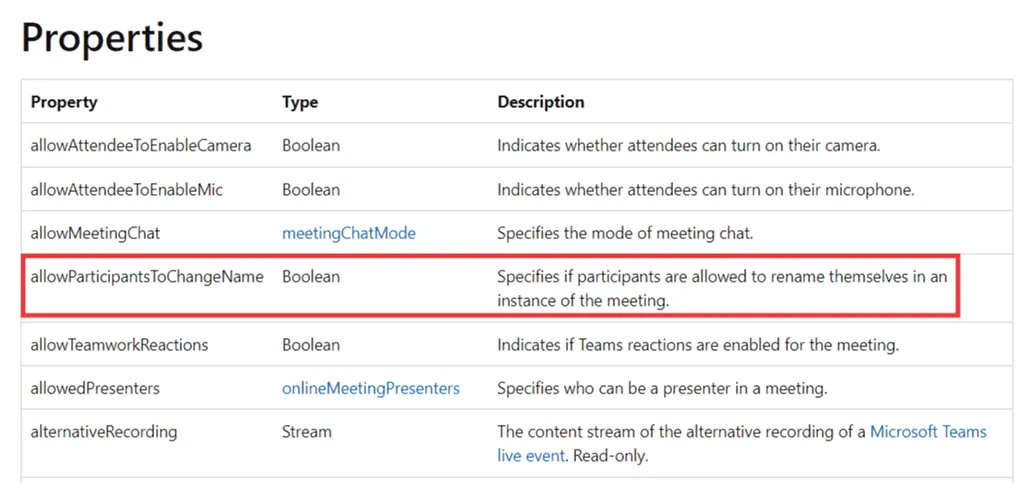
The new property is called allowParticipantsToChangeName, with a description of “Specifies whether participants are allowed to rename themselves in an instance of the meeting.
What does this tell us?
We do not yet know exactly what this means, but it is reasonable to assume that if this feature is here, users participating in meetings will soon have the ability to set their own display name.
We do not know how this will be displayed and whether or not it will be obvious that a name has been changed or not.
Crucially, we also do not know what the default status of this property will be. If it is set to true, anyone may always change their display name unless the meeting organizer or an administrator specifies otherwise. However, if set to false, this functionality is only present if it is intentionally enabled by a meeting organizer.
Source: thoughtstuff
Want to know more?
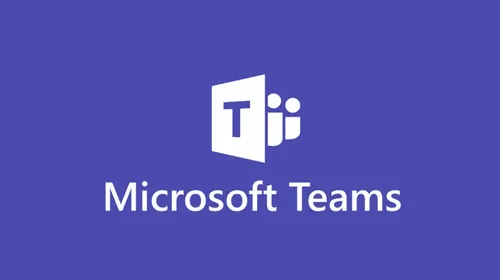
Related
blogs
Tech Updates: Microsoft 365, Azure, Cybersecurity & AI – Weekly in Your Mailbox.









