
Knowledge base
May 09, 2022
Are Office 365 shared mailboxes good for collaboration?
Today, more and more companies rely on collaboration and communication between departments.
It has become increasingly important in recent years, and many email service providers and third parties now offer email collaboration tools or additional features. It’s certainly the case with Microsoft’s shared mailbox on Office 365.
In this article, you’ll learn everything you need to know about Office 365 shared mailboxes: what it means, how to use it, and its benefits.
What is a shared Mailbox for Office 365?
Simply put, shared mailboxes are email inboxes that multiple teammates or colleagues have access to.
Office 365’s Shared Mailbox is the Microsoft version of this transfer program and is available to all users with an Outlook mailbox email address. The shared account must be created by an administrator account that can then edit permissions through the account settings by inviting contributors. When you add contributors, you can choose from the following mailbox permissions: full access, send as, or send on behalf.
Anyone with access to a Microsoft Outlook account can create, share or be invited to access a shared mailbox and can read, reply to, forward and write new emails.
It is worth noting that the Office 365 shared inbox is accessible from the same login credentials, but invitations are sent via individual users’ email accounts. Shared mailboxes are free and each user has full access to an unlimited number of shared mailboxes, but each shared mailbox has a data storage limit of 50 GB.
You cannot log in directly to a shared mailbox with Outlook or Outlook Web App (OWA): you must first obtain permissions for the shared mailbox. Additionally, if you have automapping enabled in your company (default), the shared mailbox will automatically appear in your user’s Outlook app after you restart Outlook.
Finally, if you use Outlook for iOS or Outlook for Android, you can add or open a shared mailbox in the Outlook Mobile app.
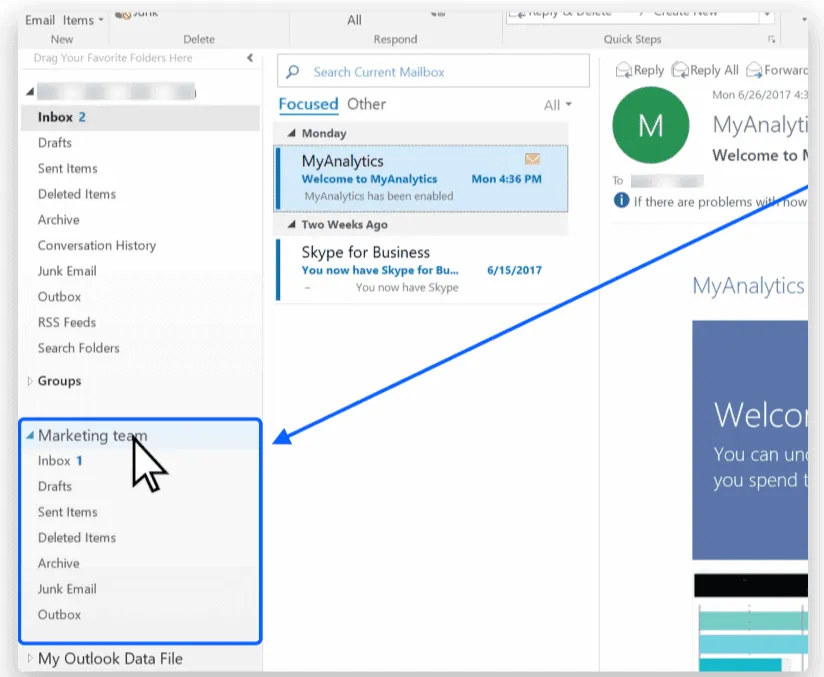
Why use a shared inbox for Office 365?
Sharing emails from a shared inbox address has many benefits, including:
Better productivity
One of the main benefits of a shared inbox is productivity among team members. Anyone with access to this shared email account has a complete view of incoming emails and can follow threads without forwarding them.
More transparency
With a shared inbox, everyone can see the entire email message chain and threads, allowing for clear transparency and eliminating searching for information from colleagues, while reducing the risk of missing an email or replying twice.
Better responsiveness
Is anyone out of the office for a day? Other team members can still respond to messages for better responsiveness. This can help your customer service, as each team member can respond to questions more quickly.
But is Microsoft Office 365 ‘s shared mailbox the perfect solution for them? Read on, and you’ll find out.
Creating a shared mailbox with Office 365
Creating a shared inbox is relatively easy if you already have an Office 365 Outlook account. Here are a few steps:
- Sign in with a global administrator account or Exchange administration center.
- In the Office 365 administration center, go to the Teams and Groups > Shared Mailboxes page.
- On the Shared Mailboxes page, select + Add a shared mailbox. Enter a name for the shared mailbox.
- Select Save.
- Under Next steps, select Add members to this mailbox. Members are the people who can view the incoming email to this shared mailbox and the outgoing replies. It can be a group of people or individual users.
- Select the + Add Members button. Place a check mark next to the people you want to use this shared mailbox and select save.
- There you go! You can now use your shared mailbox.
Are shared mailboxes of Office 365 sufficient?
While shared mailboxes are a good idea in almost every department, the version of Office 365 offers significant limitations, such as the lack of integrations with other apps and functionalities, but especially poor collaboration:
- You can’t coordinate with teammates who should take care of an email.
- You cannot chat with teammates in the context of an email thread.
- You cannot create tasks related to the specific email.
Because at its core, an Office 365 shared inbox is just a sharing mechanism. It lacks the collaboration tools needed to improve your team’s productivity.
Source: missiveapp
Want to know more?
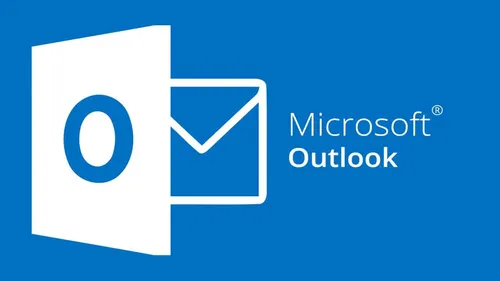
Related
blogs
Tech Updates: Microsoft 365, Azure, Cybersecurity & AI – Weekly in Your Mailbox.









