
Knowledge base
May 23, 2021
Apply sensitivity labels with Microsoft Teams
When it comes to keeping sensitive data safe in Microsoft Teams, Microsoft 365 now has a built-in feature that lets you classify and protect your data at the container level: sensitivity labels through the Microsoft Information Protection (MIP) solution.
Sensitivity labels in Microsoft 365 allow you to classify data across your organization and enforce security settings based on that classification. And if viewed by users, a sensitivity label appears as a tag in apps they use, such as Microsoft Teams, and can be easily integrated into their existing workflows.
Sensitivity labels applied at the container level enable Microsoft Teams administrators to protect and regulate access to sensitive organizational content created during collaboration within teams. And since they can be applied at the level of an individual team, there is no need to apply unnecessary general restrictions that can negatively affect user acceptance and lead people to turn to other, unapproved tools.
To get started using sensitivity labels with Microsoft Teams, follow these steps:
Enable sensitivity labels for containers and sync labels.
To apply published labels to groups (and, by extension, teams), you must first enable the feature in Azure AD. You also need to synchronize your sensitivity labels with Azure AD.
Configure the “Groups and Sites” settings in the Sensitivity Labels Wizard.
After you enable container sensitivity labels, you can now configure security settings for groups and sites in the Microsoft 365 compliance center.
Publish sensitivity labels configured for sites and groups.
To make a new sensitivity label visible to users in teams, groups, and sites, publish it by creating a label policy in the Microsoft 365 Compliance Center.
By configuring and publishing sensitivity labels so that they can be used with Microsoft Teams, you can classify and protect sensitive data at the container level, in this case at the individual team level. By integrating the sensitivity label feature directly into the regular workflow of users in Teams, you can maintain security without hindering end-user productivity.
It’s a win-win situation – for end users and for IT!
Source: sharegate
Want to know more?
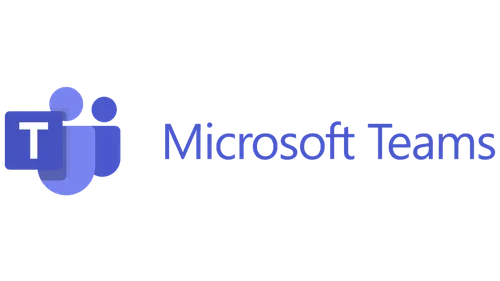
Related
blogs
Tech Updates: Microsoft 365, Azure, Cybersecurity & AI – Weekly in Your Mailbox.









