
Knowledge base
April 19, 2022
11 New Updates for Microsoft Teams | April 2022
This month we noticed several new Microsoft Teams enhancements designed to ensure a better user experience. In this update, we highlight new features for general availability and explain how they benefit your daily work. We also noticed that a few items from previous months were moved to the implementation planning roadmap. These are discussed at the end of this blog.
1. Branded Lobby for Desktop
Microsoft Teams meetings become much easier to tag, allowing participants to determine in which environment the meeting is hosted. Administrators can now add a custom logo to the Teams experience for display in the lobby and pre-join experience. The Advanced Communications SKU required by the organizer to display the logo for meetings. Click here for more information on Teams Advanced Communications.
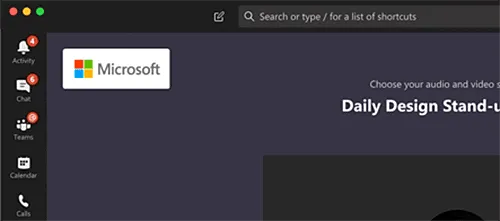
2. Chat with yourself
Collaboration and communication in Microsoft Teams is becoming more seamless with each feature release. Coming this month, you can send yourself notes, messages, files and images/videos in the Microsoft Teams chat features. This feature allows you to stay on task in Teams while trying to keep track of many items at once. Using this feature can provide a faster way to take notes rather than trying to search or open other applications.
3. Detect music automatically
Microsoft’s previously released Machine Learning-based noise reduction is now enabled by default. ML-based noise reduction listens for any non-speech signal picked up by the microphone and identifies it as noise to be suppressed. To prevent music from being suppressed and to enable users to enable the new high-fidelity music mode, Microsoft has built an ML-based music detector that informs the user via an on-screen notification when music is present.
If you’re in a coffee shop with music playing in the background, this will let you know it’s being suppressed so you don’t have to worry about a lot of background noise intruding on your call. And if you need to play music during your conversation – because it’s part of a project like a marketing campaign – you can turn off its suppression.

4. Exchange contacts available in call pickers
Microsoft Teams allows users to store contacts in Teams Chat and Calling. Exchange contacts with associated phone numbers are now available as part of the drop-down list in all dialers, such as dialer or call transfer for customers with PSTN enabled.
5. Manage what participants see
Presenters in Microsoft Teams meetings can limit what shared content and presenters your participants can see on the screen. This feature helps presenters who don’t want to share their entire screen and lets them select only specific screens to share. This helps the presenter when switching screens during a presentation, so the audience does not see how many unread emails the presenter has in his inbox.
6. Presenter mode: controls to move and resize presenter video
During a meeting, presenters often focus their attention too much on their video rather than the screen. But the new Presenter mode show large and Presenter mode video controls that allow presenters to move and resize the presenter’s video feed and automatically adjust the content size. In Striking, Reporter and Side-by-Side modes, they can now choose to be displayed on the left or right and adjust the size of the video feed to suit each type of presentation.
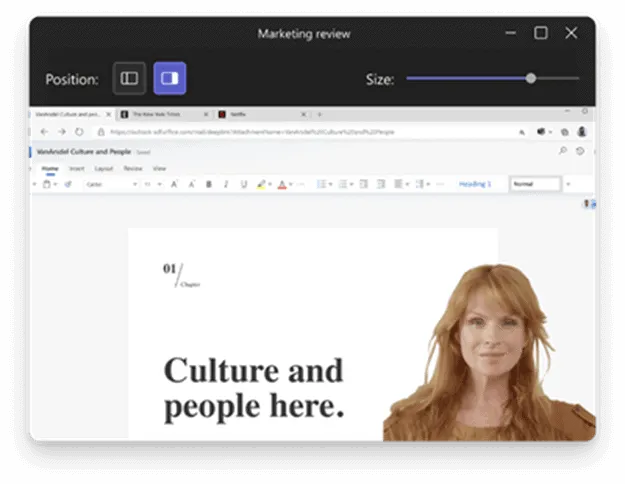
7. Share system audio from meetings on the Web
The ability to share system audio from your device in Teams meetings allows the presenter to play video as part of their presentation. Until now, this was only available with the Teams client. Users in a Teams meeting on the Internet can now share audio while sharing the screen. But you need to make sure Teams and your computer are set to the same speaker.

8. Speaker coach in Microsoft Teams Meetings
Microsoft has been the leader in integrating artificial intelligence into our everyday workspace. Their newest AI integration, Speaker Coach, uses AI to share private guidance about your pace, notify you when you interrupt someone, and remind you to check in with your audience. This can benefit you as a presenter, as this feature provides private, personalized feedback on your speaking and presentation skills in real time – as well as after the meeting in a summary.
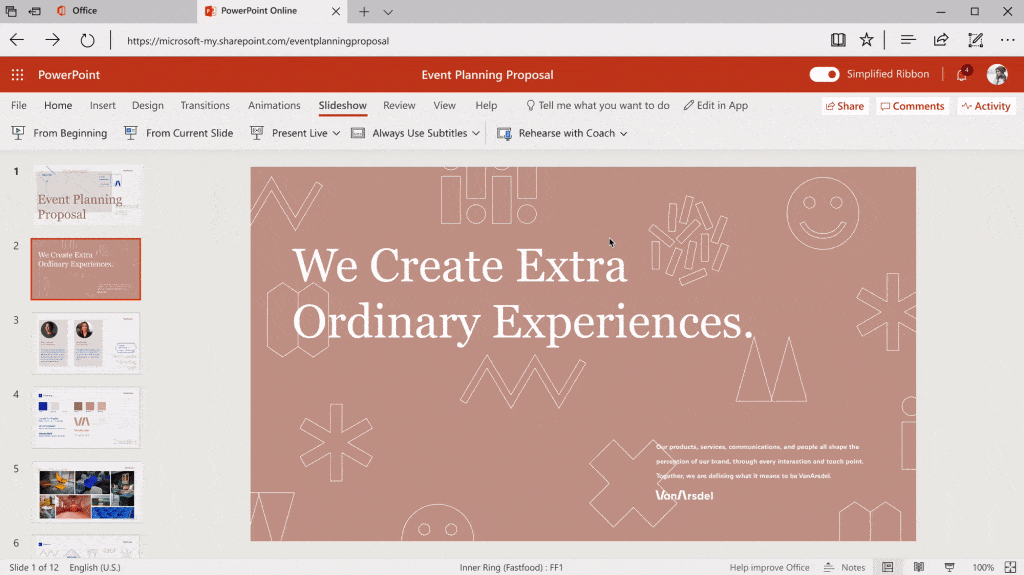
9. Suggested answers in chats
The suggested answers feature was only available for Teams on mobile devices. Now this feature is coming to the desktop version. Suggested answers in team chat uses supportive AI to create short answers based on the context of the previous message. Suggested answers give users up to three recommended answers to choose from. This feature can be useful by providing quick answers on the go or to minimize interruptions in your daily functions.
10. New video filters
Microsoft Teams announced this feature at Ignite 2021 to help presenters or anyone who turns on their video during a Teams meeting. Before participating in a meeting, you can use filters to subtly adjust lighting levels and smooth out facial features to customize your appearance. According to Microsoft, Soft focus applies a smoothing effect to the appearance and Brightness adjustment improves video quality when lighting is poor. This feature can ensure that you look your best during the meeting.
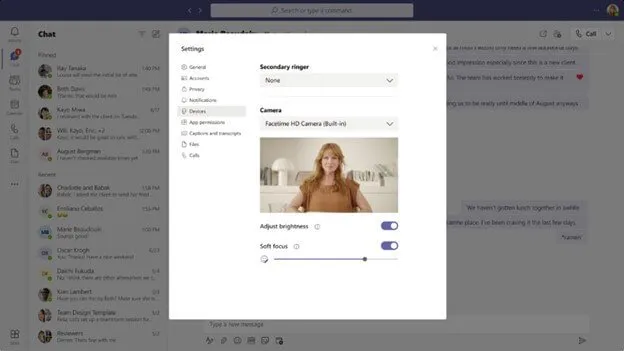
11. Silent time settings in Teams and Outlook
This month you can set up your quiet time directly from Teams and Outlook Mobile to create better boundaries and protect your personal time. Later this year, Microsoft Viva Insights will offer the ability to configure quiet time to mute Outlook and Teams mobile notifications outside of your work hours and provide personalized insights on how well you disconnect.
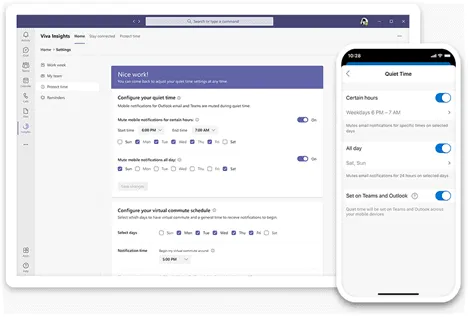
Updates on replandules
Microsoft will occasionally reschedule features to meet their implementation timeline. This section covers all updates to our previous blogs that have been rescheduled. Click on the URLs below to view the roadmap item update.
- Co-organizer Meeting Role | Job ID 81391 – Still in development (MAY 2022)
- Notifications during meetings| Function ID 87452 – Still deploying
- Linking the channel and the corresponding SharePoint folder name | Function ID 72211 – Still under development
- Customize home page for Teams management center | Job ID 85703 – Still under development (MAY 2022)
- LinkedIn integration in teams | Job ID 89132 – Still in development
In conclusion
The feature deployment of the Microsoft 365 platform comes in many waves, across multiple tenants and in different phases. Microsoft has many phased release cycles for their environments. The features are more for the business environment and the governance tenants may vary during the release.
Source: corebts
Want to know more?
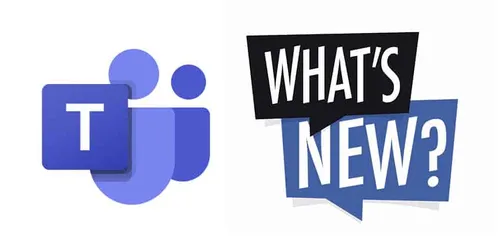
Related
blogs
Tech Updates: Microsoft 365, Azure, Cybersecurity & AI – Weekly in Your Mailbox.









