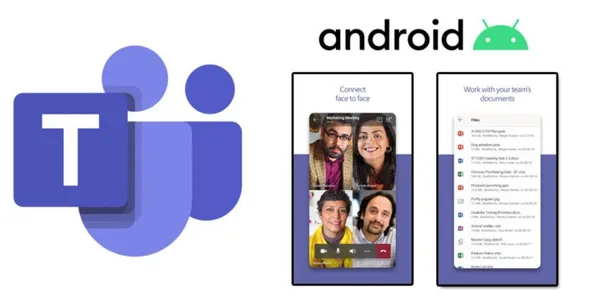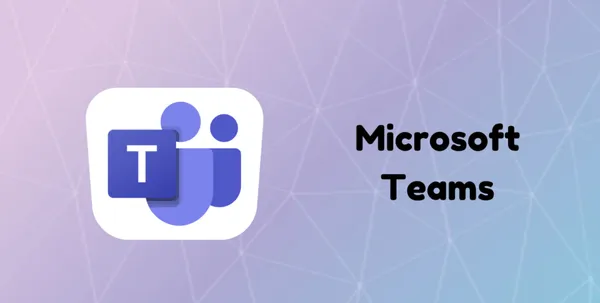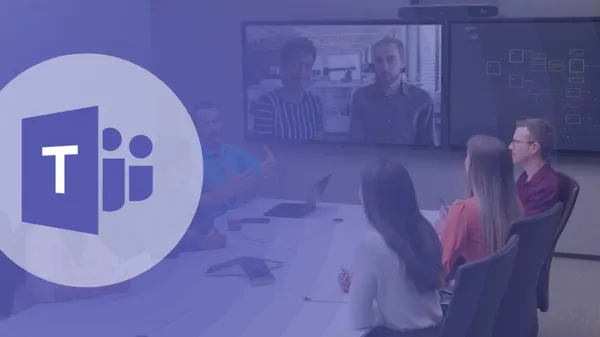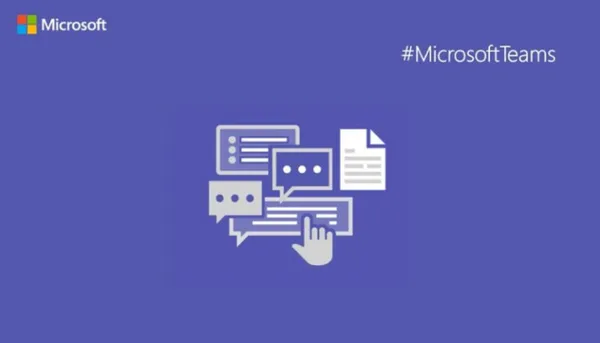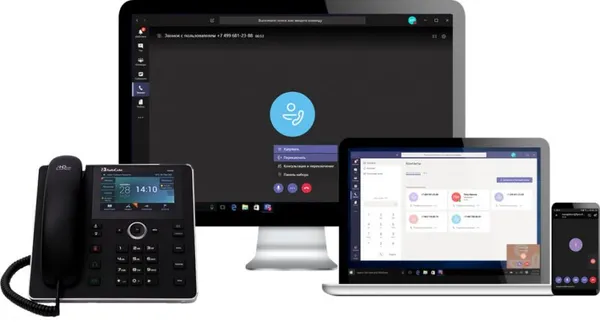Knowledge base
August 21, 2022
Adobe PDF experience in Microsoft Teams
Now you can set Adobe Acrobat as the default app for viewing and editing PDF files in Microsoft Teams. When you’re done, all PDF files from the chat, channel and files app will open directly in the Acrobat app in Teams. Your end users do not need an Adobe Acrobat subscription or Adobe ID to view, search, comment and annotate PDF files. However, to create, organize, combine or export a PDF, tenant users need an Adobe Acrobat subscription. This post is associated with Microsoft 365 Roadmap ID 95128.
Tenant administrators can set Adobe Acrobat as the default app in the Teams management center to view and edit PDF files in Microsoft Teams.
When this will happen
Public preview: this is now available as a public preview.
Standard Release: We will begin the rollout in early September 2022 and expect to complete by the end of September 2022.
What implications this has for your organization
Administrators can set the Acrobat app as the default PDF viewer in Teams by following the 2 steps below.
1. Set up the Acrobat app to work in the tenant:
Sign in to the Teams administration center.
b. In the left pane, go to the Teams app > Manage apps.
c. Search for the Acrobat app, then click on the app to go to the app details page.
d. All apps are allowed by default; therefore, no action is required. If a pre-existing administrator setting, app permission policy, or organization-wide app setting has blocked the app, verify that the app is allowed.
e. On the Permissions tab, select Check permission requested by the app, then click Accept to grant permission. Click here for more information on app permission.
2. Make the Acrobat app available on users’ Teams client.
a. Sign in to the Teams administration center.
b. In the left pane, go to the Teams app > Set Policies.
c. Select Global (default for organization) and then select Edit.
d. Under Installed apps, select Add apps.
e. Find the Acrobat app, add it, and save the policy.
f. If you want to selectively allow the Adobe Acrobat app for a few specific people or for a group, you can assign a custom app permission policy.
What to do to prepare
Note: This does not automatically affect your organization. Only if Adobe Acrobat is pre-installed through a policy in the Teams admin center will the Acrobat app be set as the default PDF viewer in Teams. Step (2) triggers a signal that is used to set the app as the default file handler for PDF files in Teams.
Source: pupuweb
Want to know more?
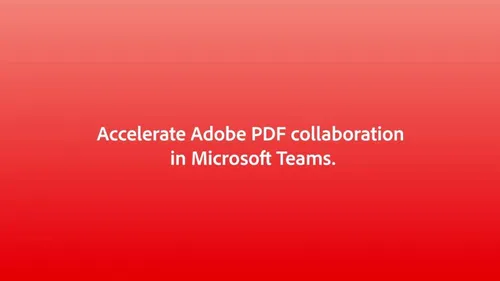
Related
blogs
Tech Updates: Microsoft 365, Azure, Cybersecurity & AI – Weekly in Your Mailbox.