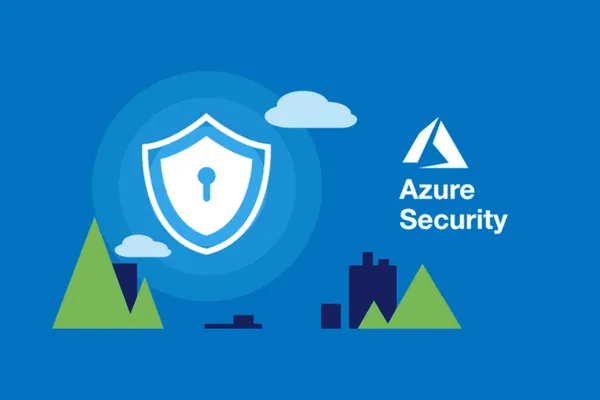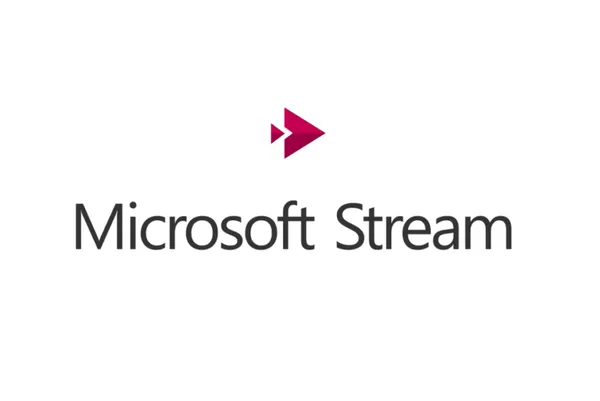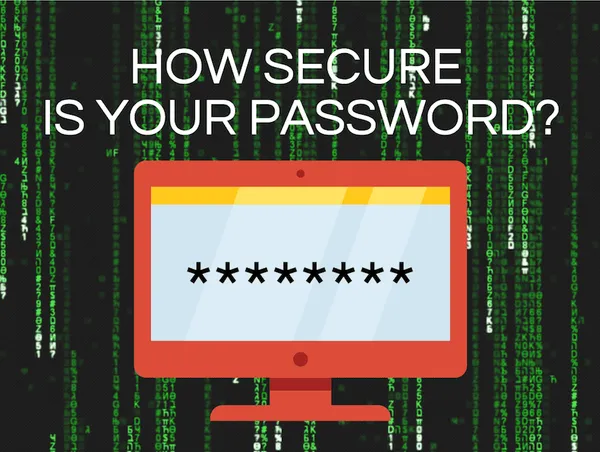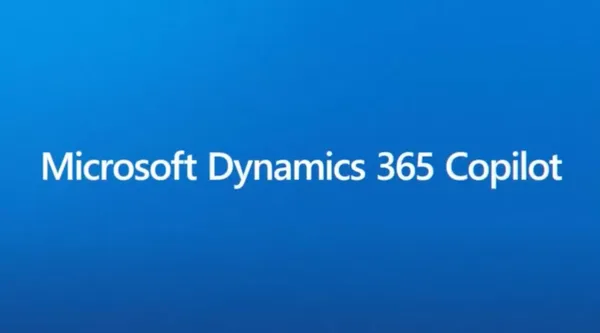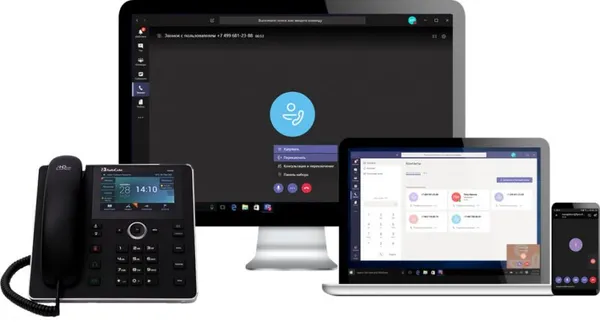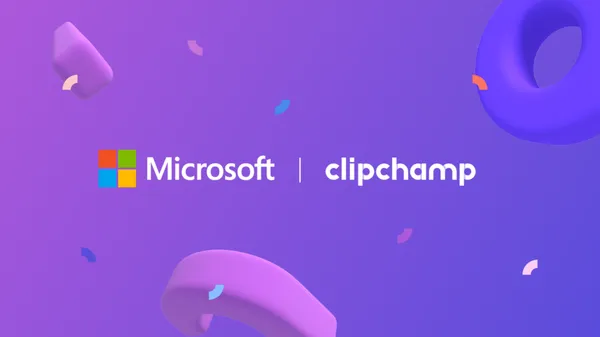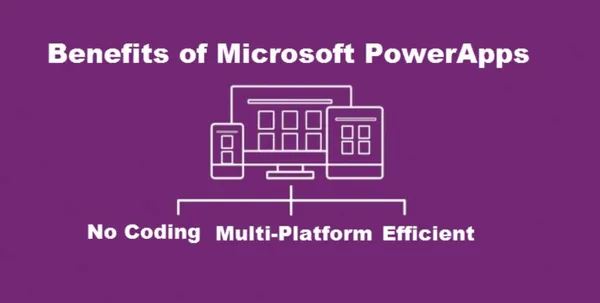Knowledge base
September 06, 2023
4 New Windows 11 Features for Saving Time
Microsoft has released several updates and feature additions to Windows 11 over the past year or so. And sometimes there is so much new that it’s hard to keep up with everything.
Here are four new features I’ve used that have been huge time savers. To make sure you are running the latest version of Windows 11 to use all these features yourself, go to Start > Settings > Windows Update.
1. OPENING APPLICATIONS (AND MORE) WITH YOUR VOICE
Windows 11 has some excellent new voice control features, but they must be activated first. Go to Start > Settings > Accessibility > Speech > Voice Access to do this.
Once it’s up and running, you’ll notice a narrow bar across the top of your screen. Click the microphone icon in the upper left corner or say “Unmute” to activate it.
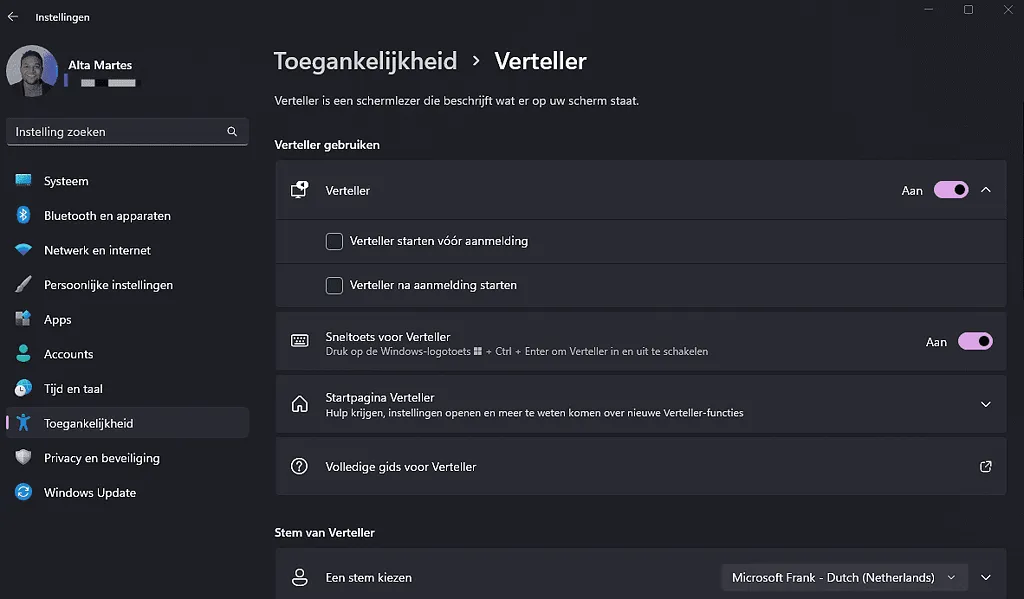
Now you can do an enormous number of cool things with this. Say “Show all commands” to see the full list.
2. BUT QUICK SCREENSHOT
The built-in Cut and Draw program makes easy work of screenshots and recordings and is recently launched with that Print Screen key on your keyboard that you never use. To use the tool, tap that long-forgotten key or press the Windows key + Shift + S if you want to do it the old-fashioned way.
3. HELP (OR GET HELP) REMOTELY
Whether you are an IT person, a family member who is always solving IT issues, or a person who needs regular help with Windows, there is an easy way to give and get remote help between Windows users. Click Start > All Apps > Quick Assist to launch the newly revamped Quick Assist feature, which is built into Windows 11 and is also compatible with Windows 10 machines via an update.
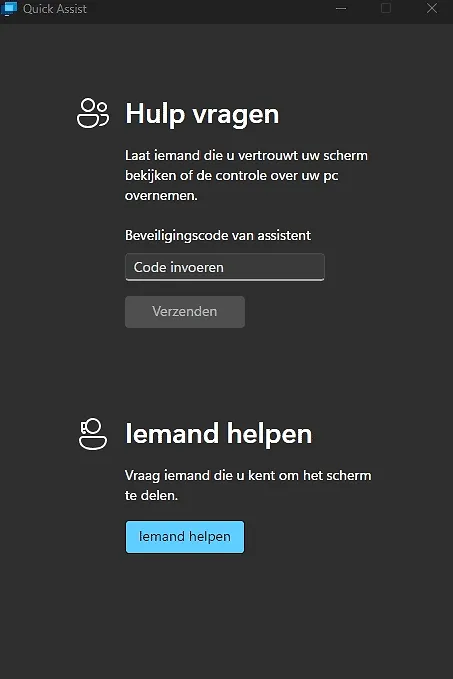
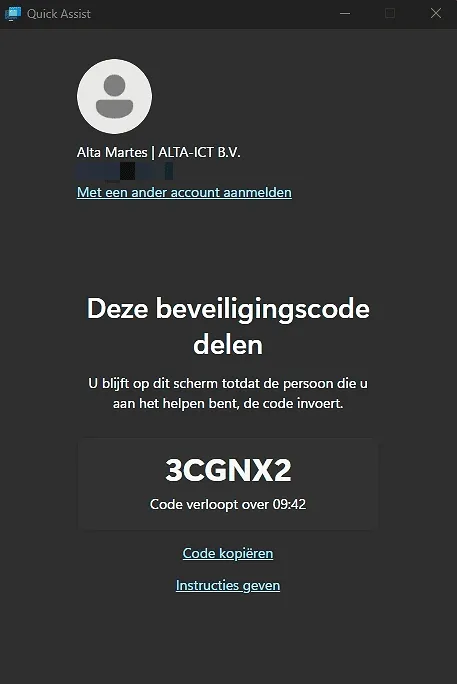
4. BASTE YOURSELF WITH REMITTANCES
I find myself in the unenviable position of hating real-time note-taking while also being super forgetful. So for me, the built-in Live Captions feature.is a godsend for meetings, webinars, presentations, or anything I need to remember. It is capable of converting any audio played on your computer into text, and available from Start > Settings > Accessibility > Subtitles.
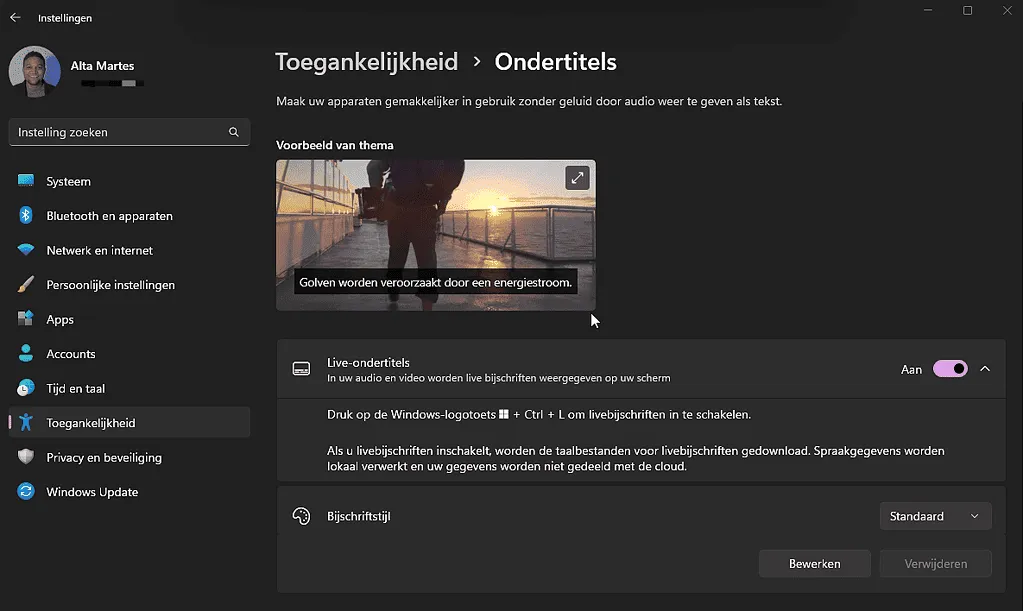
The biggest downside against this recently introduced feature at the moment is that you cannot save transcripts – even by copying and pasting. So you’ll have to browse through that and pick out the important parts once you’re done.
Want to know more?

Related
blogs
Tech Updates: Microsoft 365, Azure, Cybersecurity & AI – Weekly in Your Mailbox.