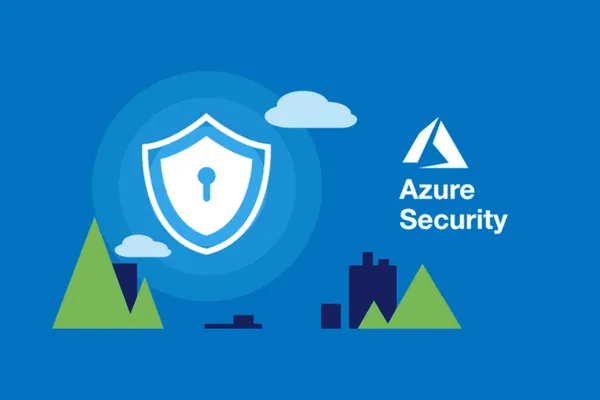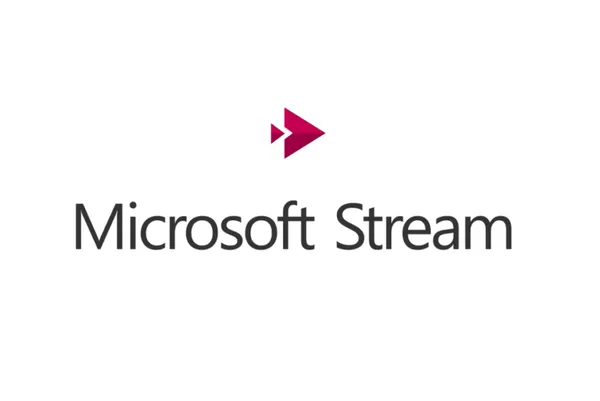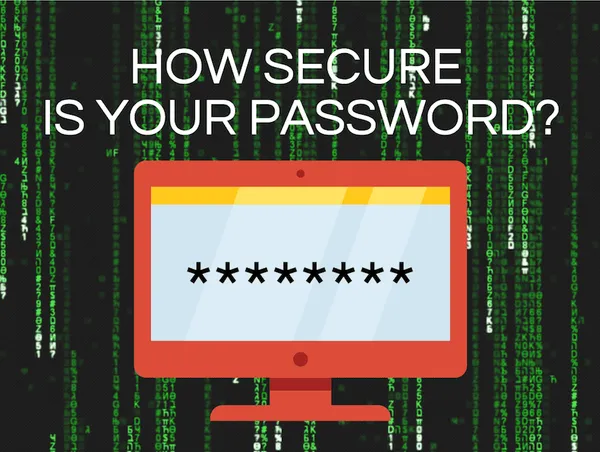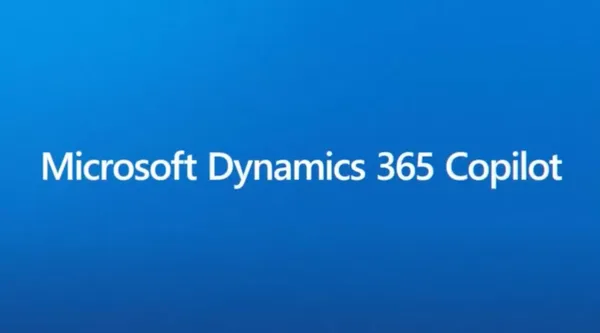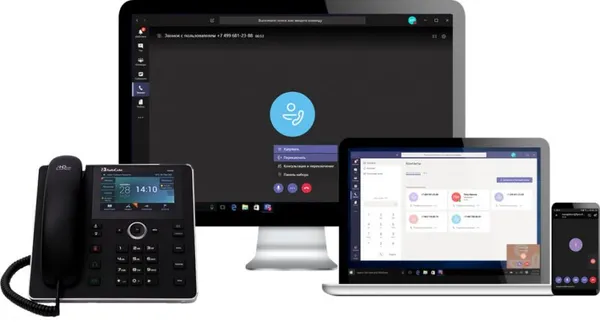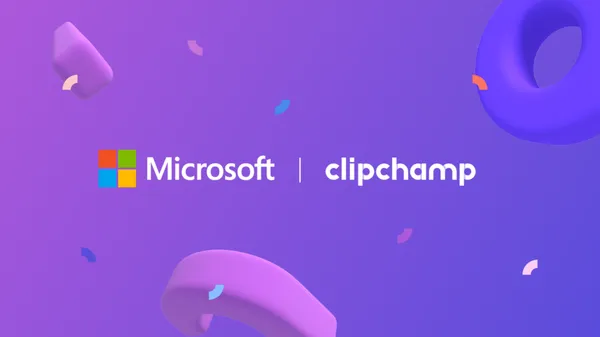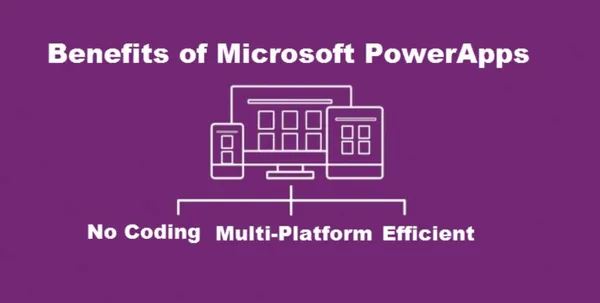Knowledge base
September 08, 2022
What is Microsoft Sway and how can it be used to teach? Tips &Tricks
Microsoft Sway is the company’s alternative to PowerPoint as a presentation tool that embraces collaboration. As such, this is a powerful system for teachers and students to use in the classroom and beyond.
The idea behind Sway is to offer a super simple setup that allows anyone to create slide shows of presentations. This makes it good for both younger students and teachers for presenting in class or online.
Thanks to the online nature of this tool, there is a lot of rich media integration, allowing for the inclusion of a lot of visually appealing content. Using this together, for example in a student group, is an option for both in the classroom and from home.
So is Sway the next presentation tool for your classroom?
What is Microsoft Sway?
Microsoft Sway
at its most basic is a presentation tool. It uses slides to create a story flow that can be presented to a class or individual, or scrolled by the viewer at their own pace. This makes it ideal for classroom presentations and home learning.
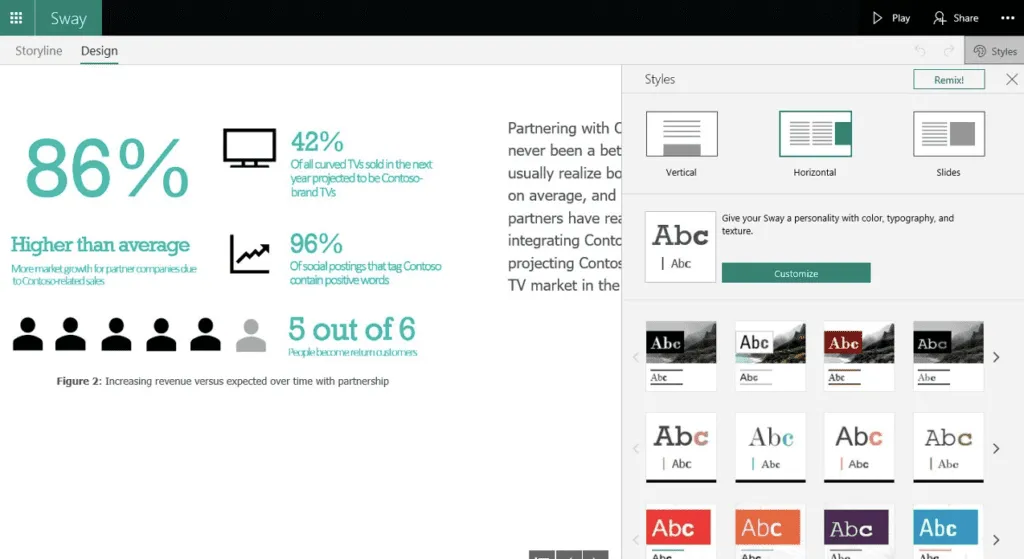
Sway integrates with the Microsoft Office suite so it can be easily used in schools already on the Microsoft Office platform, giving you another creative tool at your disposal. But for those who don’t pay, it doesn’t matter, because this is now freely available to everyone.
The use of templates and tutorials makes it easy to get started, even for those less technically proficient. It is also very easy to collaborate with online storage and link-based sharing available by default.
How does Microsoft Sway work?
Microsoft Sway is based online within the Office suite, so you can log in and use the tool from a browser. It is also available for free, so anyone can go to the website and start using this tool without even having to create an account.
As such, it is available on many devices, including laptops, smartphones and tablets. Because storage can also be online and local, students can start a project on a school computer and continue working on it at home with their own device.
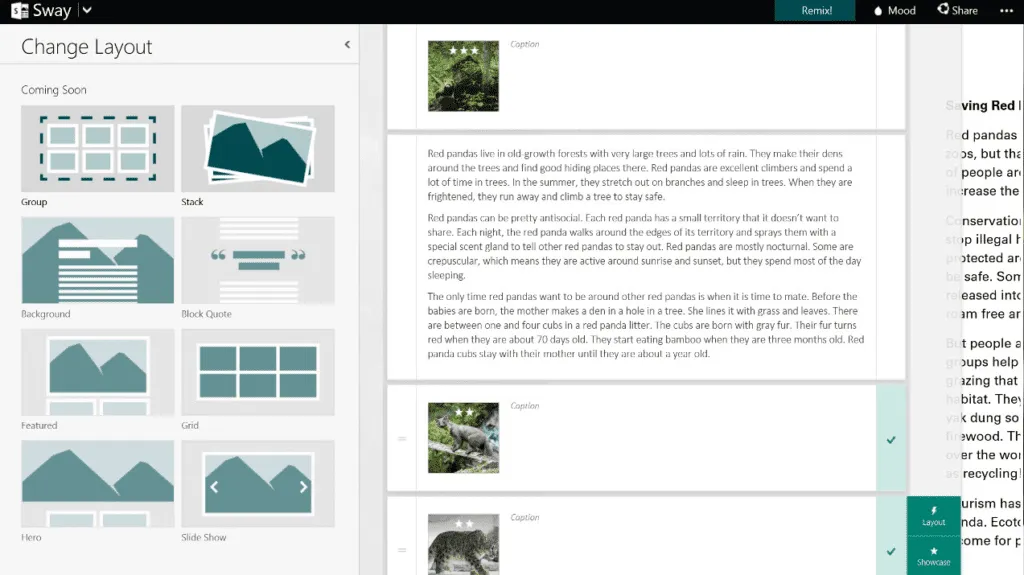
Because Sway uses templates, it is possible to get started right away in a very user-friendly way. Choose the template and then it’s just a matter of adding text and media as needed in the spaces provided. You can also make it up to personalize it more, but that more complex functionality is not required.
There is a tabbed area at the top with Storyline on one, where you can edit and add text and media. On the Design tab, you can preview what the final result will look like live as you work – a very useful option for students who want to see results as they play with this tool.
Once a presentation is built, there is a share button in the top right corner that allows for a URL link, making sharing super easy. Others can then visit that link and view the slideshow from any device they use.
What are the best Microsoft Sway features?
Microsoft Sway is very easy to use, making it great even for total beginners. Sharing is digital, which is easy, and there is also the option to export to Word or PDF format, making the process even more robust.
Conveniently, this can be shared digitally with certain people or groups, or with anyone who sent the link. The person sharing can decide whether others will simply view the presentation or have the ability to edit as well – useful for creating a collaborative project that groups of students can work on together.
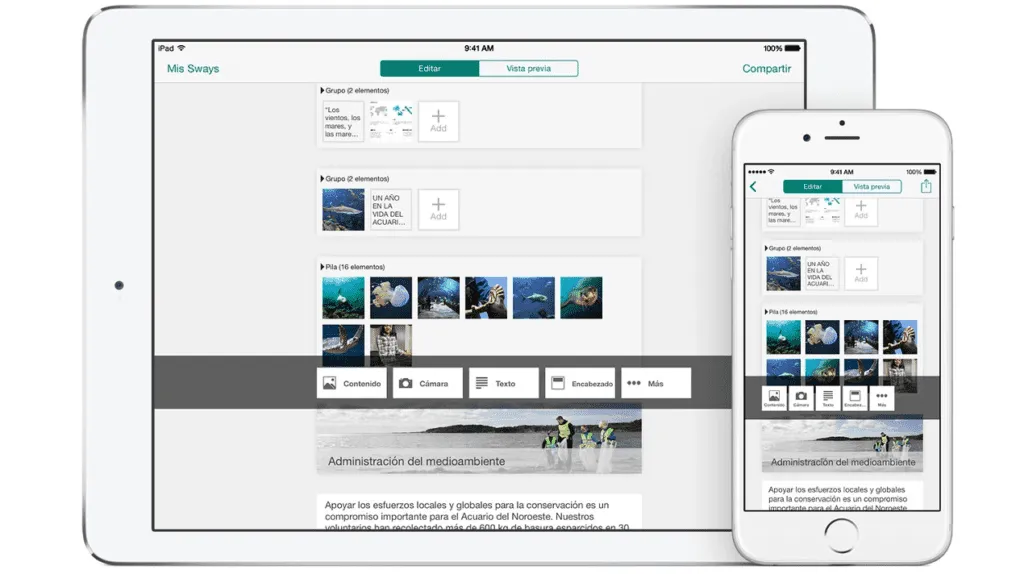
That share button option can also be selected as shareable. This means that a teacher can create a template and then duplicate it and allow students to share it. Students can then make it up as needed, perhaps to introduce a science project with charts and graphs, before sharing with others in their work group to add their input.
Photos can be added in stacks that can be set to be used as swipeable, to scroll through the selection or to be static when viewed strictly as a gallery. Also available is the option to vary how the presentation is navigated, vertically or horizontally – ideal if you are targeting smartphone screens or laptops, for example.
Many rich media can be easily imported, from using web images, GIFs and videos to retrieving saved content from OneDrive stored in the cloud. It is also easy to place links in the text so that anyone viewing the presentation can learn more from third-party sources if necessary.
How much does Microsoft Sway cost?
Microsoft Sway is free to use online through a web browser, so anyone can use it on most devices without paying anything or even signing up with personal information such as an email address.
The tool is also available on iOS and Windows 11 in app format, which is also free.
For anyone already using the Microsoft Office suite, more options will be available in terms of administrator management. But that said, payment is not required to still get the most out of this handy online presentation tool.
Microsoft Sway best tips and tricks
Lab Report
Have students use Sway to present a lab report, individually or as a group, in which they create diagrams and charts to represent their findings in a visually striking way.
Present Back
Set a presentation task for individuals or groups and have them present in class or digitally share what they have found so they learn to use the tool and others learn from what they create.
Portfolio
Use this visually appealing tool as a way to build portfolios for students, either as a teacher or as done by the students themselves. This could be a place with all their work for the year, easily viewed and shared from one place.
Source: techlearning
Want to know more?
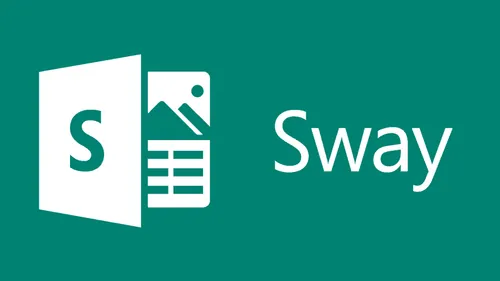
Related
blogs
Tech Updates: Microsoft 365, Azure, Cybersecurity & AI – Weekly in Your Mailbox.