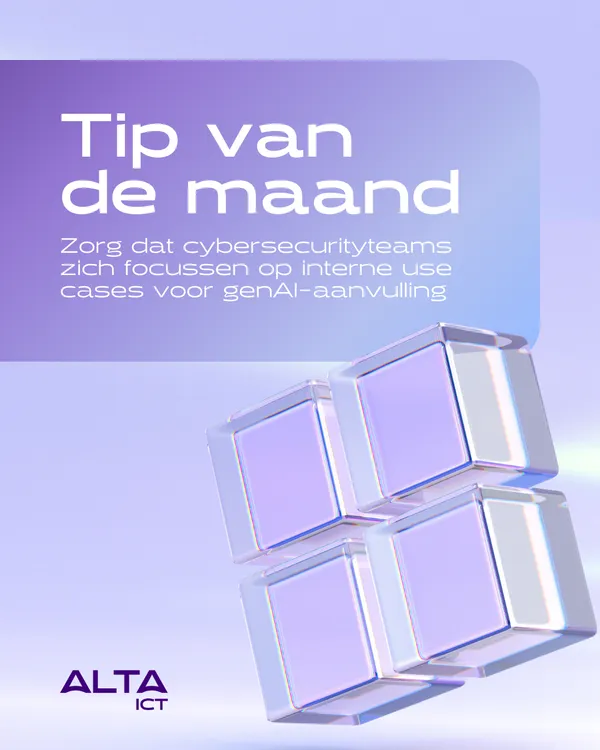Knowledge base
January 23, 2021
Microsoft Teams gets a new way to manage important settings
If you’re using Microsoft Teams, you’ve probably interacted with the “Profile” menu in the app’s title bar. The Microsoft Teams title bar comes by default with your profile icon which gives you access to your organization/personal account, settings and more.
All key features of the app can be found in the general settings tab of Microsoft Teams. From there you can change your audio and video settings and change hardware settings. You can also disable hardware acceleration, disable Teams when you start your PC, and more.
In addition to these settings, users must also interact with the profile menu to access their organizational settings and switch accounts.
Microsoft is now moving Settings, Shortcuts, About, Check for updates, and other desktop client-specific options from the profile menu to a new menu in the title bar.
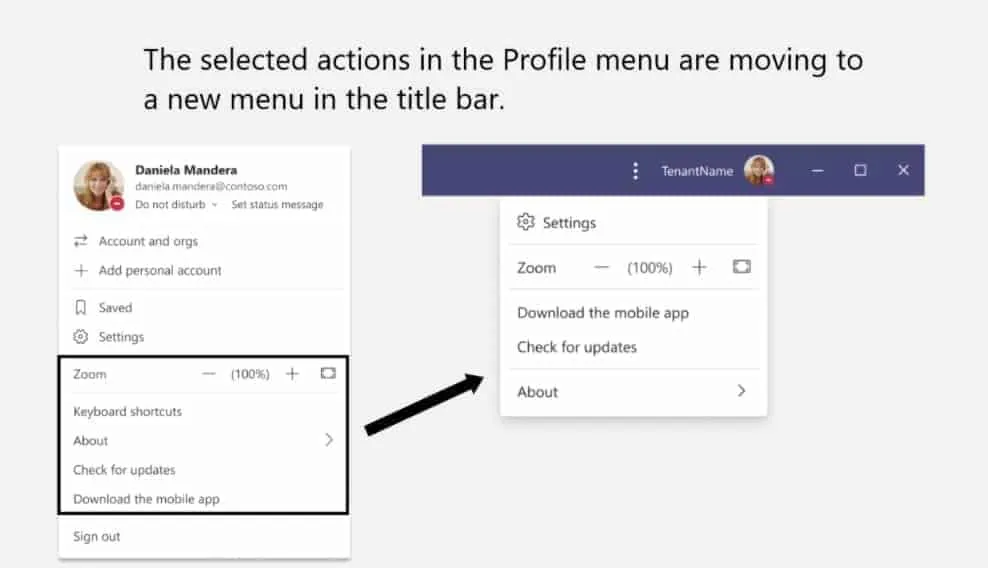
The existing profile menu focuses on account management and allows you to switch to another account or tenant. As part of the update, Microsoft is moving the following options from the current profile menu to a new menu in the same title bar:
- Zoom Control: Allows you to customize the layout of the team interface by zooming in and out.
-Settings: Links to the general options, devices, notifications and other options. - About: Shows the version of the Teams desktop client.
- Check for updates.
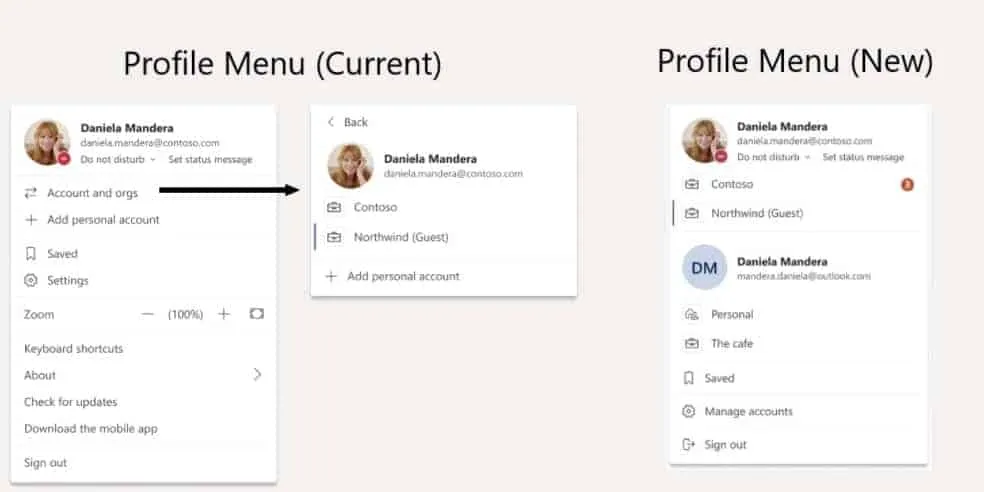
In the Microsoft 365 Admin Center, Microsoft confirmed that it will roll out the feature to users in late January and provide new documentation for training early next year.
Source: windowslatest
Want to know more?
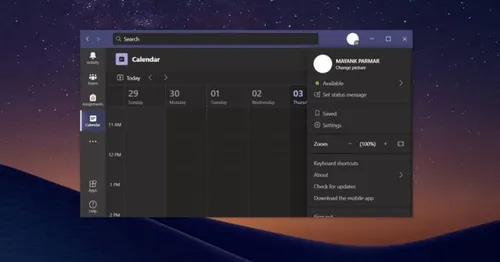
Related
blogs
Tech Updates: Microsoft 365, Azure, Cybersecurity & AI – Weekly in Your Mailbox.