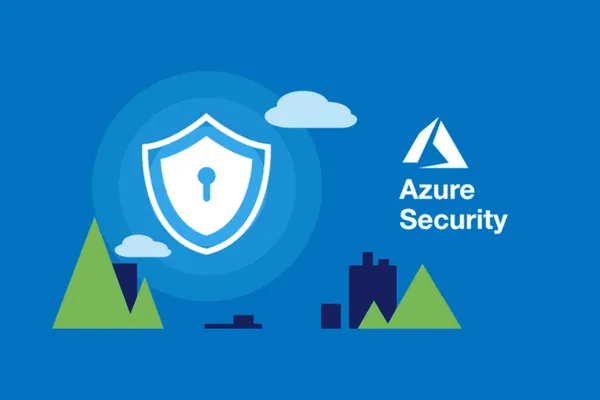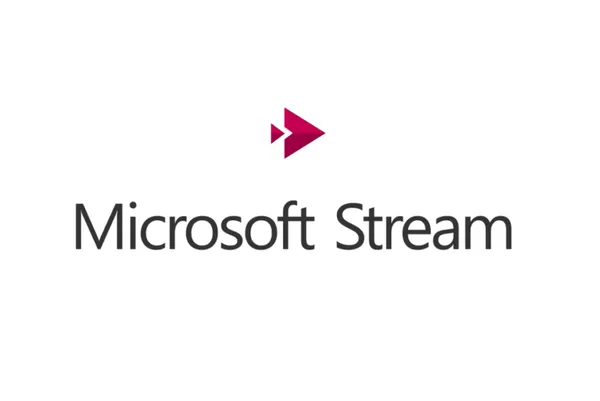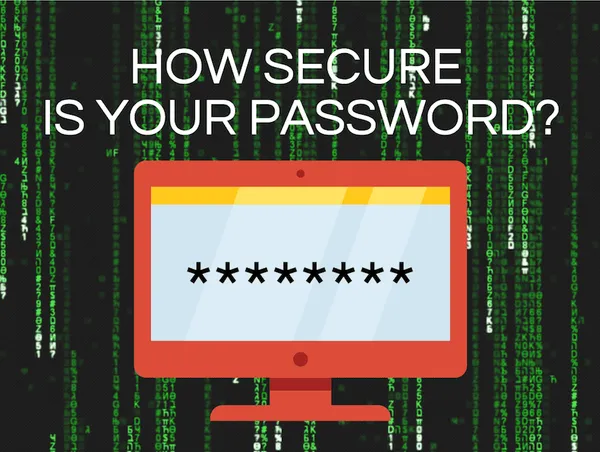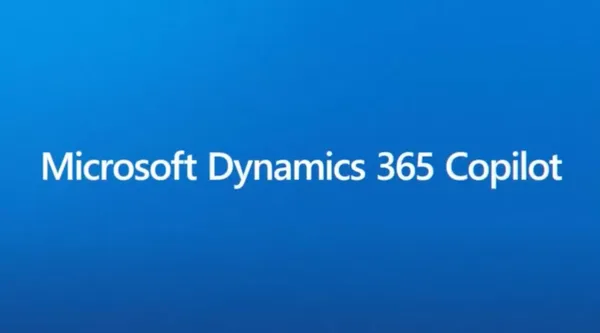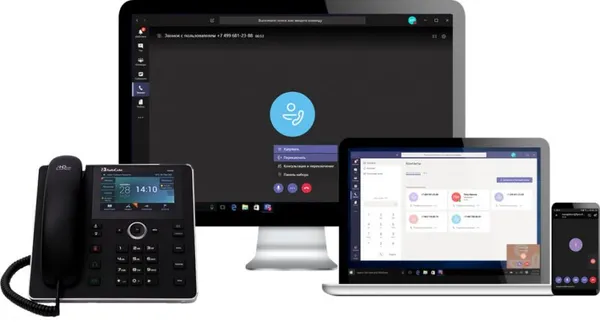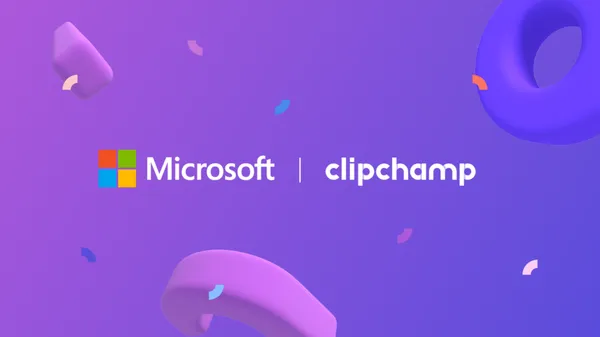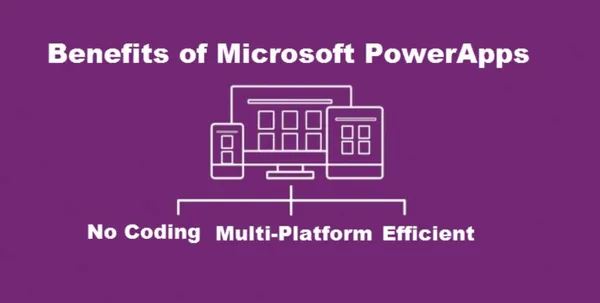Knowledge base
September 24, 2022
Microsoft Outlook disables the Teams Meeting plug-in, how to fix it
Microsoft is investigating a known problem with Outlook for Microsoft 365 users, preventing them from creating Teams meetings through the app’s ribbon menu.
The Teams Meeting plug-in, as the name suggests, is found in the Calendar view and allows Outlook users to schedule a Teams meeting from within Outlook.
Microsoft’s acknowledgment comes after customer reports that described experiencing this problem have been pouring in over the past few years on various online platforms, from Reddit to Microsoft’s community website.
This problem occurs because the Teams Meeting plug-in for Outlook is disabled, resulting in the meeting creation option being removed from the menu.
“When you try to create a Teams meeting in Outlook Desktop, you notice that the option is missing from the ribbon,” Microsoft said in a support article published this weekend.
While Microsoft is still investigating the cause of this ongoing problem, customers say the add-in is likely to be automatically disabled after Outlook crashes, and no amount of fixing, uninstalling and reinstalling the app can help resolve this.
“The Outlook and Teams product teams are further investigating this issue to determine why the Teams Meeting plug-in is disabled,” Microsoft said. “We will update this issue when we know the final solution.”
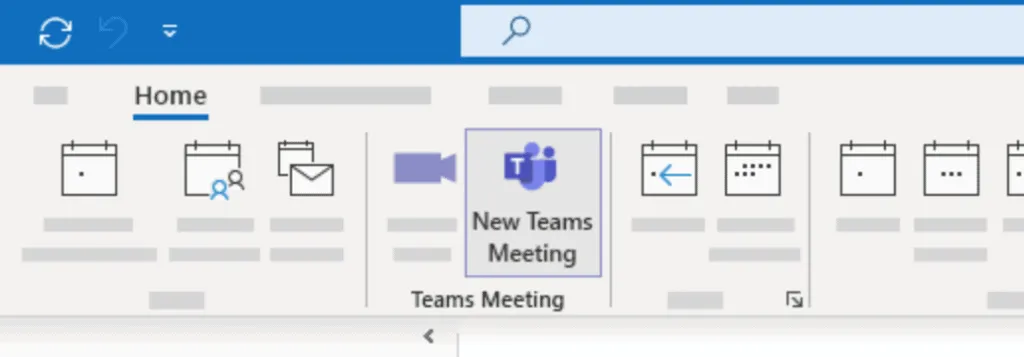
Temporary solution available
The company also shared a temporary fix for customers experiencing problems with this Outlook add-in, which requires users to manually re-enable the add-in and add a registry key to prevent it from being automatically re-disabled.
If you enable the Teams meeting plug-in from Outlook, you must complete the following steps:
- In Outlook, select Options for > > Add-Ins > Manage, select “Disabled Items” and then Go.
- If you see Teams under Disabled items, select it and then select Enable.
- Restart Outlook and verify that the add-in works.
If you want to prevent Outlook from disabling the plug-in again, you need to add a new registry key:
- Open the Registry Editor
- Go to Registry computer ►HKEY_CURRENT_USER Software ◄.
- Create a new DWORD value (32-bit):
- Name: TeamsAddin.FastConnect
- Value: 1
Source: bleepingcomputer
Want to know more?
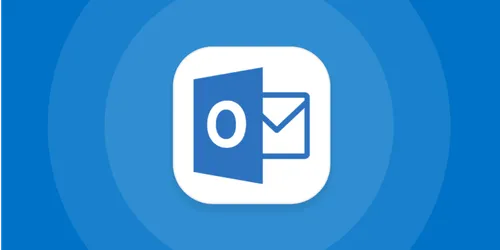
Related
blogs
Tech Updates: Microsoft 365, Azure, Cybersecurity & AI – Weekly in Your Mailbox.