
Knowledge base
September 03, 2020
Microsoft Lists in Microsoft Teams is now widely available.
Microsoft is proud to announce the general availability of the Lists app in Teams for all commercial and GCC customers. As you may already know, Microsoft Lists, announced during Build 2020, is a Microsoft 365 app that lets you track information and organize your work. Lists are simple, smart and flexible, so you can stay up to date with what matters most to your team. Track patients, loans, problems, assets, routines, contacts, inventory, and more using customizable views and smart rules and alerts to keep everyone in sync. Ready-made templates allow you to quickly create lists directly from Teams and access them through the Mobile Teams app by going to the Lists tab you added as a channel.
Meet the Lists app in Teams
The vision of the Lists app in Teams is to bring all collaboration and communication modalities to lists and list items, making it easy to get to work.
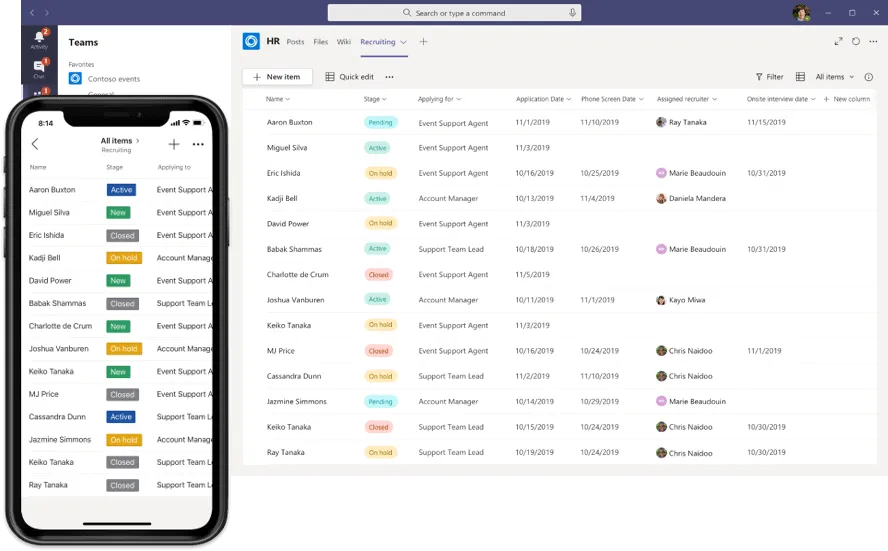
Lists in Teams are supported as a team-based tab app built on top of the Microsoft Teams platform and supports the following features:
- Create new lists from the start, based on templates (8 default templates and 3 industry-specific templates: patients, loans, and incidents), Excel table data, and an existing list.
- Import existing team lists as new tabs.
- All the default list features you can access in SharePoint web: view column types, formatting, Quick Editing, Export to Excel, sort, filter, etc.
- The ability to make a channel call about a list item (see below for more details).
- All user actions on the list are monitored and are available in the security and compliance center audit logging.
How do I get started?
For starters, just go to a channel where you want to follow a list and press the “+” button to explore the tab gallery and select the Lists app. Once the tab is added, you can create a new list or place an existing list (from another team or an older SharePoint site, but not a personal list of the Lists home page) in the channel as a new tab.
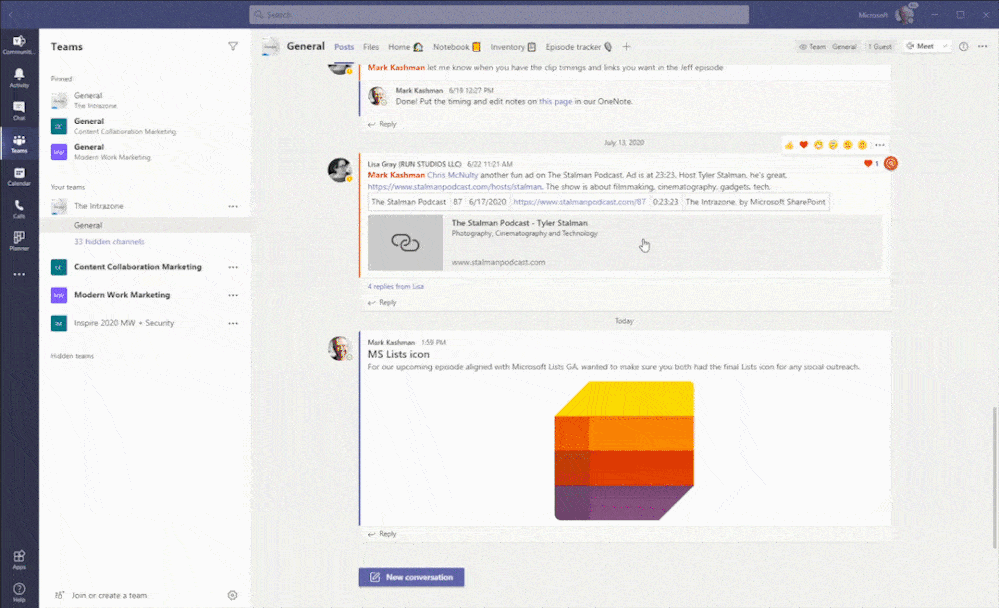
The Lists app in Teams includes 3 new industry-specific templates – Patients, loans, and incidents. Team members begin to manage and track these important entities. Here are some examples of how these templates can be used.
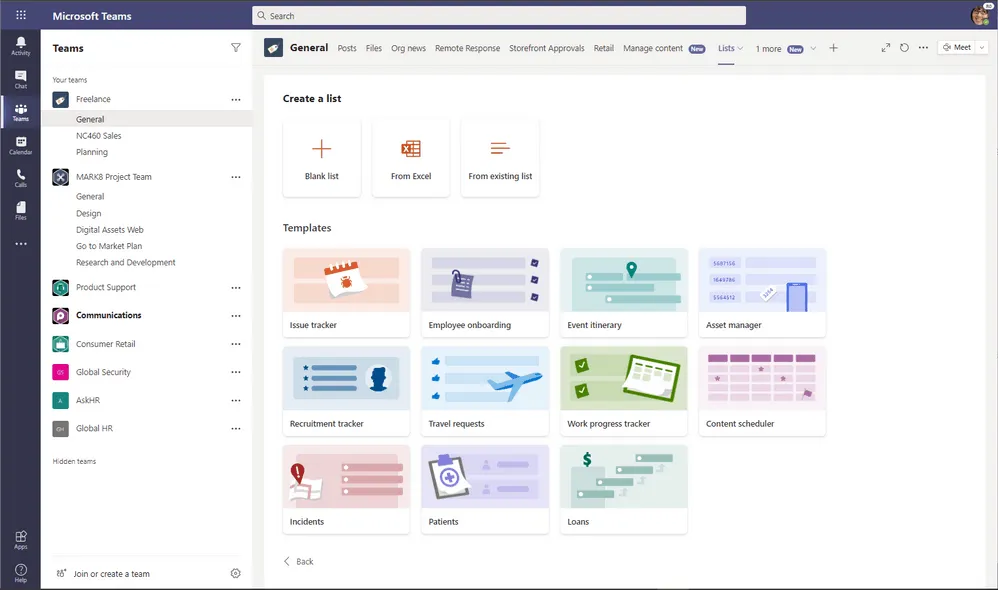
- Healthcare institutions can use the Lists app in Teams to support patient rounding, multi-discplinary calls, and discharge planning. The patient template is an easy way for all health teams to track the patient’s progress and keep in touch with their colleagues. If you have questions about storing PHI in Teams, Lists, or Office 365, see more documentation here.
- Government agencies can use the Lists app in Teams to track incidents and respond to a coordinated incident response. The Incidents template allows people to quickly create a list and get started.
- Credit brokers at a mortgage broker or bank can use the Lists app to track a range of loans and work informally together to promote their adoption. The Loans template helps them get started with plenty of room for further adjustments.
How do I start a conversation next to a list item?
After you set up the tab and have a list of list items, you can start a conversation about a separate list item. Go to the detail view (or form) for the list item by clicking in the title field, and then clicking conversation to start a conversation about the list item on the channel. This feature allows you to collaborate with your team on the list item (your most important business entities) and work faster.
Because the conversation is a channel message in Teams, all message features such as @vermeldingen, rich text, giphies, stickers, emojis, mentions, tagging, and attachments are available for use! The conversation appears in the right rail for the list item and also on the channel for those who may not have viewed the list yet.
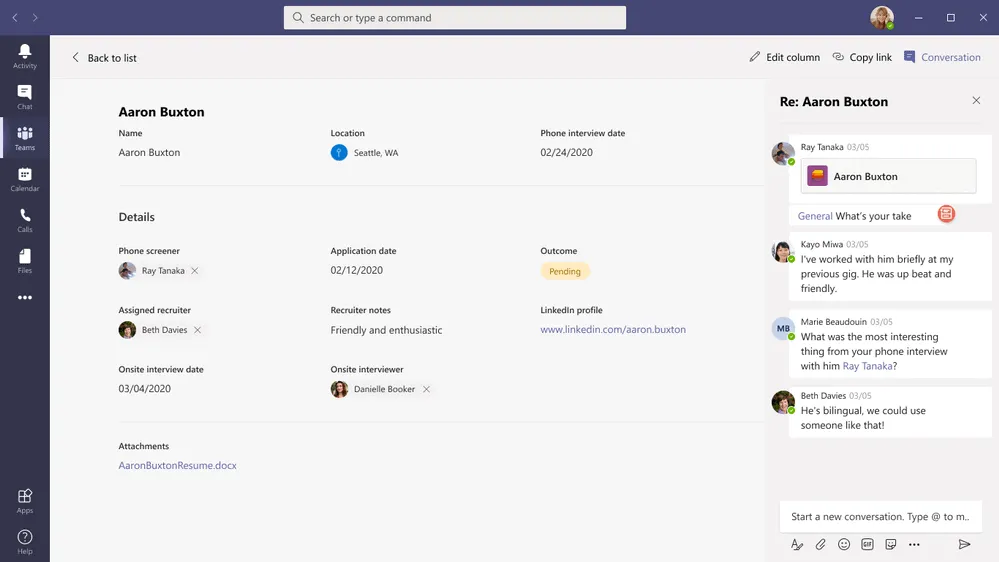
Lists app experience in the Teams mobile app
Don’t forget to try out the Lists app experience in the Teams mobile app to keep track of your lists within Teams on the go. Just go to your Teams Android or iOS mobile apps and go to the channel where you added the Lists app, and then click more and tap the tab name to open the list.
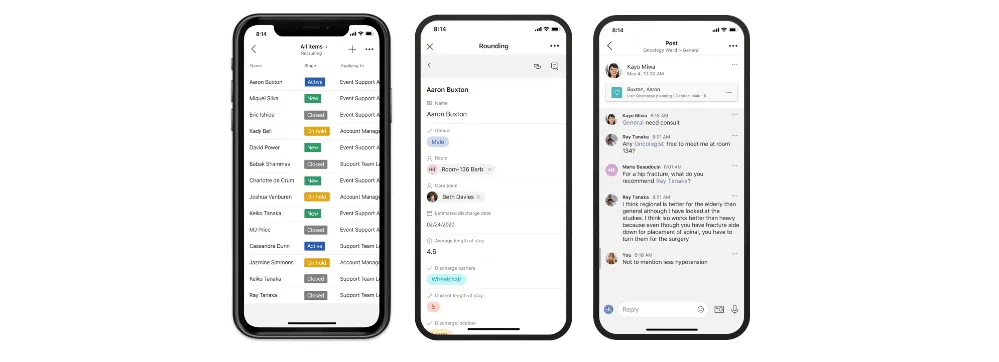
This article originally appeared on Microsoft Techcommunity.
Want to know more?
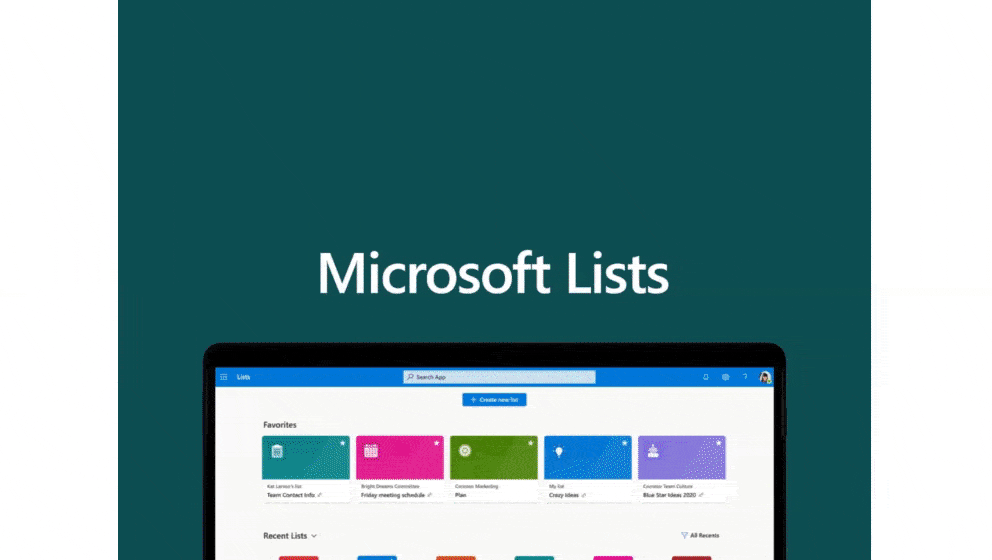
Related
blogs
Tech Updates: Microsoft 365, Azure, Cybersecurity & AI – Weekly in Your Mailbox.









