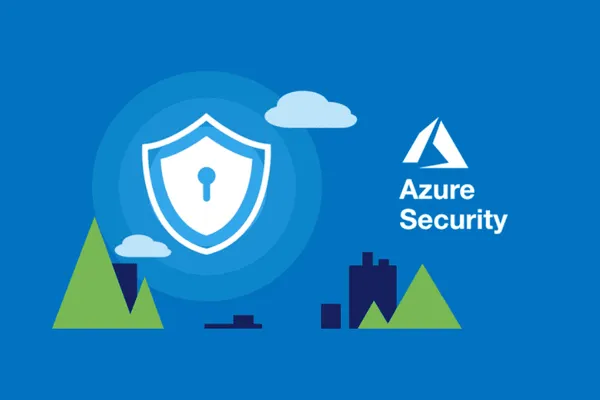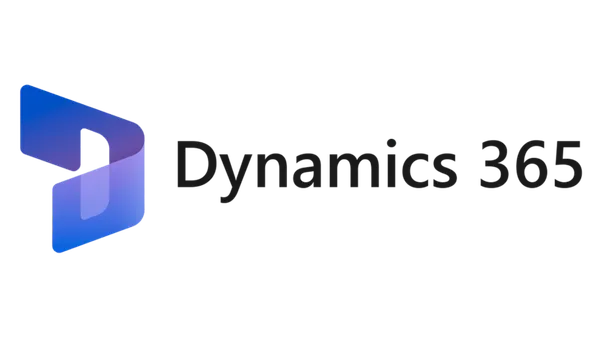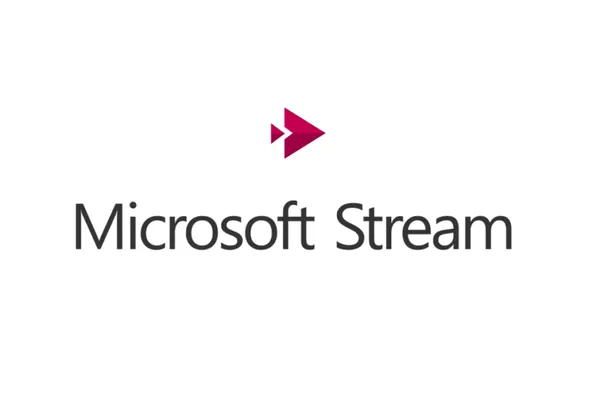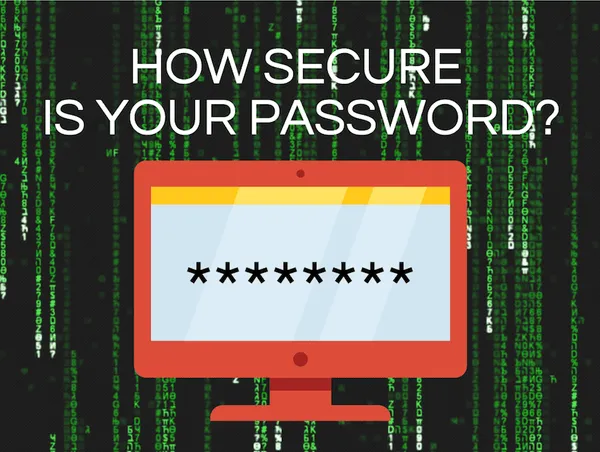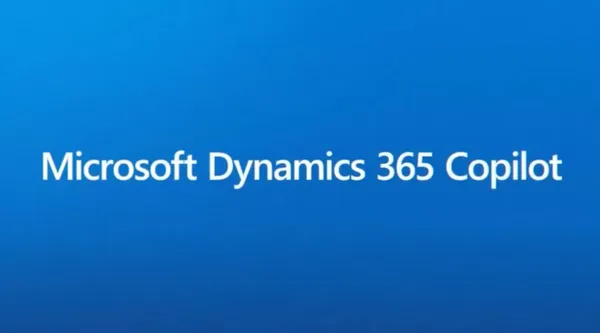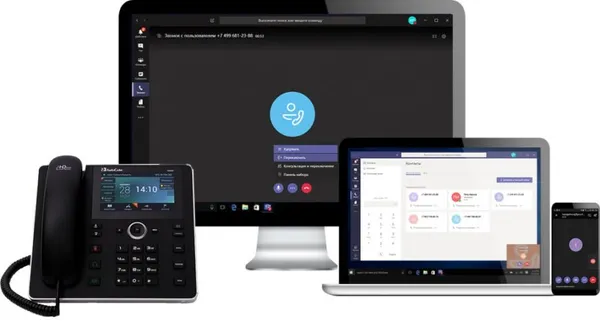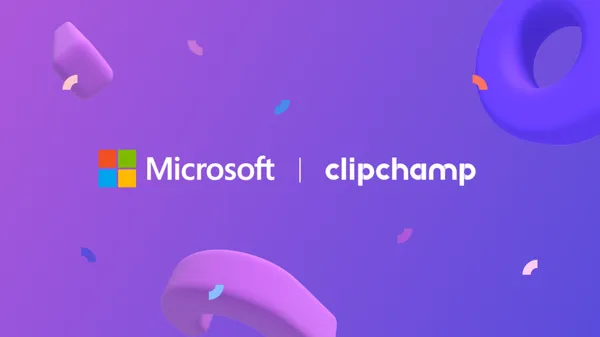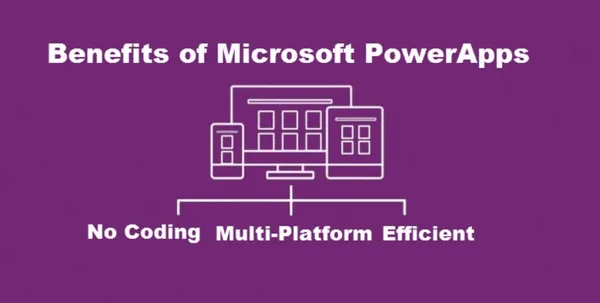Knowledge base
October 04, 2021
Massive whiteboard app refresh delivered for teams and other customers
Part of Microsoft’s Hybrid Work Initiative
Highlighted in June by Microsoft as part of their hybrid work initiative and announced in message center notification MC279627 (last updated August 25, 2021), the revamped version of the Whiteboard app for Teams is now appearing in tenants. To provide a unified experience across all platforms, the refresh is now also available for the browser and Android clients with an update expected in October for the Windows native and iOS clients ( Microsoft 365 roadmap entry 82094 is for the Windows version ).
Microsoft lists some new features now available for the browser and Teams clients:
- Sticky Note Colors: 10 colorful Sticky note shades to choose from.
- Note grids – insert a grid of sticky notes in one of the 12 available colors to aid in workshops and ideation sessions.
- View objects created in native apps – Objects such as lists and templates inserted in native apps can also be viewed on the web and Teams.
- Ink Pen Colors: 15 new ink pen color options with different thicknesses to visualize your content and bring your text to life.
- Highlighter Colors: – With 15 new highlighter color options, users can emphasize the content on the board.
- Ink Shape Recognition: – Draw shapes with ink and watch them straighten automatically.
- Improved Mouse Ink: – Create smoother ink lines, making your strokes easier and cleaner when drawing with a mouse or trackpad.
- Read-only mode for education accounts: – Control when and how students participate and collaborate as a meeting facilitator or teacher by enabling or disabling their editing capabilities.
Objects that can be used in whiteboards include templates, stickers, and graphics, plus the ability to customize the whiteboard background (change its color and pattern). I also like the ability to click objects on lines to make sure they align properly. We will return to some of these later in this note. For more information, read Microsoft’s blog on the highlights of the new feature set.
A further set of features is in progress and should be rolled out soon, including a “laser pointer” that allows users to grab other people’s attention while sharing ideas on a whiteboard. Also comes the welcome option to cut and paste objects within a whiteboard.
The change in Whiteboard storage to use OneDrive for Business instead of Azure (MC282992) is still on track with opt-in to use OneDrive from the end of October and full transition by the end of February 2022.
Using Whiteboard in Teams
I’m no whiteboard expert, but the change in the GUI is immediately apparent when you launch the app from the panel in a Teams meeting. Microsoft says the interface is clean and modern, and I think that’s reasonable. Figure 1 illustrates some of the new features, such as adding a thumbs-up comment to a text box, importing an image, and aligning messages. You can also see the new toolbox on the left. The gear at the top right offers options such as exporting the whiteboard as a graphic file or preventing meeting participants from making changes.
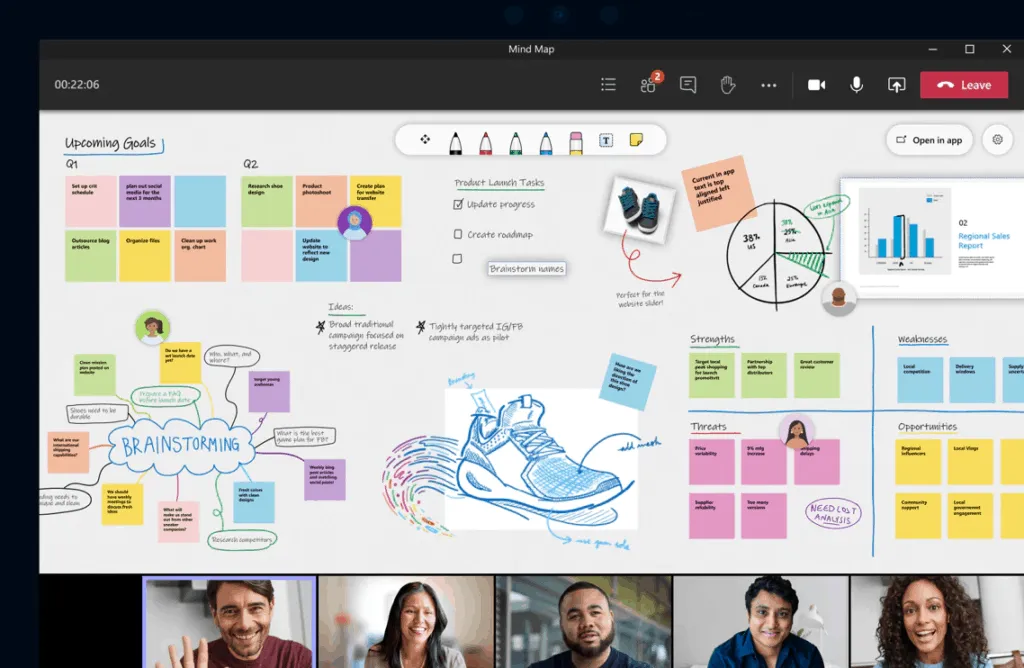
After a meeting ends, the whiteboard is listed as one of the meeting resources and can be edited there.
Whiteboard Templates
The toolbox includes access to a variety of templates designed to jump-start users in sharing ideas in a variety of contexts (Figure 2). Microsoft says there are “more than 30” templates available. I didn’t count all the templates, but that number sounds about right.
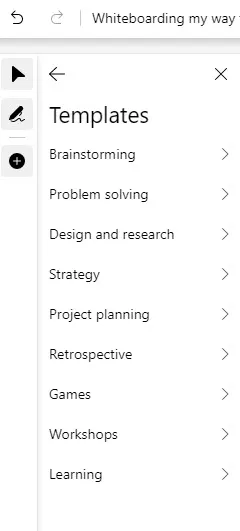
Importing a template into a whiteboard provides a complete structure that is ready to use or customise. It seems that many templates (such as the team alignment workshop in Figure 3) make extensive use of note grids, a new structure. Microsoft says: Note grids help you create and build structure and shape in your whiteboard session. Note grids present sticky notes in a clear and organized format. Customize each sticky note by color order and click to easily add additional sticky notes. You can also organize note grids by adding a title.”
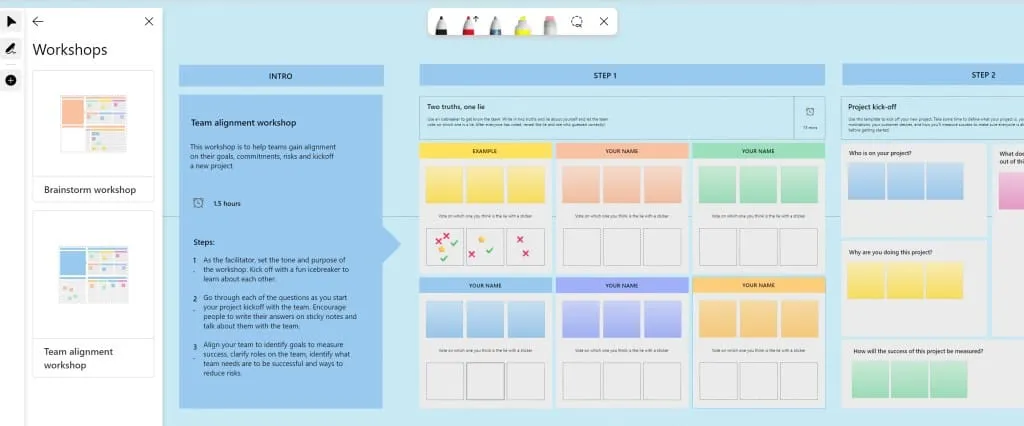
The templates are a good basis for developing whiteboards for use within an organization, or more importantly, they show what is possible with the new whiteboard app.
Smart inking
My ability to use digital ink has never been great. The digital versions of my drawing and writing sometimes look like a drunken spider has crawled out of an inkwell. I was therefore impressed with the draw and hold shape conversion feature (aka ink shape recognition). If you draw a line, circle, triangle, square, rectangle, diamond, pentagon, or hexagon with a single stroke of ink and then hold the pen (or finger, which I used) in place for a few milliseconds, Whiteboard converts the shapes to whatever it is. must be. In other words, Whiteboard removes imperfections in the shape so it looks perfect (or at least better than I can draw). Clever tricks like these delight app users and you can waste many minutes playing with shapes.
Of course, Microsoft has added some extra smarts to new devices like the Surface Pro 8 or Surface Studio laptop with Windows 11, with the new Surface Slim Pen 2. By sending slight vibrations through the pen, Microsoft says they’ll get “a more natural inking feel while drawing” and “inking will feel more appealing with gesture haptics.” All of this should give users more confidence when inking. I have two pens that came with Surface Book 2 devices that I’ve never used. Looks like I need the new pen to gain the confidence to use digital ink…
good update
The idea of a digital canvas where people can share ideas within Teams meetings is appealing. The original implementation of the Whiteboard app was pretty straightforward: about the best I can say is that the app was helpful at times. This update contains enough to make Whiteboard much more interesting and productive. If you haven’t thought much about Whiteboard beforehand, it’s time to take another look, if only to try out the shape conversion feature.
Source: office365itpros
Want to know more?
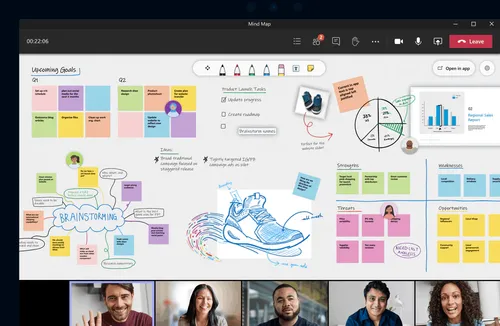
Related
blogs
Tech Updates: Microsoft 365, Azure, Cybersecurity & AI – Weekly in Your Mailbox.