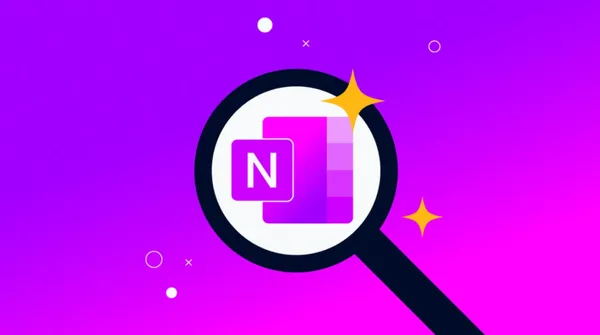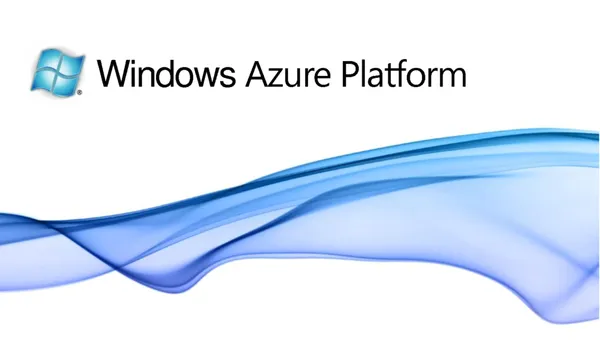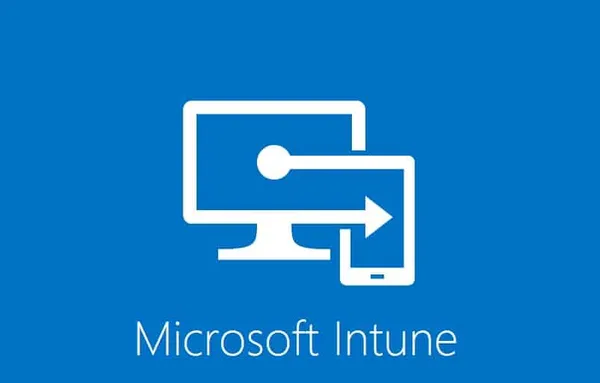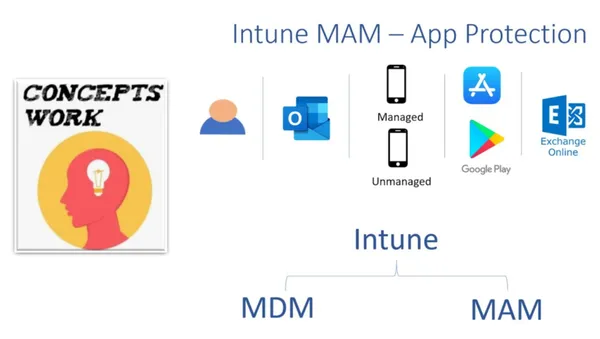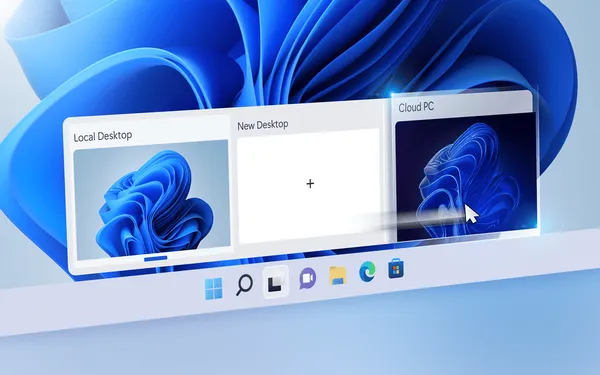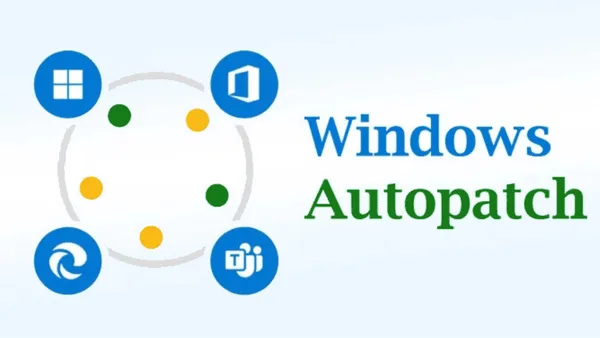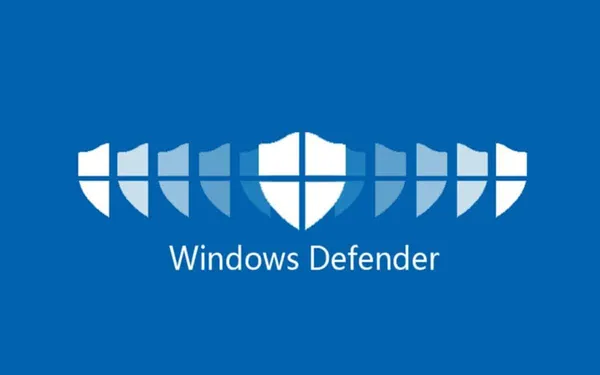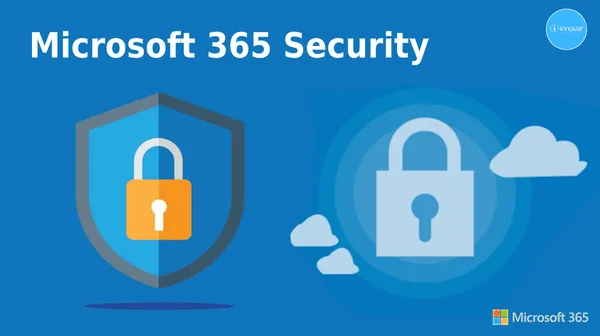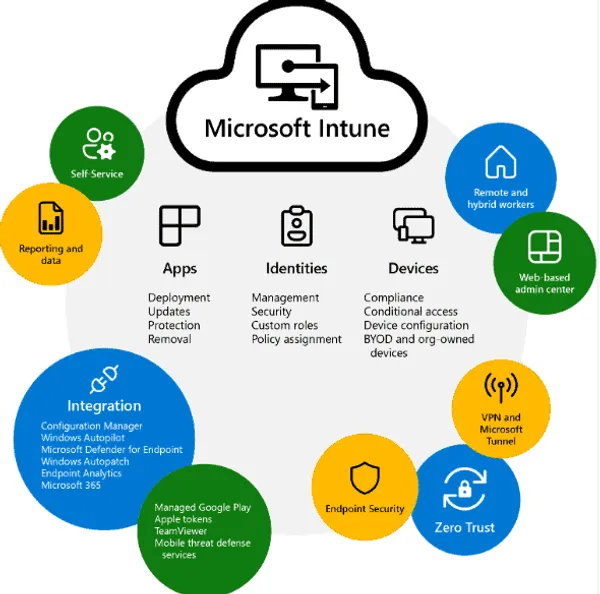Knowledge base
April 09, 2023
Windows 11: Local account or Microsoft account? Here is what you need to know
Windows 11 (and Windows 10) offers two types of user accounts: local accounts and Microsoft accounts. Although you can log into your device with either type of account, they differ in several ways.
The differences between a local and Microsoft account
Local accounts keep your user data strictly on your device. On the other hand, with a Microsoft account, your data can be synced across multiple devices. If you sign in on different devices with the same Microsoft account, you can access the same files, settings and app data on all devices.
Local accounts do not link your copy of Windows to an identity. Essentially, they are offline accounts, although you can still access online services in general – just not the specific services Microsoft provides when linking your Windows account to your online Microsoft account.
Security considerations: which account is more secure to use?
Local accounts only provide security features on the device itself, such as a password or PIN. While this may be sufficient for some users, it is probably not the wisest choice for most people. For example, if someone steals your laptop after seeing you type the PIN over your shoulder, he or she gets access to everything.
With features such as two-factor authentication and integration with Microsoft’s powerful security services, Microsoft accounts are essential for maintaining robust security on your digital devices. Two-factor authentication adds a second layer of defense. It requires users to perform an additional step, such as typing a code sent to their phone, before accessing their accounts. This additional measure significantly strengthens account protection.
Two-factor authentication is important for your security of all the apps and services you use. However, the type of factor also matters. In general, an authenticator app is more secure than, say, SMS-based authentication. Read this guide on using Google Authenticator on a Windows PC if you want to learn more.
Microsoft’s security services also provide essential utilities such as frequent software updates and virus protection, keeping your devices and valuable data safe from potential threats.
Privacy issues: what data is shared when using a Microsoft account?
Navigating privacy issues with a Microsoft account on Windows 11 may seem daunting. Understanding the information shared during use, however, can help alleviate these concerns.
Using a Microsoft account on Windows 11 enables seamless synchronization of user data, including settings and files across multiple devices. This data, stored in the cloud, is easily accessible from any device signed in with your Microsoft account.
As with numerous other tech giants, Microsoft collects diagnostic and usage information to refine its products and services. This data may include details about your device, the software used and usage patterns. Fortunately, you can adjust your privacy settings to limit data collection, and microsoft promises transparency regarding its data collection practices.
Microsoft uses the data collected to customize its services, including search results and advertisements. This personalization may involve using your location, search history and demographic information to display ads that are better tailored to your interests.
By adjusting your privacy settings, you can control the extent of data collection, and Microsoft’s commitment to transparency provides clarity about its data collection practices.
Choose a local account if …
A local account is usually the fastest way to get started with Windows, and you can always convert it to a Microsoft account later. For some people, a local account is all they need. Here are some reasons to choose it:
- You use only one device: If you use only one device, a local account may be the best option for you. After all, you don’t have to worry about syncing data across multiple devices.
- You value privacy: local accounts do not collect or store data in the cloud. This means that your user data and personal information remain completely on the device, giving you more control over your privacy.
- You do not need additional security features: if you are familiar with the security features available on your device, such as a password or PIN, a local account may be fine. Remember that local accounts offer fewer security features than Microsoft accounts.
Choose a Microsoft account as the …
Whether you already have a Microsoft account or not, you may still wonder if it’s worth linking it to your Windows account for a particular computer. Here are some reasons why it may be the right choice for you:
- You use multiple devices: the sync function lets you switch seamlessly from one device to another. Your settings and selected data are available on all settings as long as they have an Internet connection.
- You want additional security features: Microsoft accounts provide additional security features such as two-factor authentication and access to Microsoft’s security services.
- You want more flexibility when downloading apps: with a Microsoft account, you can download and install apps from the Microsoft Store on multiple devices.
- You value customization and personalization: Microsoft accounts allow you to customize settings such as accessibility preferences, wallpapers and themes that can be synced across multiple devices. This eliminates the need to adjust each time you make a change.
Source: maketecheasier
Want to know more?

Related
blogs
Tech Updates: Microsoft 365, Azure, Cybersecurity & AI – Weekly in Your Mailbox.