
Knowledge base
August 16, 2020
New task experiences in Microsoft 365!
This new world of work can feel scattered. Even if you’re an old professional at working from home, things have changed. Your calendar is full of meetings, you’re constantly managing requests from your team, not to mention your actual work. Sometimes (or all the time) it can be impossible to manage your ever-expanding priority list, especially since they’re also scattered across your calendar, Word documents, spiral notebooks, and sticky notes.
In this new standard, Microsoft’s vision for a unified task experience, which Microsoft first announced on Ignite last year, is more relevant than ever. Since then, Microsoft has made significant progress in creating a cohesive, integrated, and intelligent experience to help you stay organized. Microsoft Teams, Microsoft Outlook, Microsoft Planner, Microsoft To Do, and Office – especially Word, Excel, and PowerPoint – all play a role in the Microsoft 365 task experience.
Microsoft is celebrating progress in this area with the launch of a dedicated Microsoft 365 task-experience web page, where you can read about all the app connections that bring unified task management to life. But don’t go yet! Read on to see what Microsoft has done since Ignite and to learn more about our vision of this effort.
Teams: Manage all your individual and team tasks in one place
If you’re like us, Teams is at the heart of your workday, especially now that so much of our work is done remotely. So it’s no coincidence that our joint task efforts are also about Teams, transfering tasks from both Planner and To Do to Taken in Teams. Taken in Teams, which was first announced on Ignite last year, has today started rolling out to our customers and will continue until the end of September. You can read more about the rollout here.
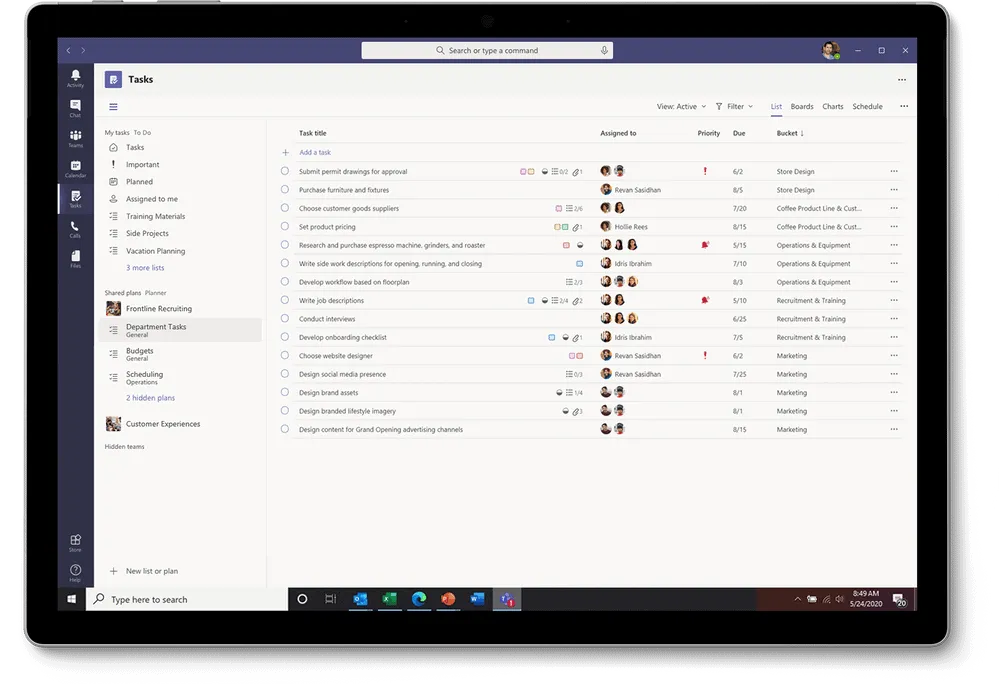
Since ignite’s announcement, Microsoft has made some interesting additions to the Tasks in Teams experience. Here’s a quick summary of those changes, which are covered more extensively on our dedicated Microsoft Documents page.
Publish task
Designed for companies that need strong communication between the company and a large, geographically dispersed Firstline Workforce, task publishing allows you to create business-level tasks and push those tasks to the targeted locations of their Firstline Workforce. Store managers can easily assign tasks to individual employees, while front-line workers can see a simple prioritized list of those tasks on their personal or company-issued mobile device. This task flow provides business and frontline employees with an easy way to take the right actions, such as sales promotions needed for business success. If you’re interested in publishing tasks (this feature is currently available in private, fill out this form to nominate your business.
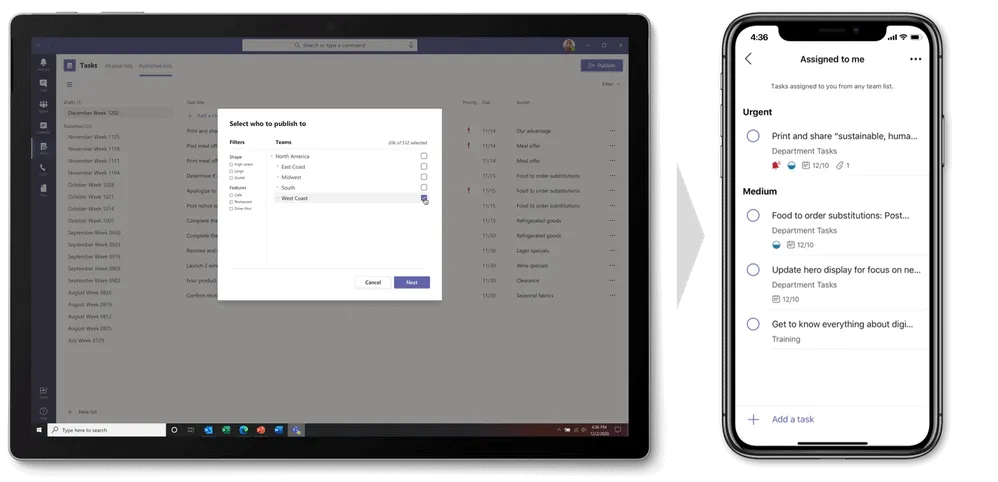
List view
Tasks in Teams include traditional Board, Charts, and Planner Schedule views, plus the new list view, which adds another option for visually managing all your tasks.
Edit multiple tasks at once. The list view also provides bulk editing capabilities, where you can select multiple tasks and create the same operations for all tasks at once. This feature supports changes for progress, priority, expiration date, and more, depending on the to-do list you’re viewing.
APIs and Power Automate
You can use Graph API and Power Automate integrations for Planner and To Do to display tasks created in other apps in Tasks in Teams. Learn more about these APIs on our respective Planner and To Do pages, but please note that the existing To Do API will soon be updated to a new one. For Power Automate, search for “Planner” or “To Do” on the homepage for a large number of pre-created workflow templates.
Outlook: Take control of your whole day
Outlook is more than email and calendar: it’s your personal organizer, where you manage your day around work and private commitments, often in the context of tasks. Like Tasks in Teams, Outlook is another hub for the Microsoft 365 task experience, where integrated task management capabilities leverage trusted and intelligent solutions to streamline your workday’s obligations.
My day
My Day in Outlook lets you quickly see what your day looks like without disrupting your email workflow. My Day has two tabs: a calendar for creating and viewing meetings and events, and the To Do tab, which lets you manage your individual tasks and lists. All changes sync with all your to-do lists in Microsoft 365.
Tasks from email
Turn an email into a task or event by dragging and dropping it to My Day, highlighting it in your Outlook message list, or by selecting the Create a Task option in the email itself. For help while you’re not at your computer, use Play My Emails in Outlook Mobile to highlight emails for your to-do list or ask Cortana to add an email to your to-do list.
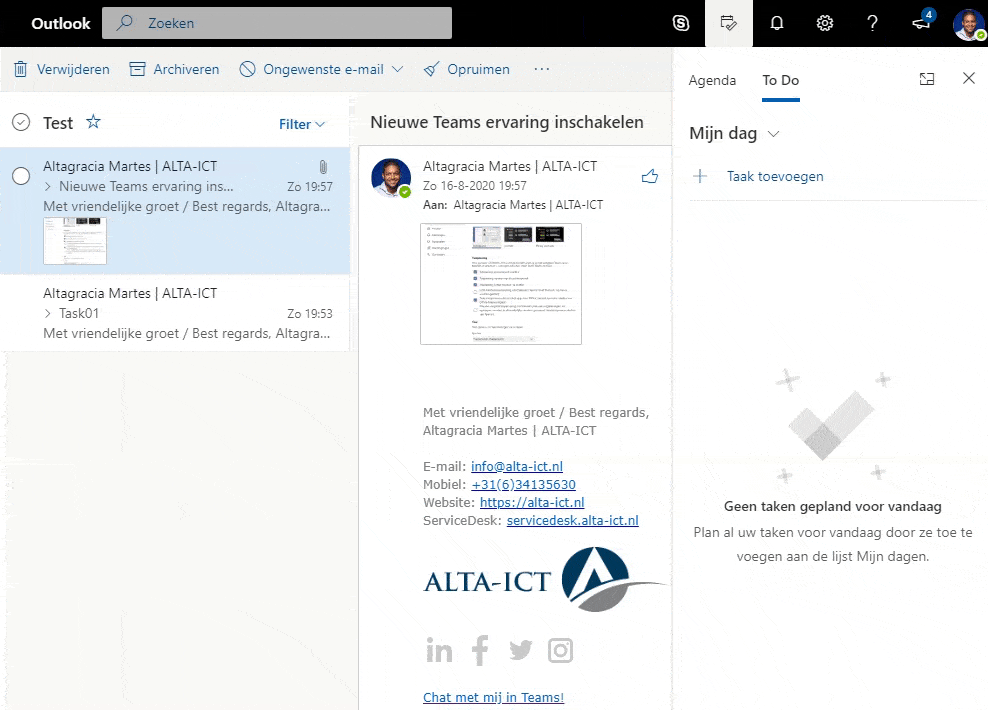
Tasks of To Do in Search
When you open Search in Outlook Mobile, it proactively retrieves your three most important tasks, no matter where you created them, and adds them to the Search home page. You can easily tick them off your list while you’re at it, or quickly open the To Do app to edit or add new tasks.
Cortana Briefing Email
To help you prepare for upcoming meetings and stay up to date with your obligations, the personalized Cortana Briefing email will automatically appear in your Outlook inbox around the start of your workday. In that email, Cortana recommends action items from previous threads that you can add to Tasks as tasks.
Myanalytics
If you’re using the MyAnalytics Insights add-in in Outlook, the “Show Open Tasks” insight reminds you of tasks you’ve agreed to in the last 14 days. You can also see inline suggestions to view suggested open tasks for the person who sent the email or calendar invitation.
Planner and tasks: Enhance microsoft 365 tasks experience
The subhead says it all: Planner and To Do enhance the Microsoft 365 task experience. These apps show your team and individual tasks in Teams and Outlook. But that doesn’t mean they’re leaving; On the contrary, Planner and To Do are crucial to the success of this task management movement, so we are unabatedly committed to their evolution.
Planner is your go-to app for team tasks
Built around the Kanban approach to task management for teams, planner lets you easily create plan boards and fill them with information-rich task cards that contain files, checklists, labels, and more – everything you need to complete tasks. The entire board can be organized around buckets and filtered based on priority, assigned person and other details. As your plan accelerates, you can see the progress of the entire effort in the Graphs visual view, where pre-created pie and bar charts provide a quick status for all of your plan’s tasks and team members.
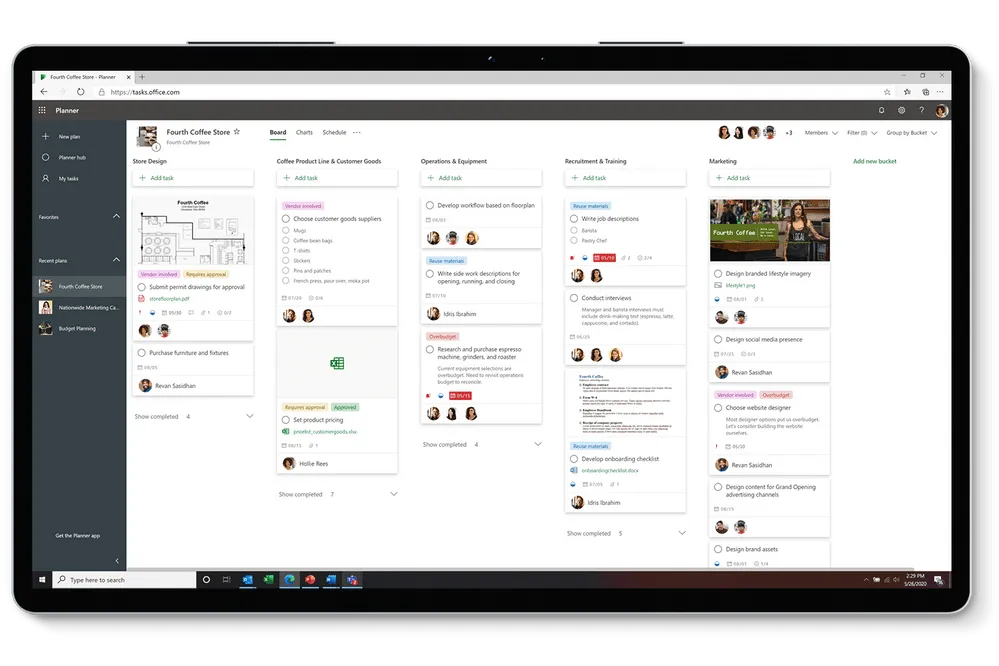
Personal side of tasks is To Do
On the personal side of tasks is To Do, your go-to app for individual tasks. The perfect tool to go into the top priorities of your day, To Do helps create common sense in this new world of work. The to-do experience starts with My Day, where you can enter tasks you want to focus on for the day. These tasks can be added manually on your tablet or phone, or by asking Cortana to add one for you, and then keep track of it in Outlook. Added tasks sync with Microsoft 365. This integration extends to Planner: Tasks assigned to you there are displayed in the Smart Assigned to You list. You can also easily switch between your business and personal accounts on Android and Windows devices. But the best part? The To Do app is free, which means your family and friends with a Microsoft account can use it to coordinate everything you like in your personal life. You can even share lists between your personal and business accounts, a much-needed feature we started rolling out this month.
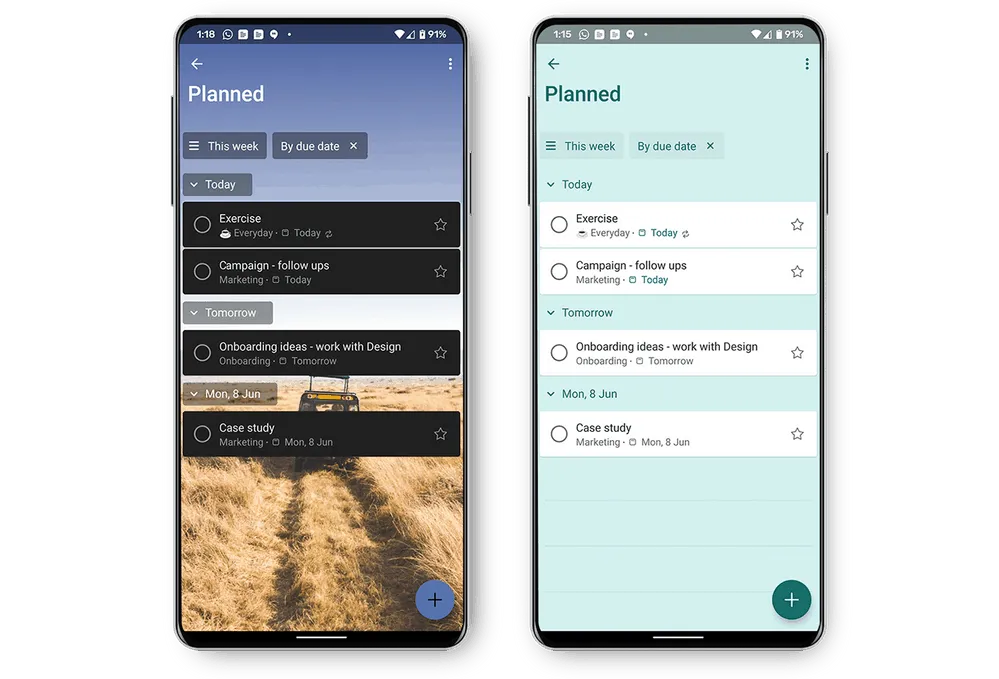
Word, Excel, PowerPoint: Capture tasks without switching apps
Tasks can come from anywhere, anytime. This is particularly a problem if you need to disconnect the concentration of whatever Office document you’re using to assign that task through another app. But those were the old days; Today – these new experience days from Microsoft 365 tasks – you can assign tasks using comments @vermeldingen directly in Word, Excel, and PowerPoint.
This feature is now being rolled out in Word and Excel for the web, and soon PowerPoint will be available for the web. In the future, these tasks will also appear in Planner and To Do.
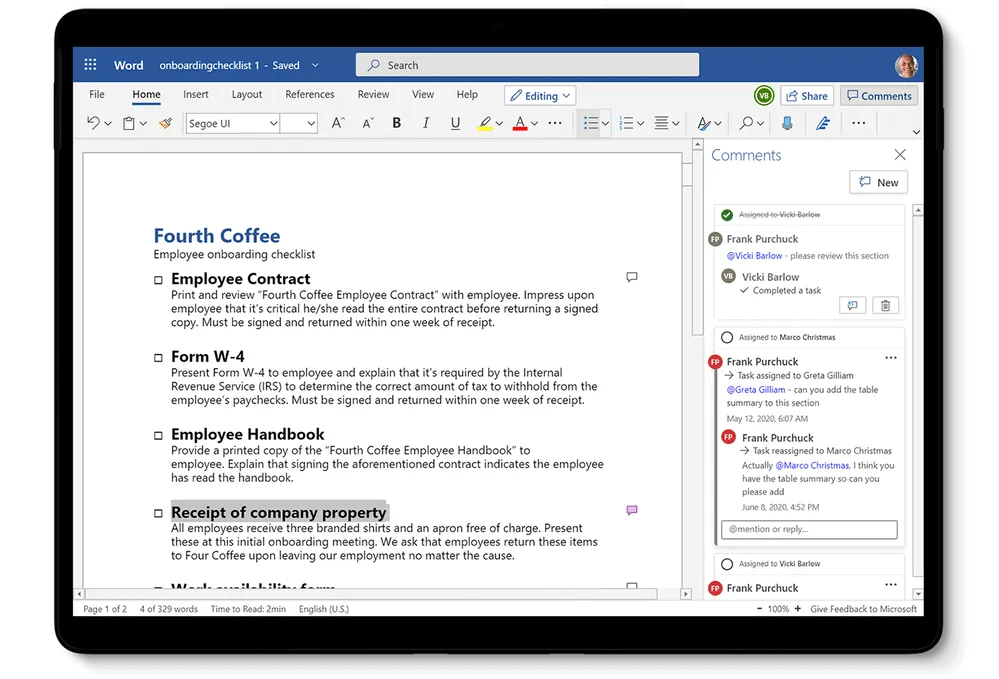
@mention task assignments
@mention task assignments activate email notifications with a link to the comment in the document. The email notification shows your comment next to the corresponding Word sentence, Excel cell, or PowerPoint slide. Add to that Microsoft’s experience with threads, and task assigned people have all the context they need to get started with the assignment. The person you @vermeldt can also respond to the comment directly from their email notification without opening the accompanying document.
@mention task assignments, which are a logical extension of a familiar feature (such as in-app comments), are a perfect example of the work we do around the Microsoft 365 task experience. When working out this movement, look for similar capabilities that bring task management coherence and integration into your daily productivity apps.
Source: Microsoft Tech Community
Want to know more?
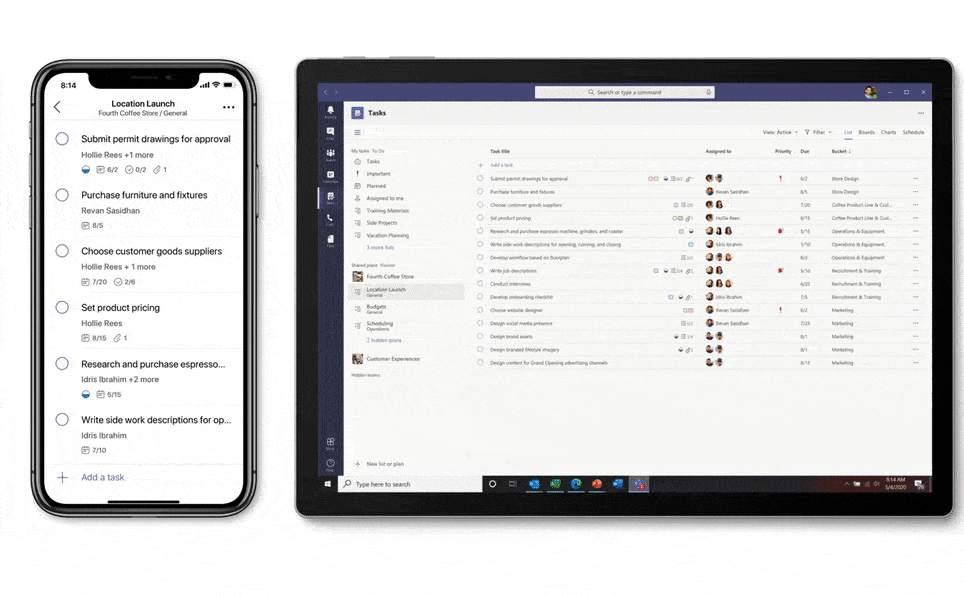
Related
blogs
Tech Updates: Microsoft 365, Azure, Cybersecurity & AI – Weekly in Your Mailbox.









