
Knowledge base
February 22, 2021
Microsoft Teams new history menu feature is now rolling out
Microsoft Teams for Windows and macOS is getting a new update that allows you to quickly access the desktop app history or even access the entire browsing history. This allows you to go back to a page or chat/conversation that you were checking before.
Starting with Microsoft Teams v1.4.00.2879, which is now available in the production channel, you can hover over the navigation buttons to open the history menu. The feature is useful if you actively participate in multiple channels or chats and navigate between different pages of Teams.
The history menu in Microsoft Teams can prevent you from tapping the back button repeatedly if you want to navigate to a page you were previously browsing.
Thanks to this update; users can also access the history menu using the keyboard combination “CTRL + SHIFT + H.” Once done, you can simply click on any of the items to go back to the previously visited page.
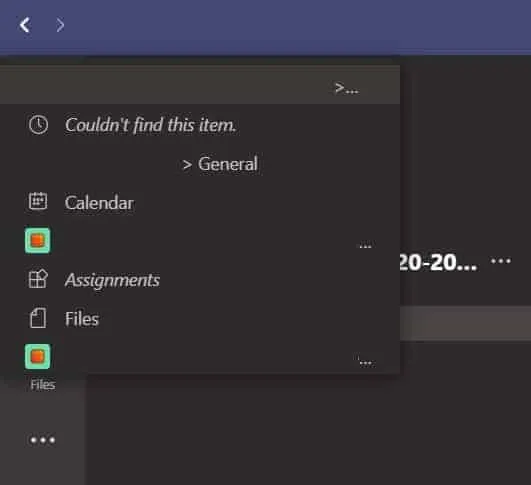
If you use Microsoft Teams, you can open the profile menu and check for updates. After the app has been updated and restarted, you must hover over the back or forward button to open the navigation history.
Pop-out Teams apps in separate windows
In addition to the history menu, Microsoft Teams is also getting a new update that allows users to make first or third party apps appear in separate windows. The feature is now generally available in the Teams desktop app.
As you may know, Teams already allows users to open chats, meetings, or calls in separate windows (outside the primary Teams window). Users can also resize the app as needed.
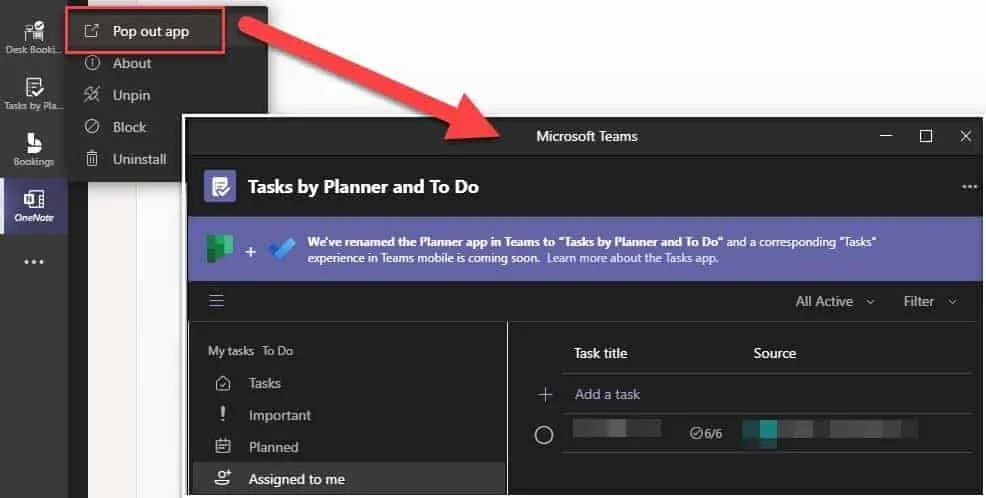
The same feature is now available for Teams-based apps and the channel. For an app to appear in Teams, you may need to open the navigation pane and click the pop-out option, as shown in the screenshot above.
Source: windowslatest
Want to know more?
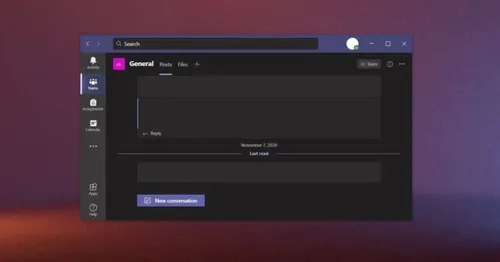
Related
blogs
Tech Updates: Microsoft 365, Azure, Cybersecurity & AI – Weekly in Your Mailbox.









