
Knowledge base
October 27, 2023
Microsoft Copilot: Your AI Guide to Productivity
Looking for information on Microsoft Copilot? You’re in the right place!
Microsoft’s partnership with OpenAI has led to greater investment in AI solutions focused on work and collaboration. The outcome? Microsoft Copilot, an AI assistant that supports users across the extended Microsoft ecosystem, based on the latest OpenAI LLM technology.
What exactly is Microsoft Copilot?
Before we delve deeper into activating Copilot, let’s give a brief introduction to this technology and how it works. As mentioned earlier, Copilot is an AI assistant from Microsoft powered by advanced language models.
What makes Microsoft Copilot so attractive to companies looking for generative AI solutions is its seamless integration with Microsoft Graph and other Microsoft tools. This means Copilot can pull information from various corners of the Microsoft ecosystem.
For example, when composing an e-mail with Copilot in Outlook, you can integrate information and notes from SharePoint, Meetings and Microsoft Office tools.
Copilot is designed to simplify workflows, increase productivity and efficiency, and improve performance across the digital workplace. Initial testers have given very positive feedback and it will be fully rolled out for business users in November 2023.
It is important to emphasize that Copilot can be accessed in two different ways. First, companies can leverage Copilot’s generative AI capabilities in the tools they already use, such as Teams, Microsoft Outlook, Word, Excel, PowerPoint and more. In addition, Copilot is also integrated into the “Business Chat” or “Bing Chat” solution for all Microsoft users.
Cost of Microsoft Copilot
Before you can activate Microsoft Copilot for all your applications and tools, there are some important steps to follow, starting with purchasing a license. While some had hoped Copilot would integrate its tools for free, unfortunately this is not the case.
In July, Microsoft announced official pricing for the Copilot service at the Inspire partner show. The cost is substantial: $30 per user per month. It is important to emphasize that this cost is in addition to your current Microsoft subscription. So you still need a separate Microsoft plan in addition to Copilot, such as Microsoft Business Standard, Premium, E3 or E5.
The positive news is that Bing Chat Enterprise, Microsoft’s AI-powered chat solution, is included in the above packages at no additional cost. The service can also be purchased separately for $5 per month per user.
Where is Microsoft Copilot available?
Copilot is integrated into numerous Microsoft applications: from Word, Excel and PowerPoint to Outlook and Teams. Furthermore, the assistant will also be introduced in platforms such as Microsoft Viva and Microsoft Loop.
Preparing for Microsoft Copilot
As indicated earlier, there are some conditions you must meet to activate Copilot. First, you need a subscription to both Copilot and an approved plan. Currently, you need a Microsoft 365 E5 or E3 account along with:
- Access to Microsoft 365 apps for business
- Entra IDs (formerly known as Azure Active Directory accounts) for all users
- Access to Microsoft OneDrive (for restoring files and other functionalities)
- To use Microsoft for Outlook, Teams or Microsoft Loop, you also need to make sure that all of these solutions are available and activated for your domain.
In addition, the devices of users who want to access Microsoft Copilot must be on the “Monthly Enterprise channel” or the “Current Channel.” In November 2023, Copilot will first be launched in the Current Channel, before becoming available in the Enterprise channel a month later.
From a network perspective, Copilot services will connect to endpoints included in the Microsoft 365 endpoint taxonomy. Microsoft recommends making sure your network matches Microsoft 365 connectivity principles to minimize latency.
Since several Copilot features for solutions such as Loop, Teams, PowerPoint, Excel and Word use WebSocket connections, you should also enable WebSocket connections.
Assigning licenses to Microsoft Copilot
To ensure that users within your company can enable and use Copilot, you need to assign licenses. Administrators can control this through the Microsoft 365 management center. If you haven’t added users yet, you can follow the steps in the guide for setting up Microsoft 365 Copilot.
If you already have users within your domain, go to the Microsoft 365 admin panel to activate Copilot for individual users or for the entire domain. You can also do this via PowerShell with the Set-MsolUserLicense cmdlet.
Once a user is assigned a license for Copilot, he or she can immediately use Copilot features within their Microsoft applications. In some applications, such as Word, dialog boxes automatically appear when users create a new document.
In other applications, users must click the Copilot button located in the ribbon menu (for example, in Microsoft Teams). Microsoft recommends enabling feedback settings for Copilot to gain insight into user experiences. In addition, you can consult the Microsoft 365 Copilot usage summary to get an idea of user adoption, retention and engagement.
Full reports can be found in the Microsoft 365 administration center under “Reports” and “Usage.”
Microsoft Copilot on Windows 11
At the Build 2023 conference in May, Microsoft unveiled “Windows Copilot” for Windows 11 users. With the goal of increasing business productivity worldwide, Windows Copilot turns every user into an expert.
At its core, it functions as a personal assistant, allowing users to quickly adjust settings, connect to their favorite apps and more. With Copilot, you get access to all of Windows’ beloved features, such as copy/paste, snap assist and cut tools. In addition, you can also ask Windows Copilot various questions and ask for help with various tasks.
For example, users can ask Windows Copilot to rewrite or summarize content. The tool, which resembles the Bing Chat AI, can also quickly retrieve information from the Web.
The preview version of Copilot for Windows 11 was made available to a select group of users in June. To activate Copilot for Windows 11 today, you must use the “Windows Insider” version of Windows 11, intended for developers.
How to Activate Microsoft Copilot on Windows: A Step-by-Step Guide
If you are not already on the developer version of Windows, you can register your PC. Once Copilot is available, you can easily launch it from your taskbar.
Click the “Get Started” button, link your Microsoft data and select the “Dev Channel” option. Click “Continue” and the system will prompt you to reboot.
After rebooting, your PC will download and install a new version of Windows 11. When this is installed, perform the following steps:
- Download the ViveTool GUI from the GitHub page.
- Run the installer and follow the instructions on your screen.
- Open the application, click on “Select Version” and choose “23493.1000.”
- Find and activate the following features: 44774629, 44850061, 44776738, 42105254 and 41655236.
- Open Microsoft Edge, go to “Help and Feedback” and then “About Microsoft Edge” to update the browser.
- Restart your PC.
- Activate Copilot with the Windows key + C shortcut.
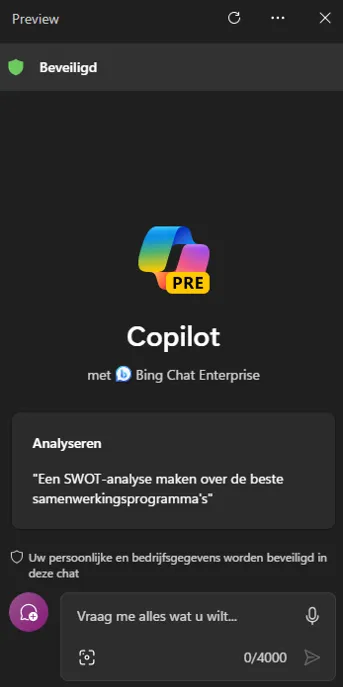
Deploy Microsoft Copilot for Microsoft 365
One of Microsoft’s recent innovations, Microsoft Copilot for Microsoft 365, is seen as a groundbreaking productivity tool. This tool works alongside everyday applications and uses Microsoft Copilot’s powerful LLM technology.
The capabilities of Microsoft Copilot in your productivity tools:
Word: Within Word, Microsoft Copilot can assist in drafting, revising, summarizing and generating documents. In addition, it can provide valuable suggestions to increase your writing skills.
Excel: Copilot is a godsend in Excel. With his help, users can gain new insights, create attractive data visualizations and recognize patterns without having to understand complicated formulas.
PowerPoint: In PowerPoint, Copilot can turn rough ideas into complete presentations based on simple language instructions. It is also possible to quickly summarize voluminous presentations.
Outlook: With Copilot in Outlook, your inbox is managed more efficiently. It can succinctly summarize conversations and provide suggestions for answers.
Power Platform: For developers, Microsoft Copilot provides support for designing and creating low-code applications within the Power Platform, complete with automation and guidelines.
Business Chat: This combined tool of emails, calendars, notes and presentations is enhanced by Copilot’s ability to help teams create content, find important dates and set up work plans.
Microsoft Copilot Activate in Microsoft Apps
Microsoft Copilot is already integrated into Microsoft 365 apps for some users. But if you can’t use the features yet, you may need to update your Microsoft applications.
Getting access to Copilot
Despite being a beta channel member or having made Copilot accessible after the official release, you may not be able to use this functionality right away. The rollout will begin in November, but will not be available to all businesses and users simultaneously.
Once you have access to Microsoft 365 Copilot, simply enable it in any of the integrated Microsoft apps. Find the Copilot icon in the app’s ribbon menu and click it to activate the service.
How does Copilot work in practice?
Certain features of Copilot will be automatically activated in your apps. For example, when you start a new document in Word or create a spreadsheet in Excel, Copilot will automatically launch in a dialog box to offer suggestions and guidance.
According to Microsoft, Copilot will enhance your creativity, increase your productivity and improve your skills. GitHub data shows that 99% of users report being more productive with this tool.
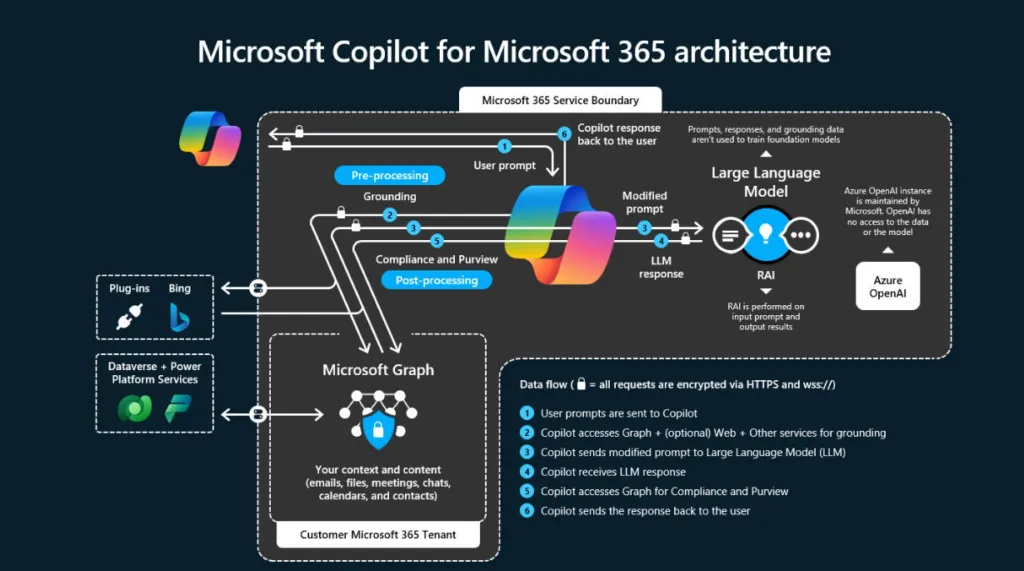
Activating Microsoft Copilot in Teams
If you use Copilot as a registered user after the November rollout for corporate customers, you should have access to the Copilot tab during any Teams meeting.
But first you need to add the Copilot app to Teams. This procedure is very similar to adding any other app to your Teams environment. Go to the “Apps” section within Teams and search for “Copilot.” Then click “Add” to integrate the app into your environment.
Administrators can add apps to specific meetings, channels and chats. You can also configure Copilot settings through the Microsoft Teams management center. Once enabled, users will see a Copilot button or icon in their chat and channel windows. Clicking that button will launch a chat window with Copilot.
Microsoft indicates that Copilot will be available for Teams Phone and Teams Chat. Teams is the first UCaaS solution to bring generative AI directly to phone calls. You can make and receive calls through your Teams app on any device.
In addition, you can get real-time summaries and notes from Copilot during the conversation. Copilot is available for both PTSN and VoIP calls. In chats, the solution can outline conversations, create summaries and extract crucial information from chat tools. Copilot can also highlight specific information for each user to help them plan their to-do list.
Microsoft Copilot in Other Apps Activate
As mentioned earlier, Copilot can be found in almost every part of the Microsoft ecosystem, from Power Platform to Microsoft Viva and even SharePoint. The great thing is that if you have the right licenses, you don’t have to do much to use the features.
Copilot is automatically integrated into tools such as Viva, Power Platform and SharePoint, allowing users to simply click on the Copilot icon to use the services. Users can also click on the Copilot application to customize their experience.
For example, depending on the support you need, you can enable or disable suggestions. You can see how Copilot can help users in Viva by generating goals, OKR recommendations and conversation starters on the community site.
It is important to note that Sales Copilot, the sales-focused solution for Microsoft users, requires some extra effort to activate. You need a Dynamics 365 Sales Premium or Enterprise license, and you need to select the apps and features you want to enable.
In the “Edit” section of the Sales Hub app, go to “App Settings,” then “General Settings,” then “Sales Copilot.” You will see an option to “Set up Copilot” when you access it for the first time. Next, you can enable or disable the “compose” and “chat” features for users.
Automatic Integration in Tools
With the right licenses, you don’t have to do much to access the features. Users can click on the Copilot icon to access the services and customize their experience.
Is it safe to Activate Microsoft Copilot in Companies?
Understanding the activation of Microsoft Copilot is helpful – but as a business leader working with generative AI for the first time, you may have some concerns. Concerns have been raised by several organizations about chat tools that extract sensitive information from collaboration apps.
That’s why companies like Zoom and Microsoft have started sharing information transparently about how they protect data and privacy in their tools.
Even before Microsoft introduced Copilot for consumers and businesses, the company issued a statement promising various protection measures. Business leaders retain control over who can access and use Copilot features.
In addition, Copilot will have copyright protections to minimize the risk of intellectual property infringement for creators. These protections also apply to GitHub Copilot, so developers need not worry when developing new code.
Microsoft Copilot Simply Enable
Activating Microsoft Copilot is easier than you might think. Once the solution is available to all users, it will automatically appear on your apps and tools. Follow the guidelines above and you can quickly take advantage of all of Copilot’s great features.
Conclusion
Making the most of Microsoft 365 Copilot starts with sound governance of Microsoft 365. Before diving into the advanced capabilities offered by Copilot, it is essential to have a solid foundation in how you manage data and processes within your Microsoft 365 environment. Effective management not only ensures the security and integrity of your data, but also streamlines workflows and collaborations. By getting your house in order first, you can then leverage the benefits of Copilot with confidence and efficiency. So before you take the plunge, invest time and effort in a robust governance structure for Microsoft 365. It will make the transition to using Copilot smoother and more effective. Contact ALTA-ICT for more information.
Want to know more?
