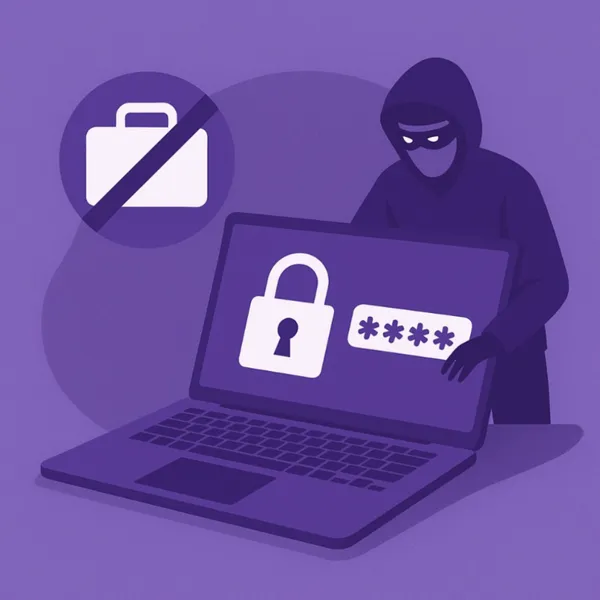Knowledge base
May 05, 2021
You can now cast to a Microsoft Teams room from your mobile
Microsoft has added several new features to its Teams platform in recent months. The company has now come up with a new feature that allows you to cast from the Teams app on an iOS or Android device to a Teams Room device.
Cast to a Teams Room device from the Teams Mobile App
As first noted by a Twitter user and later confirmed on Microsoft’s support site, Microsoft has added the ability to cast to a Teams Room device from the Teams app on both iOS and Android devices. This feature seems to be rolling out gradually, meaning you may or may not see it on your phone right away.
Once the feature is rolled out to everyone, you should be able to cast your phone’s screen to all your Teams Room devices.
Cast a PowerPoint presentation or a phone screen with teams
This new feature adds the ability to cast both your phone’s screen and a PowerPoint presentation, just one at a time.
There are some minimum requirements to use this feature. This also includes enabling Bluetooth on your mobile device. Both your Teams Room device and your mobile phone must be connected to the Internet. Your mobile must be within 10 feet of your Teams Room device.
Next, you need to launch the Teams app on your iPhone or Android device, tap the More option at the bottom of the screen and select Cast. You don’t need to have an online meeting to do this.
Select a Teams Room device from the list, then select what you want to cast. You can cast a PowerPoint presentation from Teams, OneDrive, or a device, or cast your phone’s screen to the device.
Important things to know when casting with Microsoft Teams
There are a few things to know before starting your first cast with the Teams app.
First, if you cast your phone’s screen, everything on your screen will show up on the Teams Room device, including notifications. Microsoft recommends enabling Do Not Disturb mode while casting.
Second, you can’t answer a call, join a meeting, or switch between Teams accounts while casting.
Project your phone’s screen to a Teams Room device
If you want to display something on your Teams Room device from your phone, you can now cast your phone’s screen using the official Teams app on both iOS and Android phones.
Source: makeuseof
Want to know more?
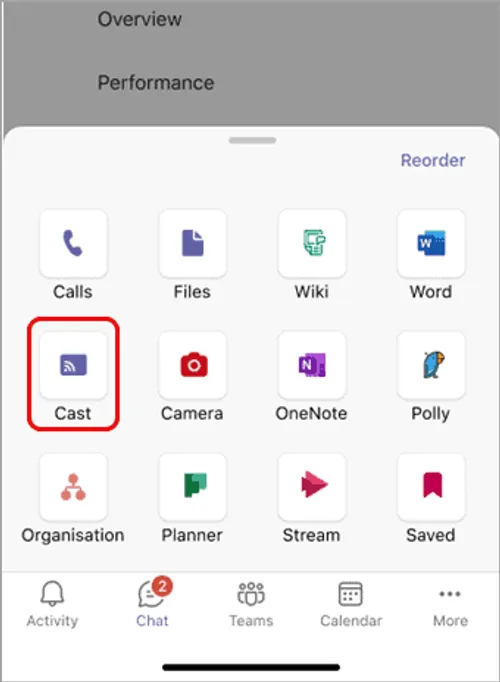
Related
blogs
Tech Updates: Microsoft 365, Azure, Cybersecurity & AI – Weekly in Your Mailbox.