
Knowledge base
September 28, 2020
Set up absence message in Microsoft Teams.
Chat services cannot be disabled. Unlike social media accounts that you can deactivate for a short (or longer) period of time, a chat service will continue to work even if you’re logged out.
Your colleagues or friends will see that you’re offline, but even then they can send messages. This applies to all types of chat services and apps, whether they’re used for work or personal communication.
If you no longer want to receive messages for a particular service, there’s not much you can do. If you don’t plan to use the service, it’s reasonable to delete the account, but if you’re taking a break or day off, an out-of-office message is the right choice.
Absence messages
An absence message is an automatic message that a user can set up. This message will be sent automatically to anyone trying to contact you. The message can be set to be sent on certain dates.
Microsoft Teams not present
Microsoft Teams allows users to set up an absence message. Unlike the status set for a user’s profile, this message appears when someone tries to send a message to a user or mention it in a group/team conversation.
Microsoft Teams absence status
You can set your absence status directly in Microsoft Teams and add a short message to it.
Check out the following steps.
- Open Microsoft Teams.
- Click your profile in the upper-right corner.
- Select Set Status Message from the menu.
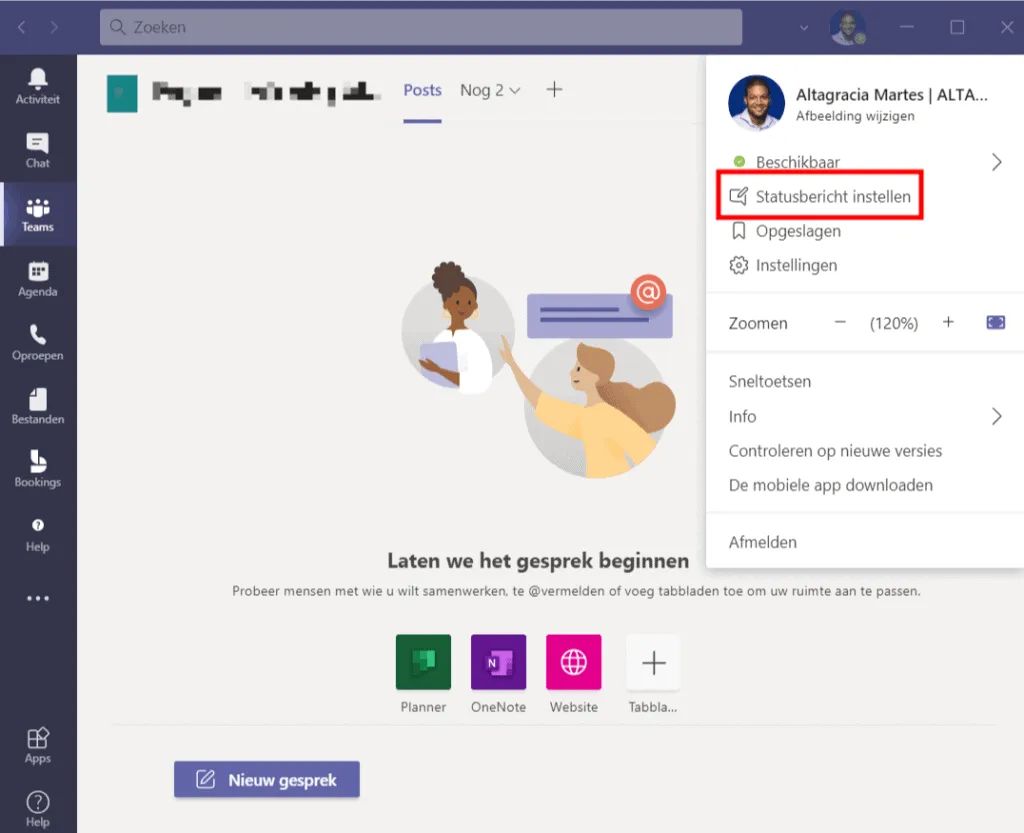
- Set up a message that is up to 280 characters long. You can include a team member in the post if you wish.
- Open the “Delete status message after” drop-down list.
- Select Custom.
- Select the last date you’re not in the office.
- Click Done.

Set up absence message in Microsoft Teams.
If you use the same account for Microsoft Teams and outlook, sync with Microsoft Teams by setting up an out-of-office message in Outlook.
However, be warned that the message will be synced at your discretion. It’s not instantaneous and it can never even happen. In addition, you can only set up an out-of-office message in Outlook if you’re using an outlook or Microsoft account email address.
Conclusion
While there are two different ways to set an absence status in Microsoft Teams, we strongly recommend using the native option in Microsoft Teams. Outlook doesn’t always sync the message, and you may be stuck with the message long after it expires. More importantly, if you’re using a Gmail account (or another account), outlook’s built-in option just isn’t available.
Want to know more?
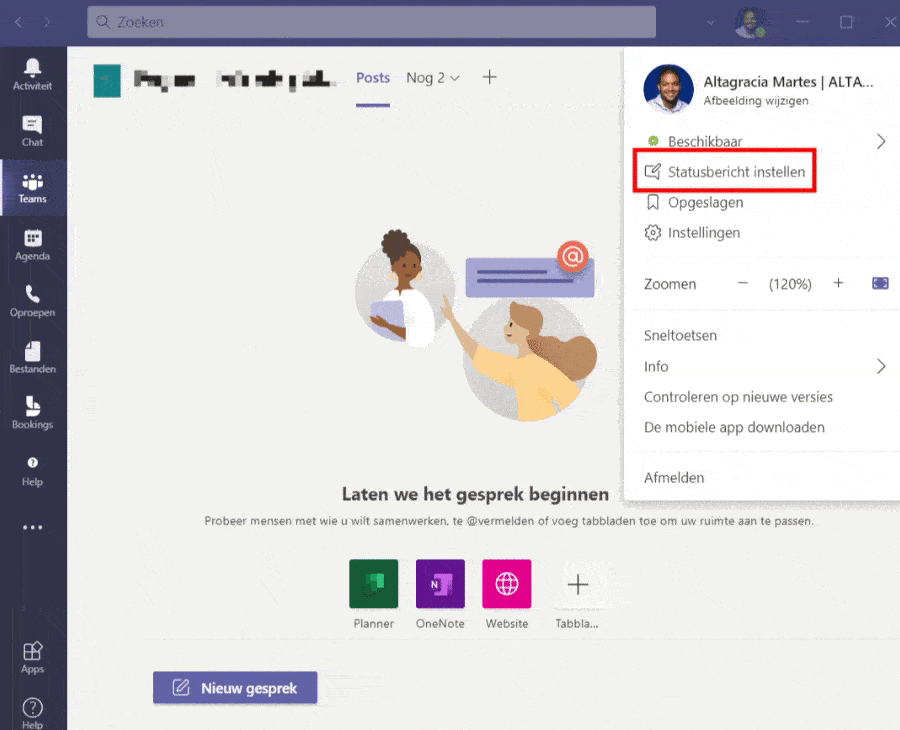
Related
blogs
Tech Updates: Microsoft 365, Azure, Cybersecurity & AI – Weekly in Your Mailbox.









