
Knowledge base
April 15, 2021
PowerPoint Live in Microsoft Teams
Microsoft has rolled out its PowerPoint Live in Microsoft Teams, its video conferencing and chat software, and now wants to explain to its 115 million users how they can actually use it to improve presentations.
At last month’s Microsoft Ignite conference, the company unveiled PowerPoint Live, Microsoft’s take on classic PowerPoint for a world where Teams is the platform for remote meetings.
With PowerPoint Live, Teams users don’t have to open a PowerPoint deck and share their PC’s screen with an audience. Instead, the presenter can simply open PowerPoint Live in Teams to deliver a presentation.
Discover PowerPoint Live in the new Share Content experience in Microsoft Teams meetings
Just start a Teams meeting to get started. Instead of opening a PowerPoint deck and sharing your screen, you can unlock the benefits of PowerPoint Live by choosing a file from the PowerPoint Live section of the new and improved Share content in Teams.
Present with confidence on your own or as a team
When presenting, being able to share your content is just one of your needs. To be successful, you’ll want to be able to “read the audience” while presenting, so you can not only deliver your content, but also adapt based on the audience’s reactions and body language. With PowerPoint Live in Microsoft Teams, you can see everything that’s happening in one place, while also seeing what’s ahead to make transitions seamless.
- Presenter View gives you all the tools to present with confidence – PowerPoint Live puts you in complete control of your content. The view you see as a presenter is yours alone – view notes, participate in chats, and view your audience – all in one panel view. This private view allows the presenter to see everything in one place, while the audience sees only the active slide. For example, view a slide and your slide notes next to it, so your talking points are never far away. Using the thumbnail strip, you can see which slides come next and jump to one. Grid view makes it easy to find your place in a large presentation.
- Seamless transition between presenters – If you have co-presenters, they can seamlessly “take control” and also get instant access to the Presenter view. Control can also be easily shared between any number of presenters, so no more hassle during the presentation to give control to someone else, or worse, ask someone to go to the next slide for you.
- New Presenter Mode makes you feel like you’re in the room together – Presentation Mode is the latest innovation in Microsoft Teams that lets you customize how your video feed and content is displayed to the audience. Seeing the speaker can reduce cognitive overload for your audience as they can read your nonverbal cues and stay more focused with you as their visual guide. Presentation mode is a great addition to PowerPoint Live in Teams that makes your presentation immersive and engaging.
PowerPoint Live In Teams enables inclusive and engaging experiences for your audience
It is equally important that the audience feels engaged and involved during a presentation. Often people in the audience have different needs: some want to be able to see what’s ahead, while others need to refer to the previous slides or change the view to a high-contrast view so they can see better. With PowerPoint Live in Teams, we want to make sure you have the right tools to communicate, engage, and collaborate in a way that suits your needs.
- Interactive presentations help engage your audience – PowerPoint Live in Microsoft Teams encourages participants to interact with content such as hyperlinks and videos. This redefines the way people interact with presentations. Not only does it help hold viewers’ attention, but it also allows visitors to consume the content at their own pace.
- The latest Live Responses in Microsoft Teams meetings allow all attendees to use emojis to share responses to the presentation in real time. These responses help promote inclusivity in the meeting while keeping the tone upbeat and interactive.
- High-fidelity viewing experience tailored to your audience’s needs – Whether participating via a mobile phone or 8k monitor, each participant will experience the presentation optimized for their screen type. Text and graphics are sharp, animations and transitions are smooth – all while using significantly less bandwidth than normally required for screen sharing. So even participants with poor network connections can still enjoy the presentation. Using less bandwidth also allows participants to turn on videos and see each other, which is especially important when working remotely.
- Accessible content improves audience understanding – PowerPoint Live in Microsoft Teams allows participants to access the shared content through screen readers. In addition, a high contrast mode for all content is available for each participant to choose privately on their device. This high contrast mode in PowerPoint Live is coming soon.
Source: excelandflourish
Want to know more?
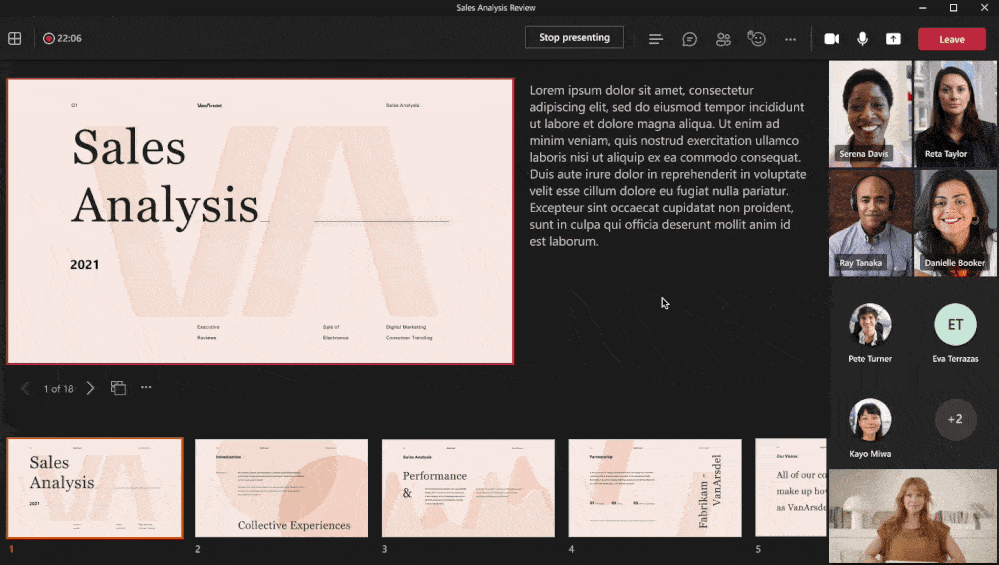
Related
blogs
Tech Updates: Microsoft 365, Azure, Cybersecurity & AI – Weekly in Your Mailbox.









