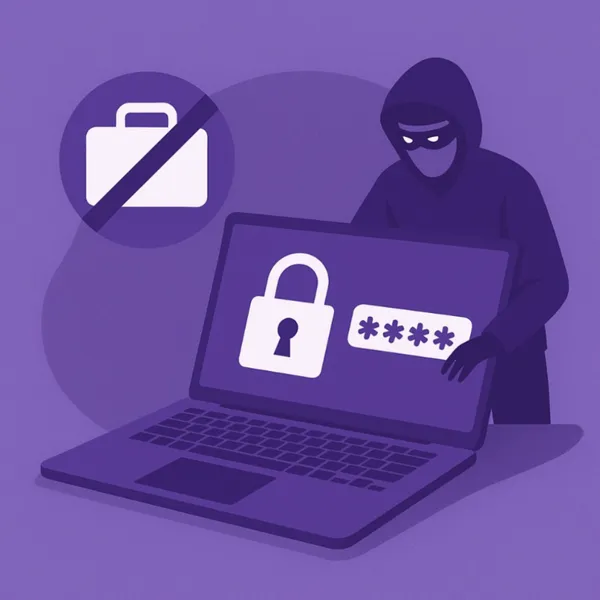Knowledge base
August 10, 2020
New OneDrive features to share and collaborate.
If there are two words that define the way we’ve used technology this year, they might be “everything at a distance.” Our jobs. Our meetings. Our children’s schools. Our social gatherings. Everything has gone online, accelerating our digital transformation both professionally and personally. Not only do we need the right apps to stay productive while working remotely, but we also need the right apps to stay in touch with family and friends.
Files are often the starting point to get work done and stay connected. Memos, presentations, photos, videos – these are the channels for more fruitful interactions. That’s why we’re excited to announce new OneDrive features in Microsoft 365 that give business users a more connected and flexible file experience, more admin control, and a more personal touch for everyone at home.
Where can I find that file?
It’s a question we’ve all asked our colleagues, our teams and, most of the time, ourselves countless times. But those five short words, which are a curse on one’s productivity, will soon be short-lived.
Add to OneDrive
In August, Microsoft introduced to their business users in public preview a new feature called“Add to OneDrive”that lets you easily add shared folders directly to your OneDrive.
Shared folders contain content that others have shared with you through their OneDrive or content that is part of your shared library in Microsoft Teams or SharePoint.
Add to OneDrive not only lets you bring all your shared content together in one place, but you can also work with the shared content with the same power and flexibility as if they were files you own. This means that the added content can be synced, shared, and collaborated with – and that all existing security and compliance policies are preserved. The public preview deployment is turned on by default in your tenants, with the option for administrators to opt out if they want to.
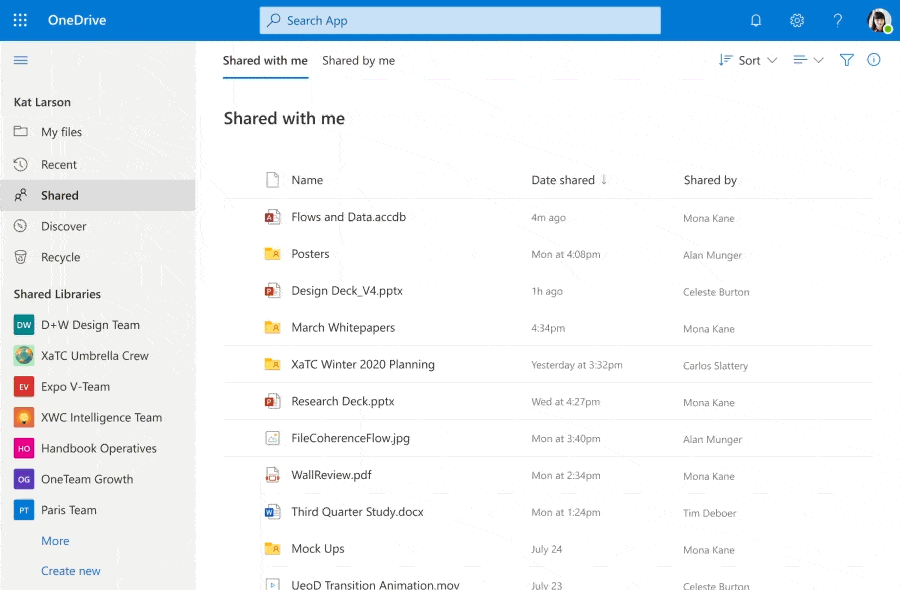
More connected
Integration-sharing teams: Microsoft 365 should feel the same regardless of which app you’re in. This is especially true for Teams, which occupies a central place in our remote work. To extend this familiarity to files, Microsoft will soon introduce the same file sharing and access control experience in Teams that business users like you already know from other Microsoft 365 apps, including OneDrive, Outlook, or Office. When you start sharing a file from Teams soon, you have the ability to create sharing links that provide access to everyone, people within your organization, people with existing access, or specific people, including those chatting in a private or group.
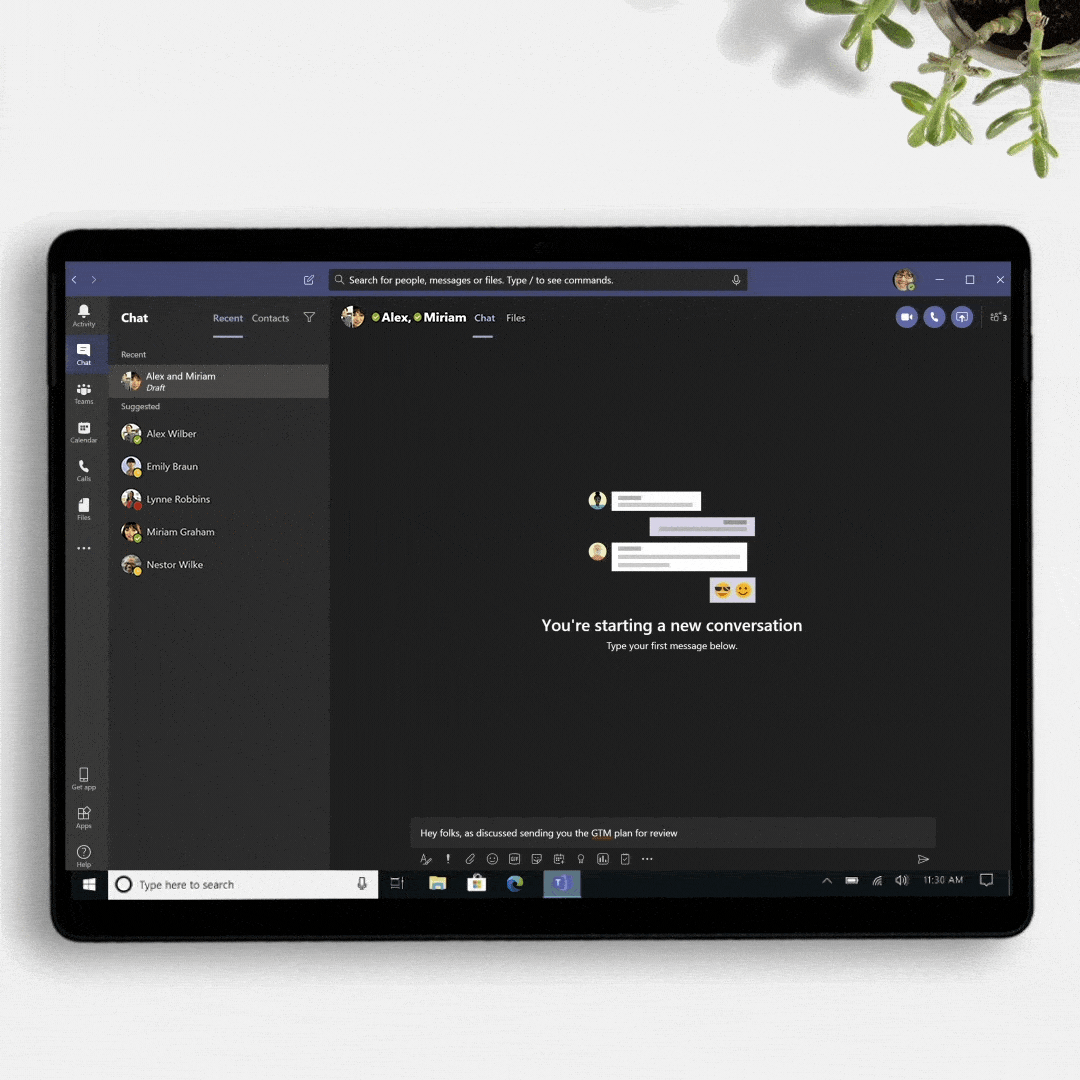
Synchronized metadata support: Metadata adds structure and compatibility to your files. Currently shared libraries with mandatory metadata are synchronized as read-only. Microsoft is pleased to announce that in July/August they will release an update to the OneDrive sync app that supports read and write synchronization for shared libraries that contain required metadata. This allows business users to edit content in their synced libraries while working from their desktops.
Move and continue sharing: Your files need to be moved like your workflow. As a document goes through its life cycle – from creation to review to final – it needs to be moved to shared cloud libraries that reach a broader group of employees. But it must do this without affecting the access of the original group. Later this summer, business users can do just that in OneDrive by choosing to keep sharing with employees when they move their files. This means that all business users who originally had access to a file will be re-added to it if that file changes the locations of the shared library. Those users will now receive a new link with the same rights as before, and will receive a notification about the move.
More flexible – 100GB file updates
Starting July 1, Microsoft proudly announced that they have increased maximum file size for uploads from 15GB to 100GB in OneDrive and SharePoint for everyone! This is especially useful for business users who work with predominantly large file types, such as 3D, CAD, and media files. Previously released differential synchronization helps speed up the large file upload process by syncing only the modified parts instead of the entire file.
Response Notifications – Later this year
Notifications can keep you on track, but they can also be distracting. To help you stay productive when you need to focus, Microsoft will add the option to turn off response notifications for individual files later this year. This only affects that file, not the entire file library.
Share address bar: If you’re opening a file or working on it in a browser, you’ll soon be able to share links you copied from your browser’s address bar with your internal colleagues (if the administrator is enabled). These URLs respect all sharing policies, enabling natural and easy collaboration within your organization.
More control with admin reports
Sync admin reports – Strong reports lead to strong audits and monitoring. As an administrator, you can help your users better if you know what’s happening in their environment. Sync admin reports help you do just that by providing visibility and insights about the acceptance and health of the OneDrive sync app in your organization. Use this new dashboard to check versions of the sync app, sync status, and key sync errors on individual devices. You can even track the progress of the Implementation of Known Folder Move, which Microsoft recommends redirecting your users’ known folders (Desktop, Documents, and Pictures) on Windows to OneDrive. Helpdesk resources can also use these reports to support users in their synchronization.
Sync management reports available later this year ❗
Here’s a sneak peek!
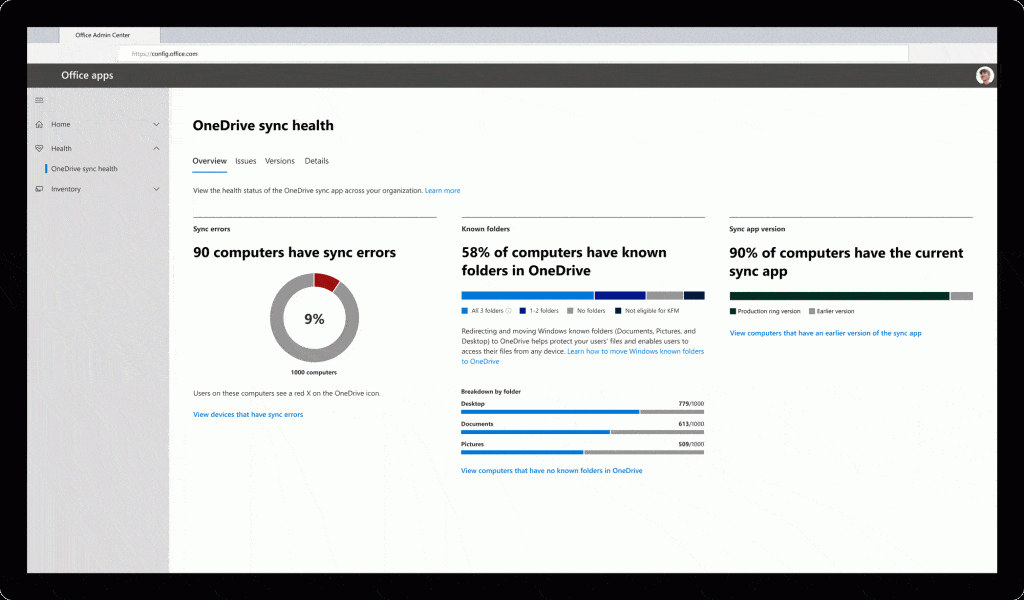
Improved file protection and management
Microsoft recently announced the general availability of various features that strengthen file protection and management in OneDrive and SharePoint. These include Microsoft Information Protection sensitivity labels with protection, automatic classification with sensitive labels, sensitivity labels for SharePoint sites, and information barriers. In addition, administrators will soon be able to implement automatic expiration of remote access, multi-factor authentication policies, such as requesting one-time passcodes (OTP), and they can extend continuous access evaluations to OneDrive and SharePoint.
Streamlined admin experience
We’ve expanded the OneDrive toolkit to streamline the admin experience, including new options for easily migrating content to OneDrive. There are also several improvements on the horizon. Later this year, all OneDrive management features, including sharing, access, synchronization, and storage controls, will be available in the SharePoint admin center, merging management programs in one place. This will unlock several improvements in reporting, WCAG 2.1 accessibility support, Global Reader support, error messages, and performance.
Mandatory expiration dates
This summer, Microsoft is also releasing a new option to set mandatory expiration dates for external contributors that can be extended or revoked based on the user’s judgment.
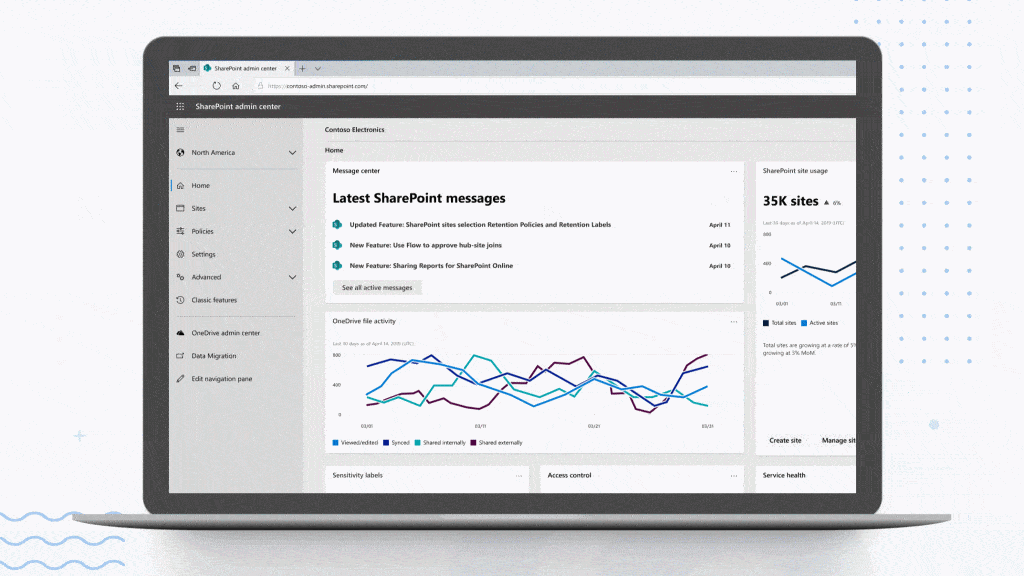
Personalize
Our work and private lives have become increasingly intertwined as this super-charged digital transformation continues. Not only do we manage work documents online these days, we also share family photos, schedules, planning documents, spreadsheets for roommate expenses and much, much more. And just as we expect to seamlessly share and collaborate on the job, we need it now more than ever in our personal lives.
Share with family and group
Microsoft will make it easier to stay connected to family and group sharing in OneDrive later this month. With this new consumer feature, available on OneDrive for the web, you can pre-define a group of people from your personal life and then easily share files, photos, videos, and albums with that group. Groups can include: family, friends, your children’s sports competition, your sports competition, old peers, new friends of the game night – anyone you want to stay in touch with.
To share files with your group, select the file or folder you want to share in OneDrive, click Share, and then type, and then select the group name. All members of the group need a Microsoft account, and each must accept your invitation to the group to access it.
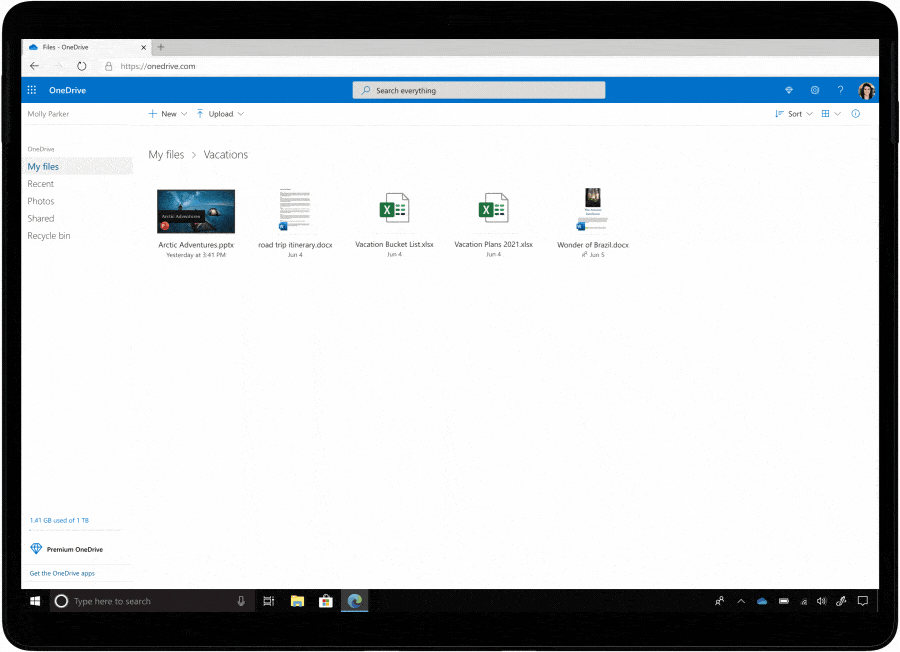
Family and group sharing is included in all free and paid OneDrive consumer subscriptions and will soon be rolled out on OneDrive for the web, with general availability expected by the end of July. It will be available in the mobile app, sync client, Mac and directly from Word, Excel and PowerPoint by the end of this year.
Dark mode for the web
After the releases for iOS and Android, Microsoft will soon bring dark mode to OneDrive for the web for commercial and personal accounts. Aside from its aesthetic appeal, the dark mode also reduces eye fatigue and improves the battery life of your device.
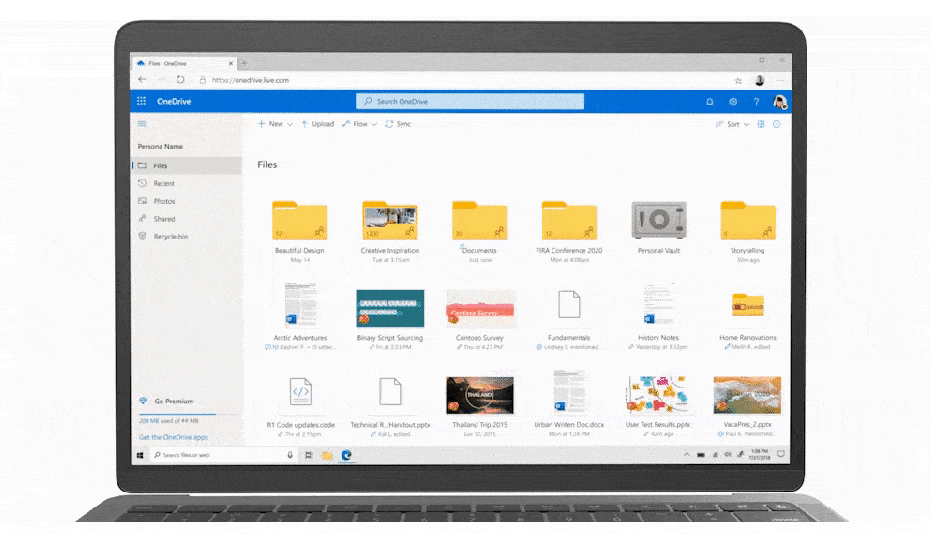
Better collaboration with friends and family – Newly released features like onedrive’s file detail window and activity feed allow you to see your file activity and comments at a glance so you can quickly get back into the flow of what you and your friends and family are working on together.
Peace of mind – Your OneDrive files are protected and protected by Microsoft’s extensive security features, including file encryption, Personal Vault, virus scans, suspicious activity monitoring, ransomware protection, and many other measures. (Note that ransomware protection requires a Microsoft 365 Personal or Family subscription.) You also get the privacy you deserve. Microsoft does not scan the content of your files or photos for targeted ads. Our consumer privacy policy is transparent and gives you control over your OneDrive data with easy-to-use settings and clear choices in your privacy dashboard.
Blog: Microsoft.
Want to know more?
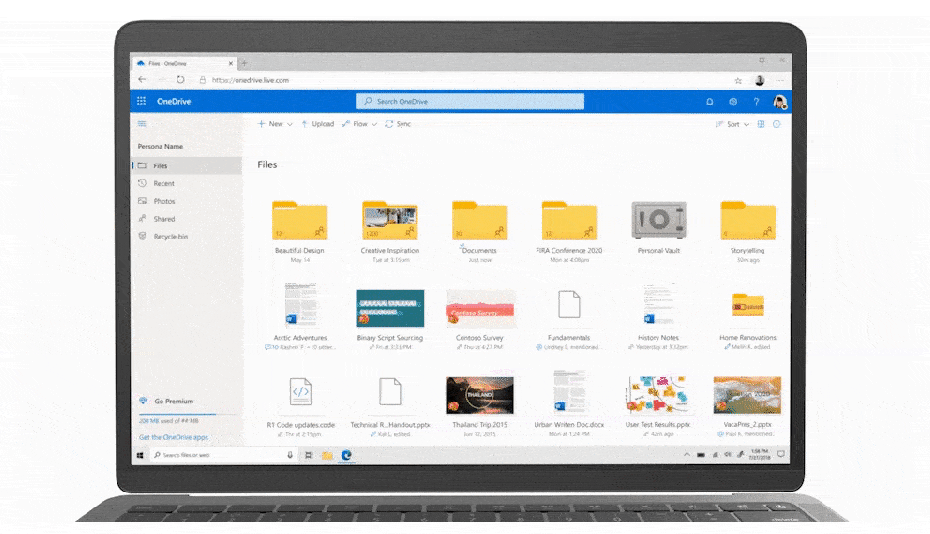
Related
blogs
Tech Updates: Microsoft 365, Azure, Cybersecurity & AI – Weekly in Your Mailbox.