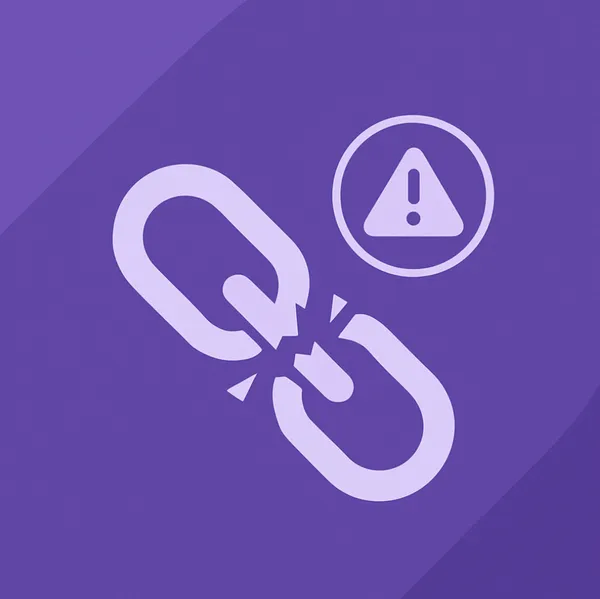Knowledge base
July 30, 2020
Microsoft starts rolling out the new Tasks app in Teams
Overview of tasks
The Tasks app provides a cohesive task management experience for Microsoft Teams, integrating individual tasks powered by Microsoft To Do and team tasks powered by Planner in one place. Users can access Tasks as an app to the left of Teams and as a tab in a channel within individual teams. My Tasks and Shared Plans in Tasks allow users to view and manage all of their individual and team tasks and prioritize their work. Tasks are available in Teams’ desktop, web, and mobile clients.
Note
While Microsoft is rolling out the Tasks experience on Teams desktop clients, the app name will initially appear as a User Planner. The name then temporarily changes to Tasks by Planner and To Do and is later renamed Tasks. On Teams mobile clients, users always see the app name as Tasks. There may be a brief delay in the availability of the mobile experience after the desktop experience becomes available.
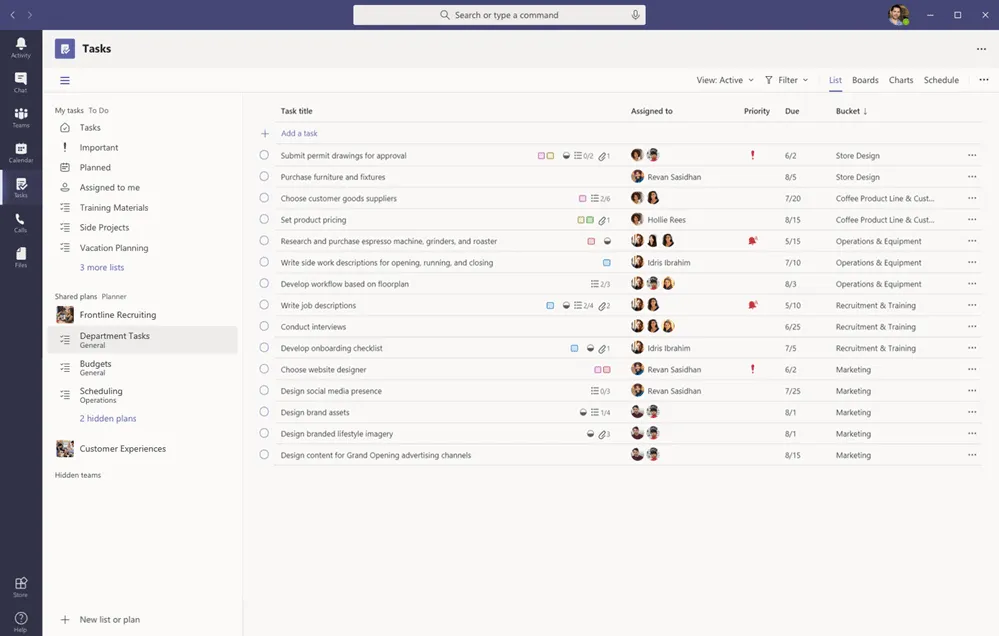
For organizations that want to streamline task management for Firstline Workers, Tasks also includes capabilities that allow you to target, publish, and track tasks at scale within your Firstline Workforce. For example, business and regional leadership can create and publish task lists that focus on relevant locations, such as specific stores, and track progress through real-time reports. Managers can assign tasks to their staff and manage activities within their locations, and Firstline Workers have a prioritized list of their assigned tasks on mobile or desktop. To enable task publishing, you must first set up a team targeting hierarchy for your organization that determines how all teams in the hierarchy are connected.
What you need to know about tasks
Tasks is available as an app and as a tab in a channel. Keep in mind that the app includes both individual Tasks of Tasks and Planner team tasks, while the tab only shows team tasks.
Tasks gives users a desktop, web, and mobile experience. When Tasks is installed on the Teams desktop client, users will also see it on their Teams web and mobile clients. The exception is guest users. It’s important to know that guests can only access Tasks as an app through the Teams mobile client. Guests will see the Tasks tabs on both Teams desktop and web clients.
My tasks show a user’s individual tasks. Shared plans show tasks that the entire team is working on and include each to-do list that was added to a channel as a Tasks tab. Note the following:
To-do lists that a user creates in the Tasks app are also displayed in To Do clients for that user. Similarly, to-do lists that a user creates in Tasks appear in My Tasks in Tasks for that user. The same applies to individual tasks.
Each Tasks tab added to a channel is also displayed in Planner clients. When a user creates a plan in Planner, the plan doesn’t appear in the Tasks or Planner app unless it’s added as a tab to a channel. When a user adds a new Tasks tab, they can create a new list or plan or choose an existing one.
Source: Microsoft Docs.
Want to know more?
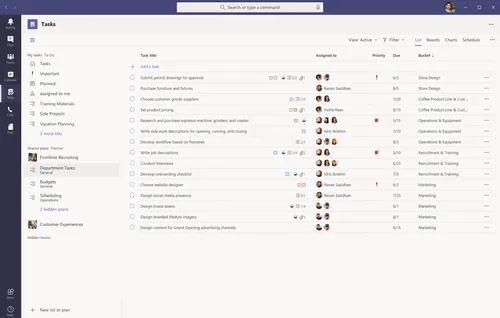
Related
blogs
Tech Updates: Microsoft 365, Azure, Cybersecurity & AI – Weekly in Your Mailbox.